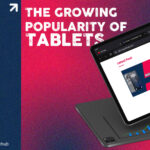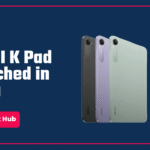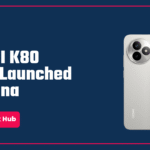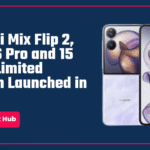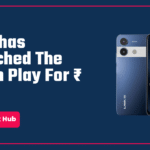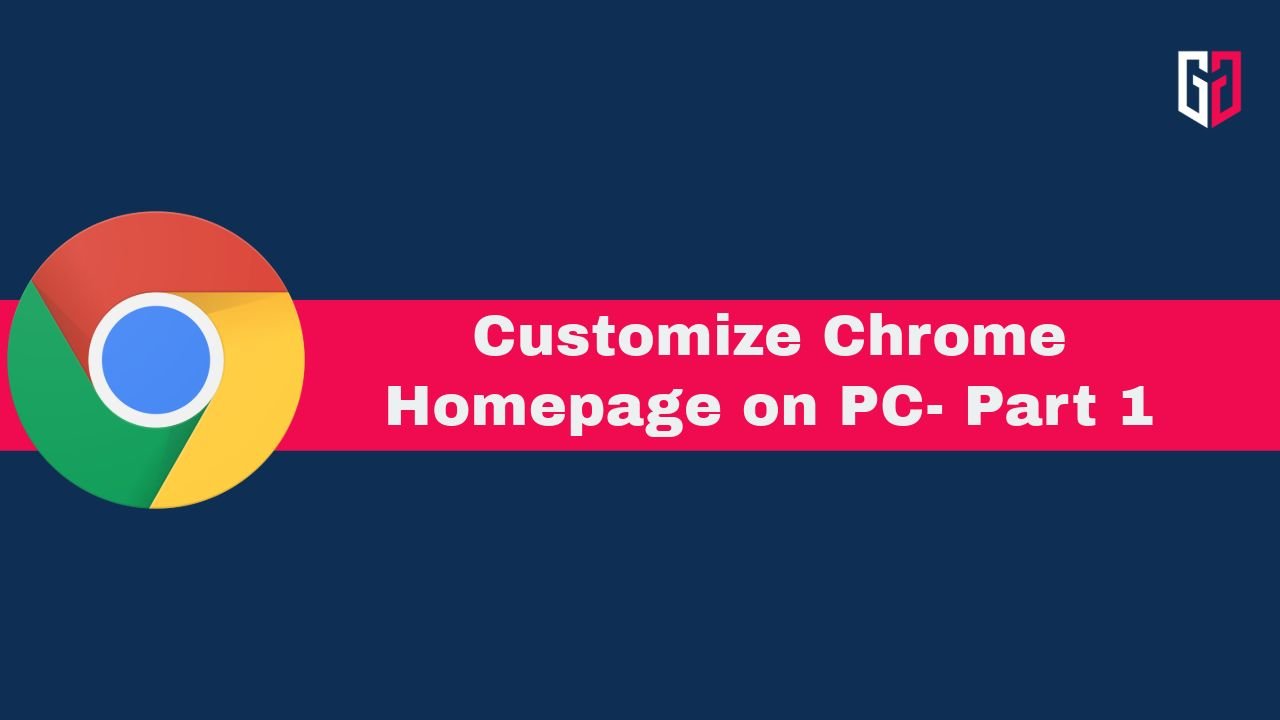Transferring files between two devices can significantly vary based on the type of devices you use. If you use a MacBook and an iPhone, you can simply AirDrop it. If you use an Android and a Windows PC, you can easily Quick Share files. But in this article today, we will be discussing a very easy and intuitive way to transfer files if you own an Android phone and a Mac.
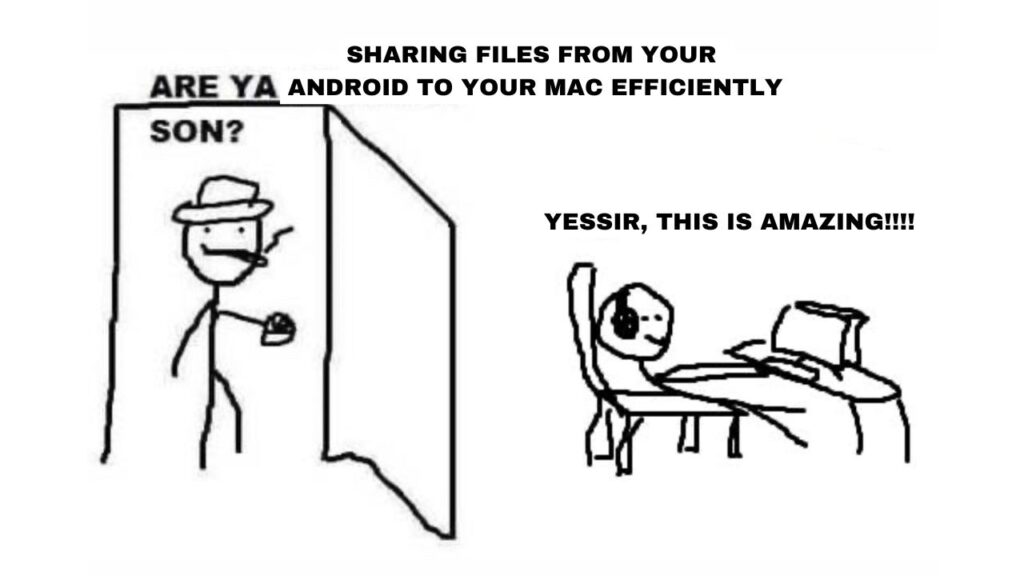
Apple’s ecosystem allows easy sharing of files between Apple devices, but if you own an Android device, worry not. You can simply use Google’s Quick Share feature. But you must be wondering how is it possible to do that between an Android and a Mac. Well, to do that, all you need to do is install an app called “Near Drop” on your MacBook.
The App
Near Drop is available for free on GitHub. To download it, head to this link and download NearDrop.app.zip from the latest release. After you have downloaded it, turn on Bluetooth and connect to the same Wi-Fi network on both your Mac and Android.
Sharing files from Android to Mac
Now, whenever you try to Quick Share a file from your Android, your Mac will show as an option!
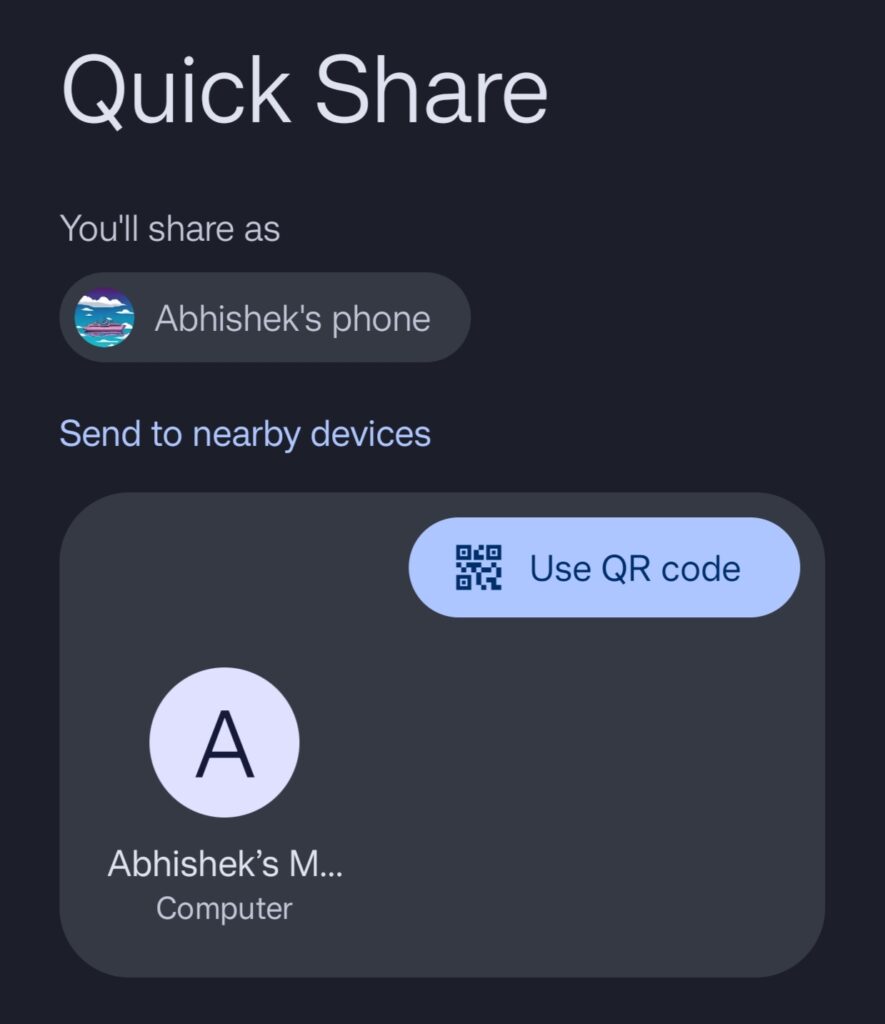
When you click on the icon, you will receive a notification your MacBook.
Click on ‘Options’ → Accept.
And voila. You have successfully transferred a file from your Android to your Mac.
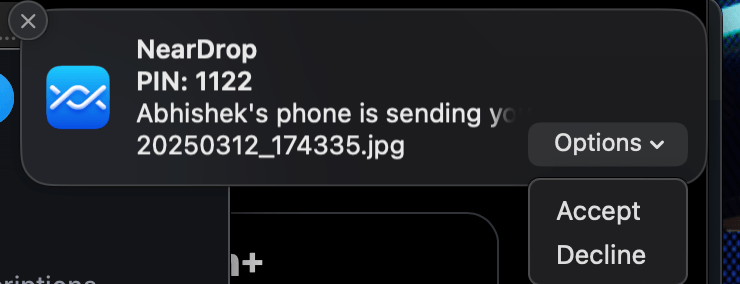
Sharing files from Mac to Android
Just like you can share files from your phone to your Mac computer, you can also share files from your Mac to your Android.
For this, on your Mac:
Right click the file you want to share → Click on share → NearDrop
If you do this, most probably your phone will show up. If it doesn’t, on your phone, open Google Files and click on the “Receive” button.
Then, your phone will show up on your Mac’s NearDrop. And again, voila, you have shared a file from your Mac to your phone!
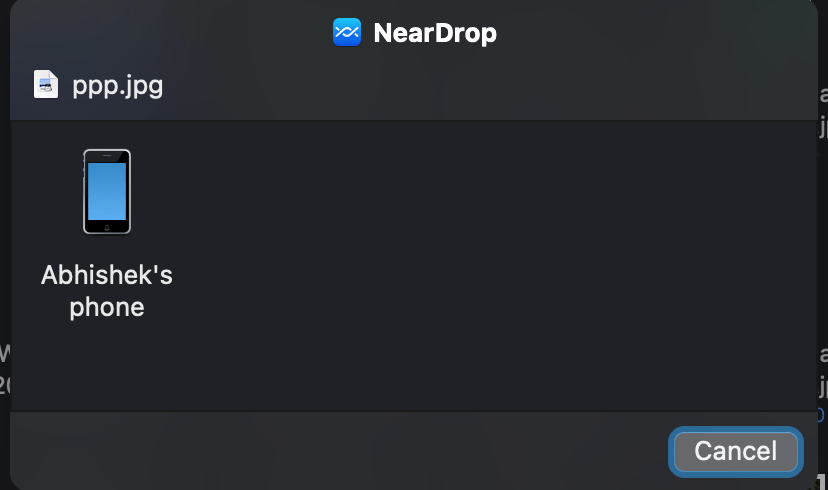
In case NearDrop doesn’t show up when you right-click a document:
Right-click any document → Click Share → Edit Extensions → Toggle Near Drop on
And voila, for the third time, it will show up from now on.
Why This?
Why should you use this? For starters, it is absolutely free. You do not have to pay anything to anyone to use this. Moreover, it is fast; it only takes seconds for the files to transfer. Furthermore, it will give you a native feel as well. You will not have to depend on any websites or cables to transfer files. This makes transferring files very easy.
Conclusion
That is it. Using this tool, you can make transferring files from your Android to your Mac and vice versa very easy! Because of apps like this, you never have to worry about using an Android with a Mac. This app will make your life much easier, and will affirm the statement “You don’t need to use an iPhone just because you use a Mac!
We hope this article was helpful to you. Continue reading GizmoGeek Hub for more tech news, stories, and reviews that will keep you up to date on the newest trends and advancements in technology. We attempt to provide in-depth and unbiased reviews, detailed tutorials, and up-to-date news to help you improve your tech knowledge and expertise.
Keep reading GizmoGeek Hub for more such articles & reviews.
Follow us on YouTube, X (previously Twitter), Instagram, LinkedIn, and our WhatsApp Channel to stay up to date on the latest news, announcements, and behind-the-scenes stuff.
Request – As a new site, we rely largely on ad revenue to fund our site operations. This is a request from us that you switch off any ad blockers you are using while visiting our website. Viewing adverts on our website allows us to continue providing you with the high-quality content you appreciate. Your support means a lot to us and allows us to keep GizmoGeek Hub running smoothly. We sincerely appreciate your continuing support and thank you for sticking with us!