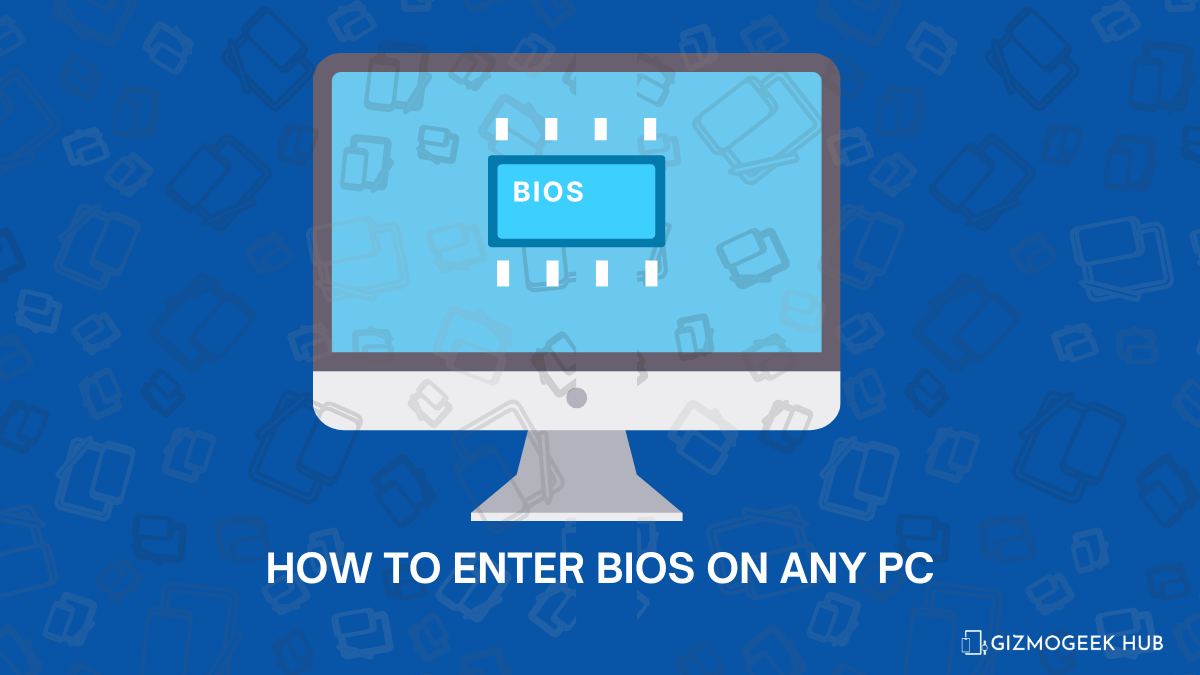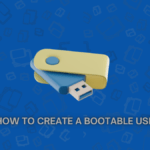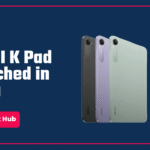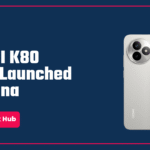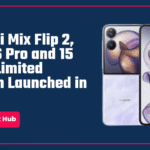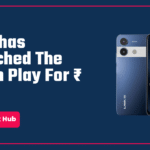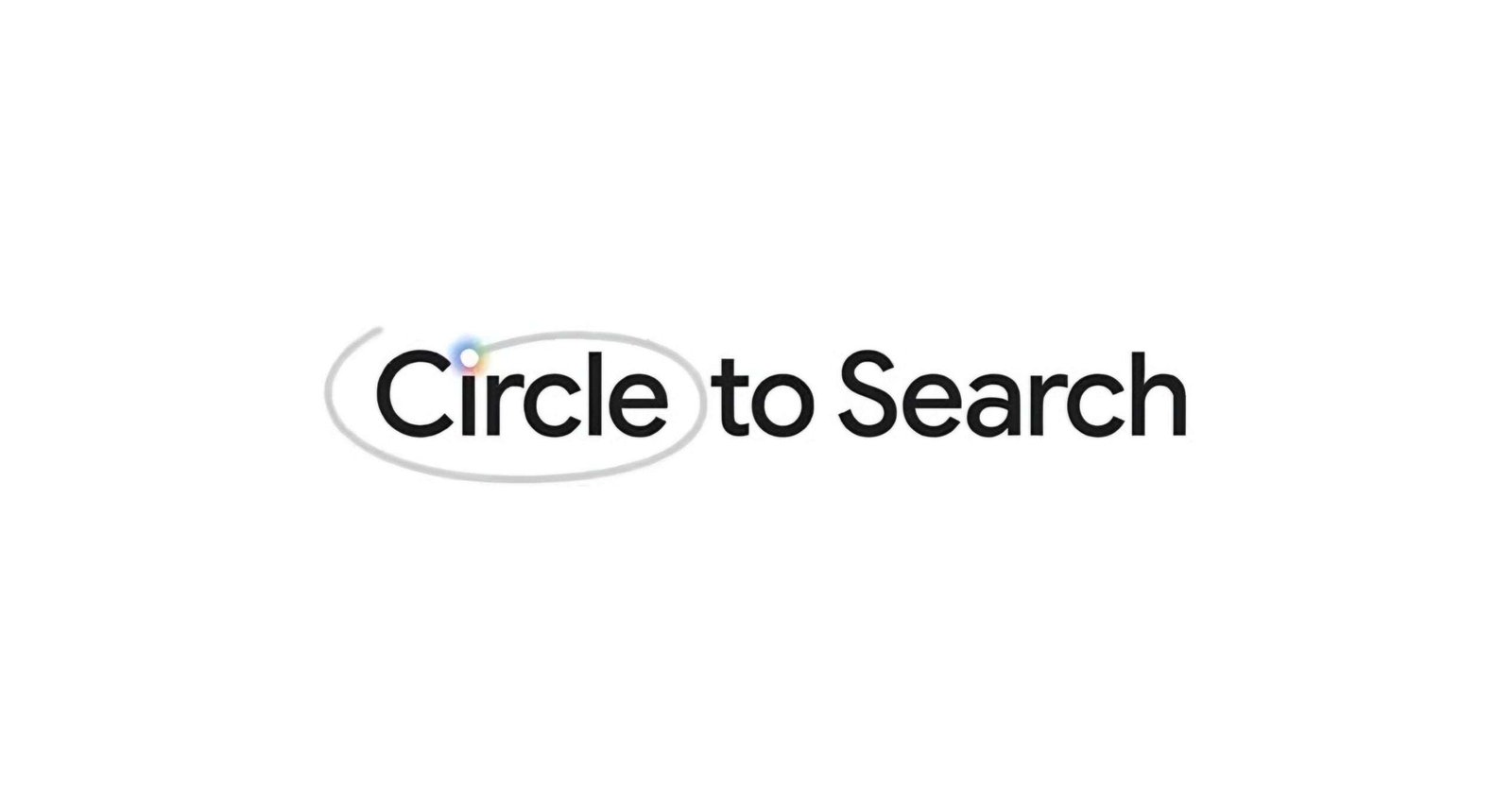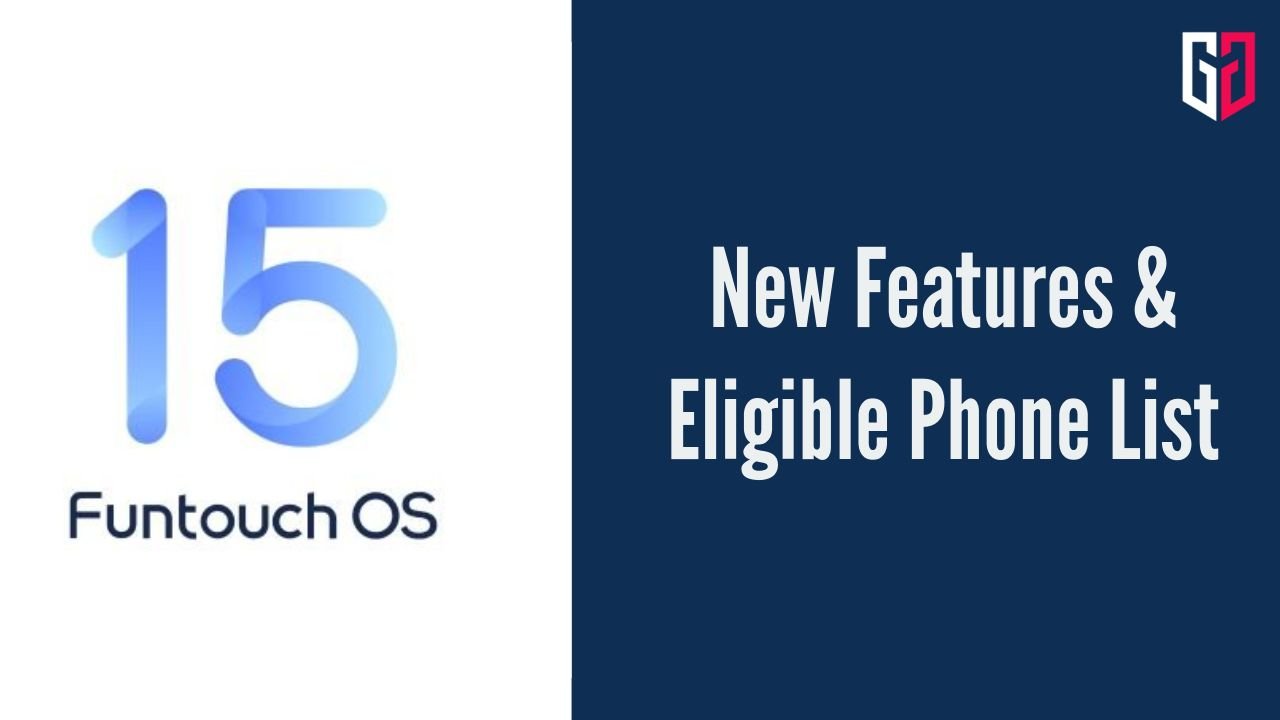It’s baffling how computer manufacturers still haven’t agreed on a consistent way to access the BIOS. Some insist on mashing F2 during startup, while others prefer Del or Esc. And don’t get me started on UEFI vs. legacy mode! Can we just have a universal shortcut?
 However, I have listed a few famous laptop and PC manufacturers, and you can find your own in the list below. I will also tell you how to change boot priority order.
However, I have listed a few famous laptop and PC manufacturers, and you can find your own in the list below. I will also tell you how to change boot priority order.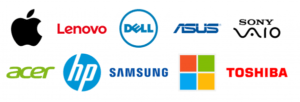 Remember, you need to repeatedly press the mentioned keys while your computer is booting to enter the BIOS, and if one of them didn’t work, try the other mentioned keys.
Remember, you need to repeatedly press the mentioned keys while your computer is booting to enter the BIOS, and if one of them didn’t work, try the other mentioned keys.BIOS Key
- Acer: Del or F2
- ASUS: F2 or Del or Esc or F10
- Dell: F2
- EVGA: Del
- Fujitsu: F2
- HP: F1 or F10 or F11
- Lenovo: F1 or F2
- Micron: F1 or F2 or Del
- Samsung: F2
- Sharp: F2
- Sony/ VAIO (RIP): F1 or F2 or F3 (Although most of them have a separate ASSIST key to access all the menus)
- Toshiba: F1 or Esc
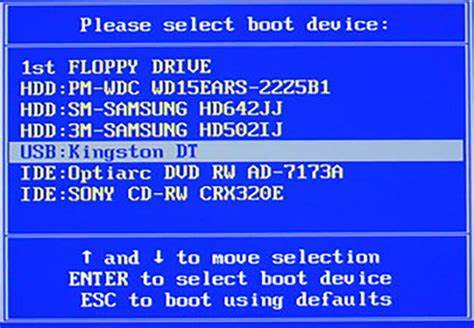 That’s all for the list. Hope you found this useful. Stay tuned for more computer related stuff. Now that you know all the quirky BIOS shortcuts, it’s like you’ve unlocked the secret language of computers. It’s a badge of honor, a nod to your tech-savviness. We hope this article was helpful to you. You can follow us on X (Formerly Twitter), Instagram, LinkedIn and our WhatsApp Channel to keep updated with us and the latest tech.Keep visiting GizmoGeek Hub, we are always happy to assist you!
That’s all for the list. Hope you found this useful. Stay tuned for more computer related stuff. Now that you know all the quirky BIOS shortcuts, it’s like you’ve unlocked the secret language of computers. It’s a badge of honor, a nod to your tech-savviness. We hope this article was helpful to you. You can follow us on X (Formerly Twitter), Instagram, LinkedIn and our WhatsApp Channel to keep updated with us and the latest tech.Keep visiting GizmoGeek Hub, we are always happy to assist you!