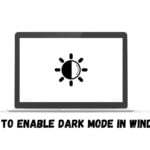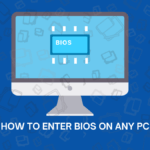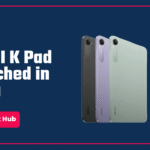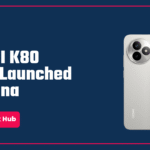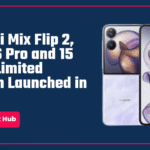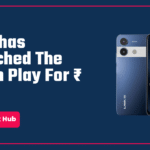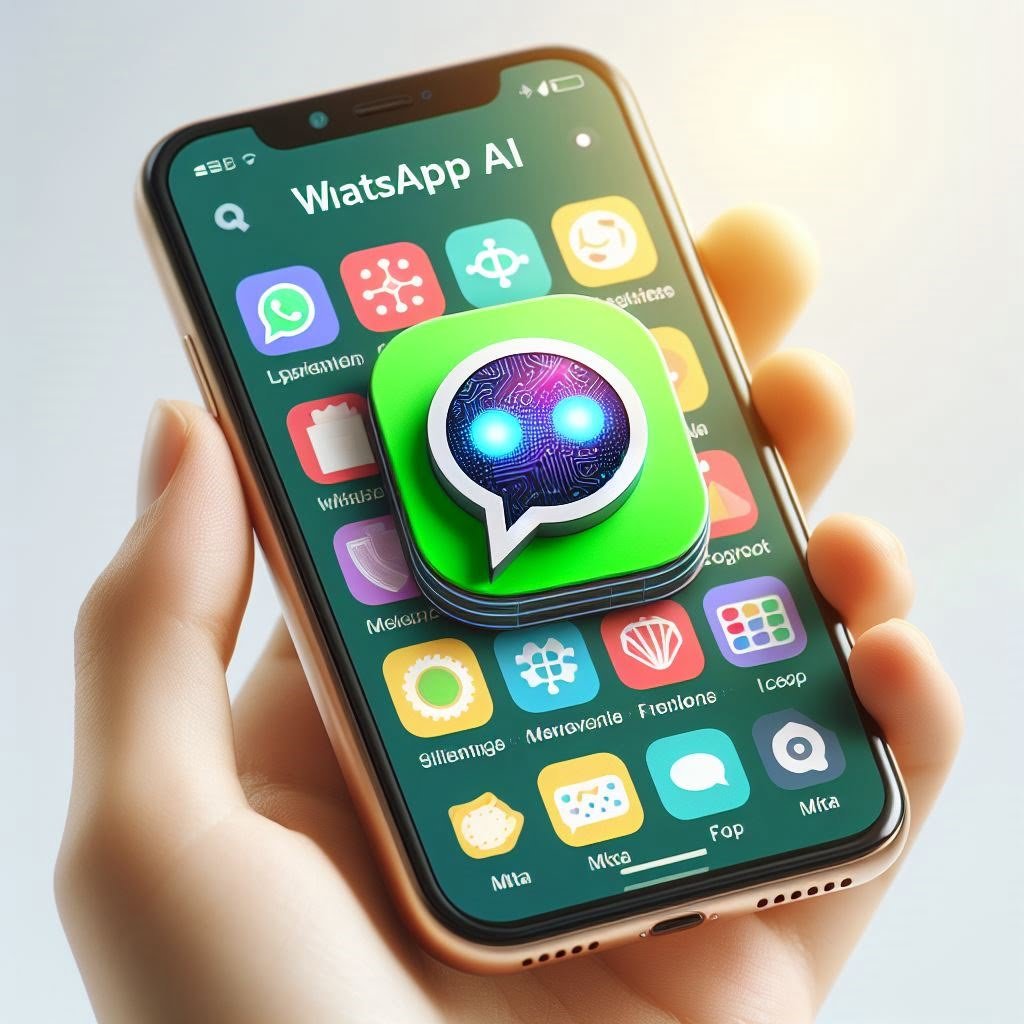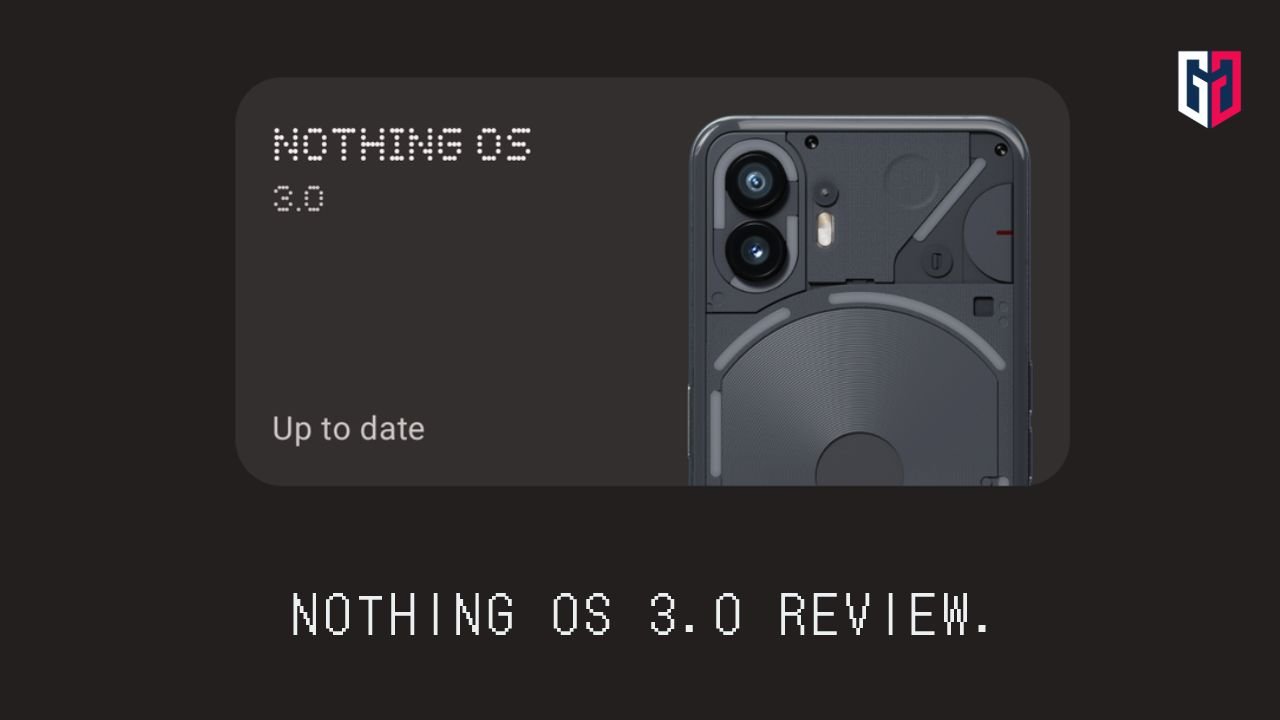How to create Bootable USB Pen drive?
If you are reading this article, then maybe you have found the need to make a bootable USB. 
Whether you want to restore your PC or want to install a fresh operating system on it, a bootable USB is the easiest and the most popular way to do so. The method I’m going to teach you is easy, and works for almost all the Operating Systems, be it Windows or Linux Distros. So, let’s begin. The things you will need: A Pen Drive, and a computer. First, you will need to head on over to the download page on the website of the OS you want to download.
Here, we are taking the example of Windows. Here is the link to download Windows from the official Microsoft website. You will have to download the Disc Image file with the extension “.iso”, which you can find through this button on the page. (Download method varies with different OS websites, but the file extension is mostly the same)
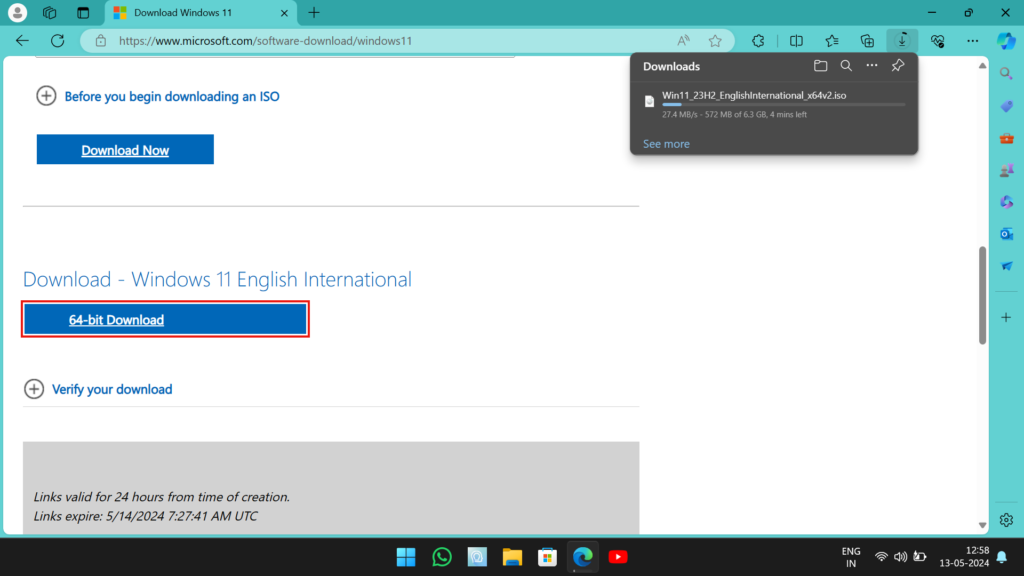
Meanwhile, you will also need one more piece of software called Rufus, which you can download through this link.
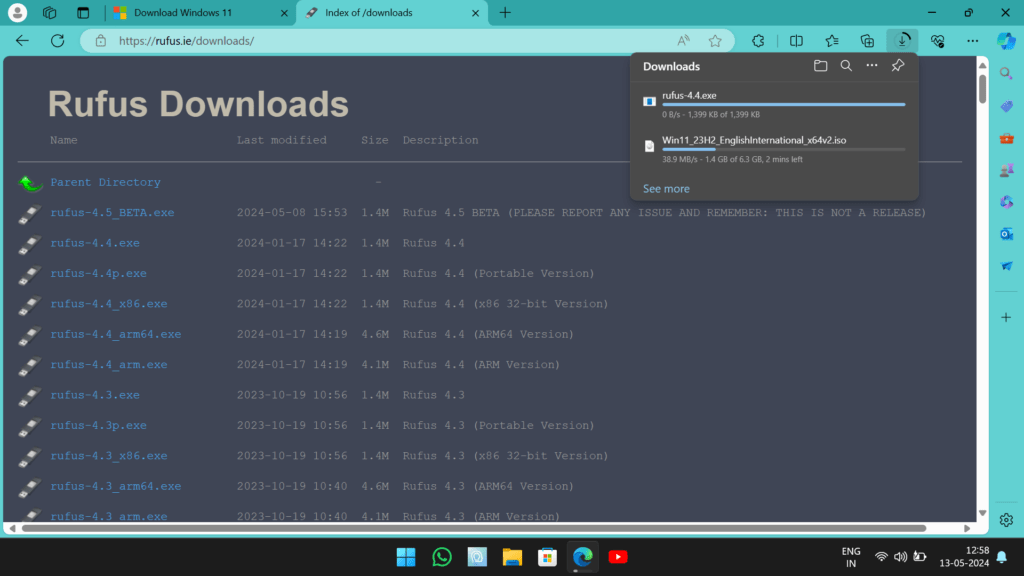
Once both the files are downloaded, connect your pen drive to the computer, preferably to a fast port like USB 3. Now, Open Rufus, give it the necessary permissions, click on the SELECT button next to the “Disk or ISO image” box, and navigate to the downloaded disc image file.
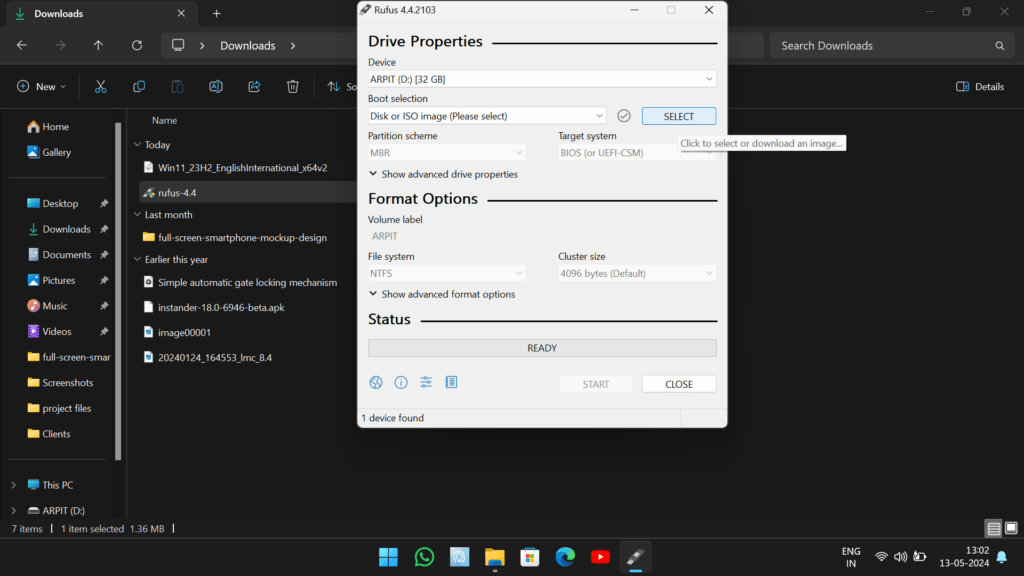
Once it is done, simply click on the START button at the bottom of the screen and let the process continue. Sometimes you get some granular control over the type of install you would want to make. If you want to install Windows 11 on older hardware than recommended, check the first box. You can select the options you want to, click on OK, and let it proceed.
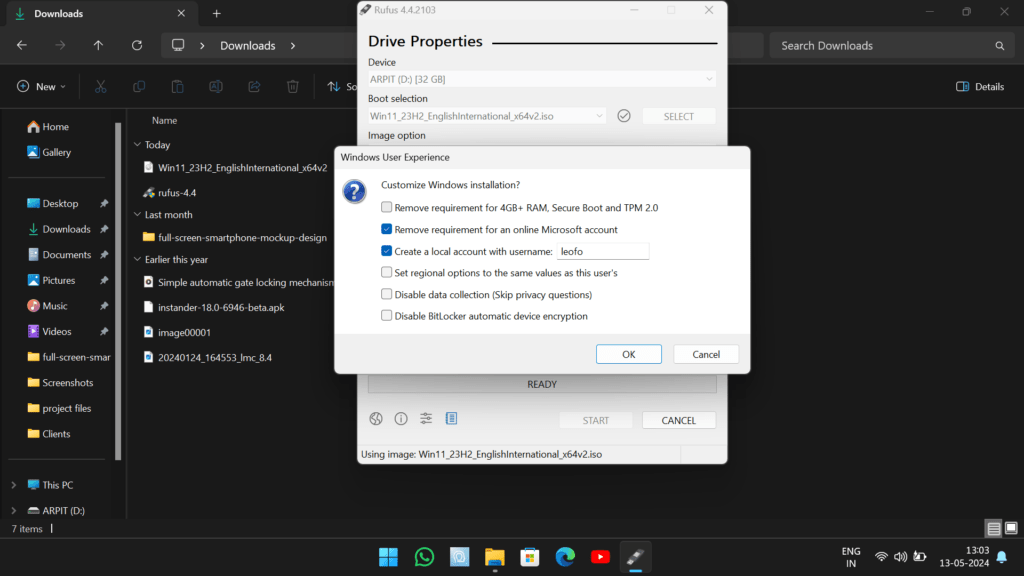
It is going to take some time, so go grab a coffee. Once the process is complete, you will see a green bar saying READY, which means you should now give yourself a pat on the shoulder as you have made your very own Bootable USB.
Also read:6 Easy Ways to Fix Recycle Bin Corrupted Error on Windows 10/11 PC! 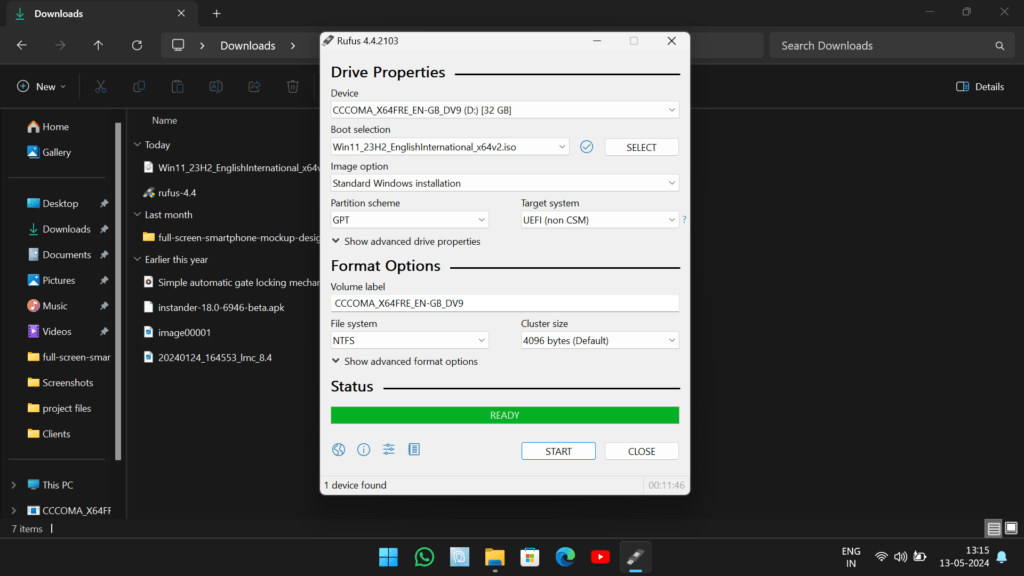
Thanks for reading this. I’m about to release a new article on how to install windows through this Bootable Pen Drive on your PC with no bloatware, so stay tuned.
We hope this article was helpful to you. You can follow us on X (Formerly Twitter), Instagram, LinkedIn and our WhatsApp Channel to keep updated with us and the latest tech.
Keep visiting GizmoGeek Hub, we are always happy to assist you!