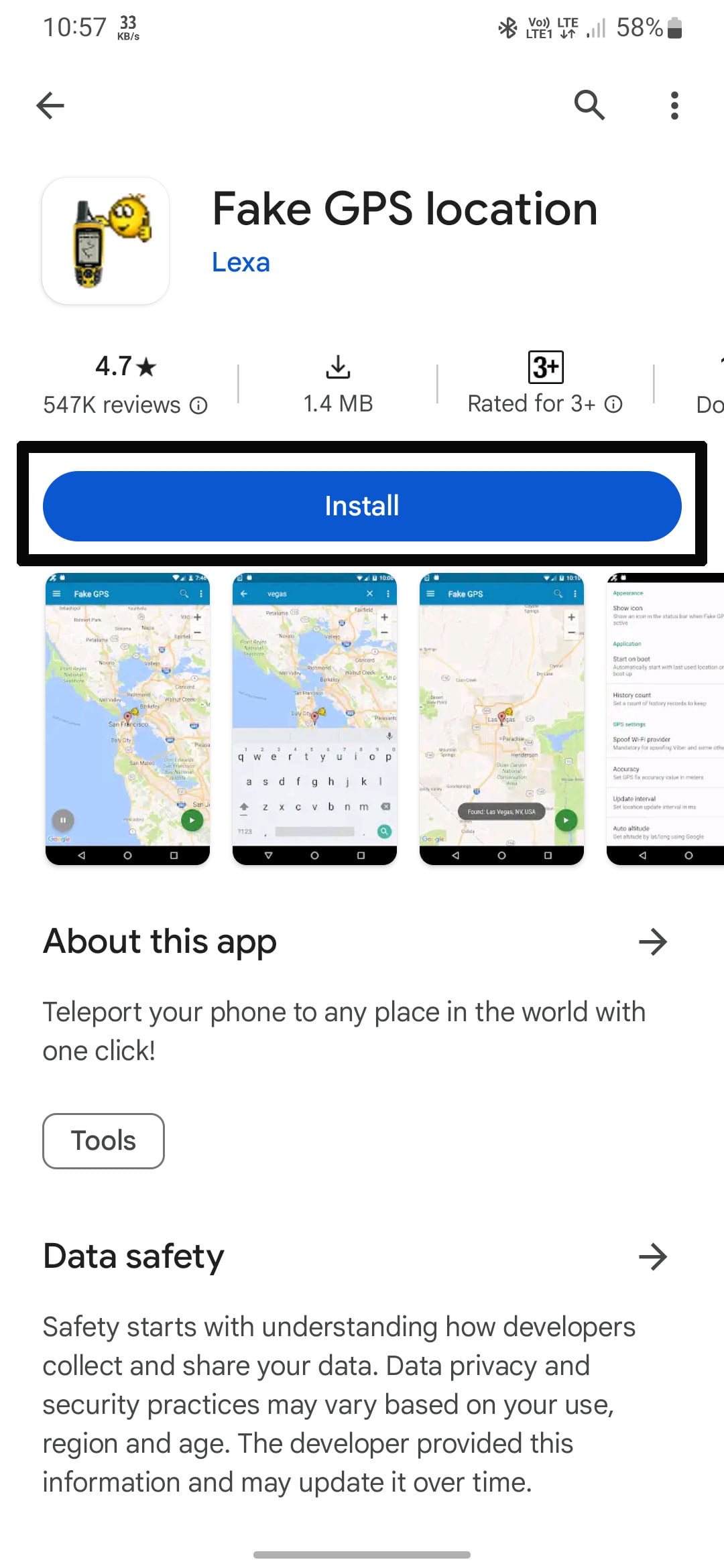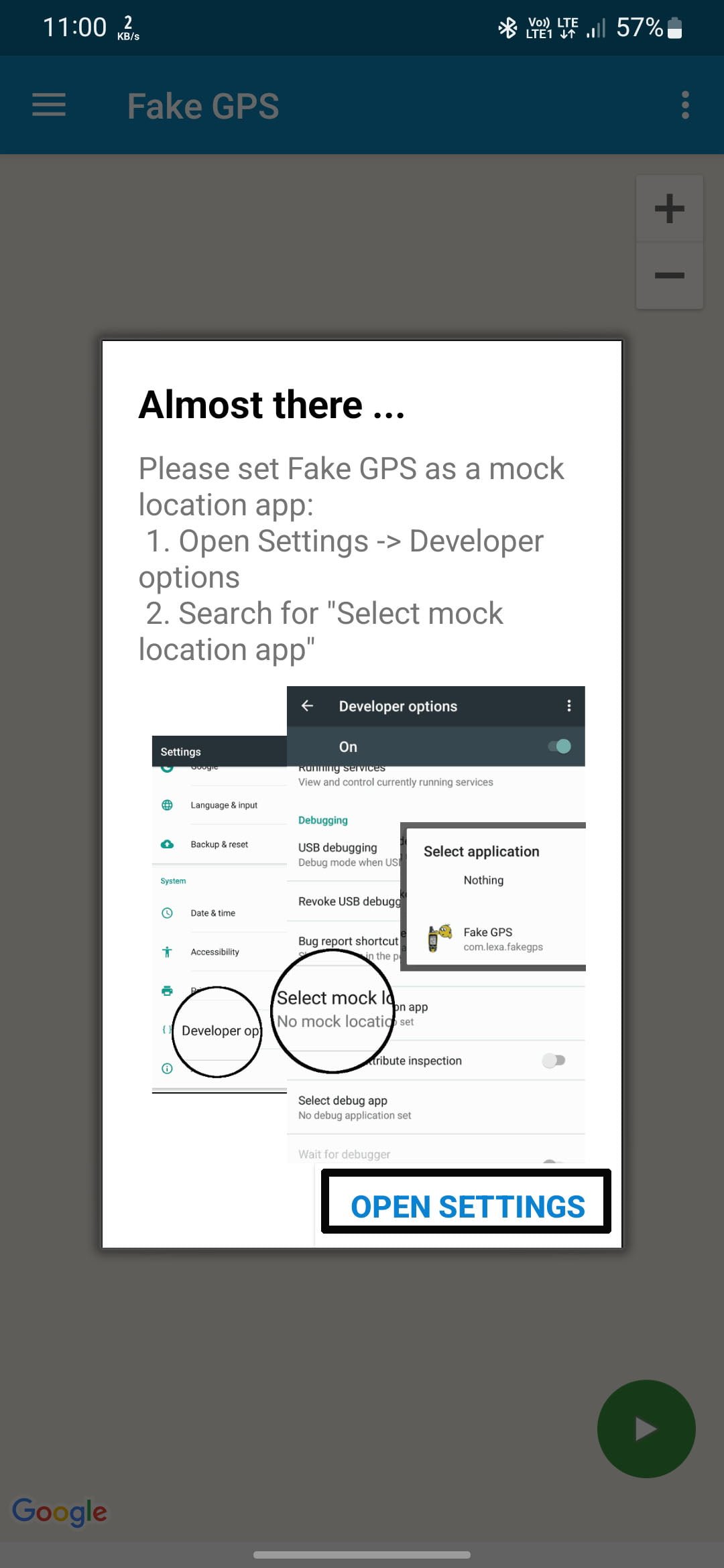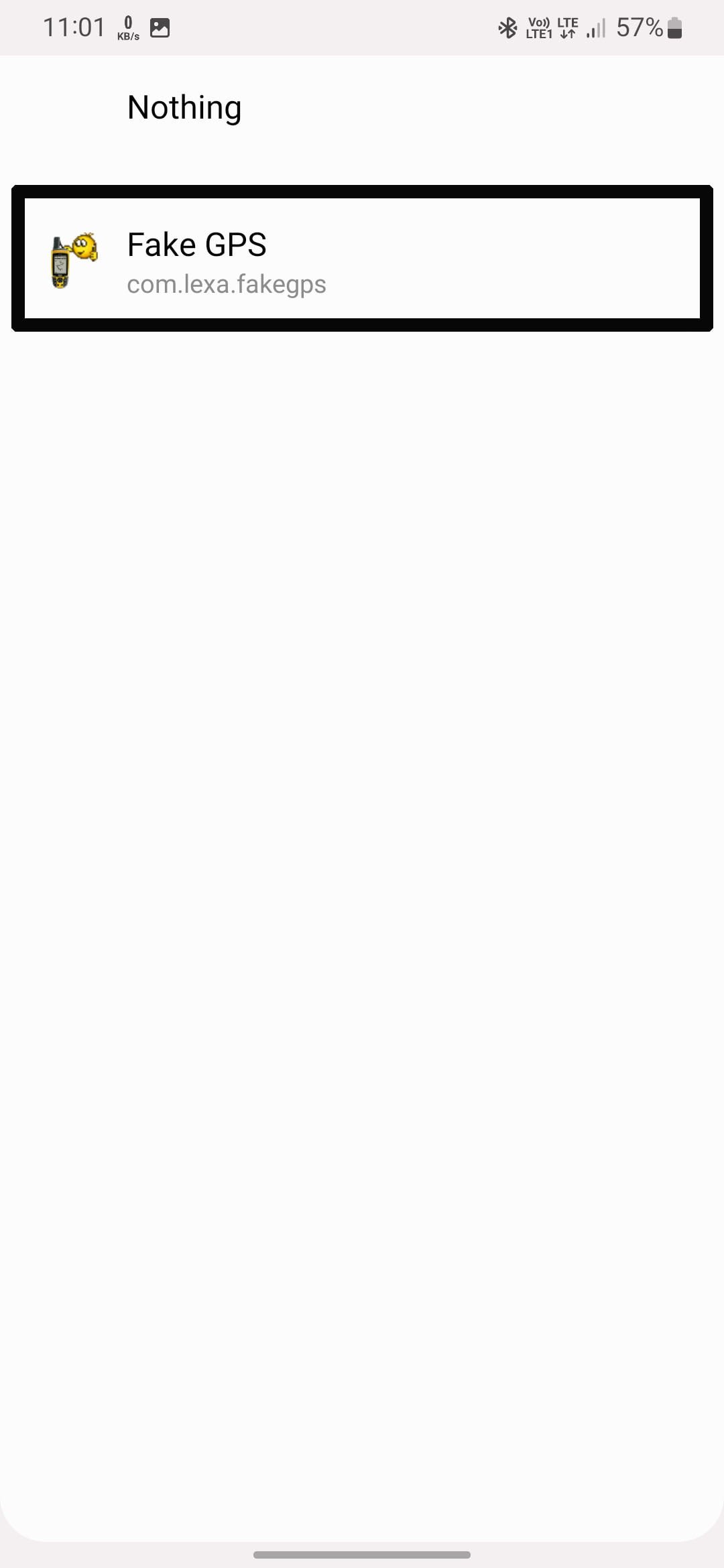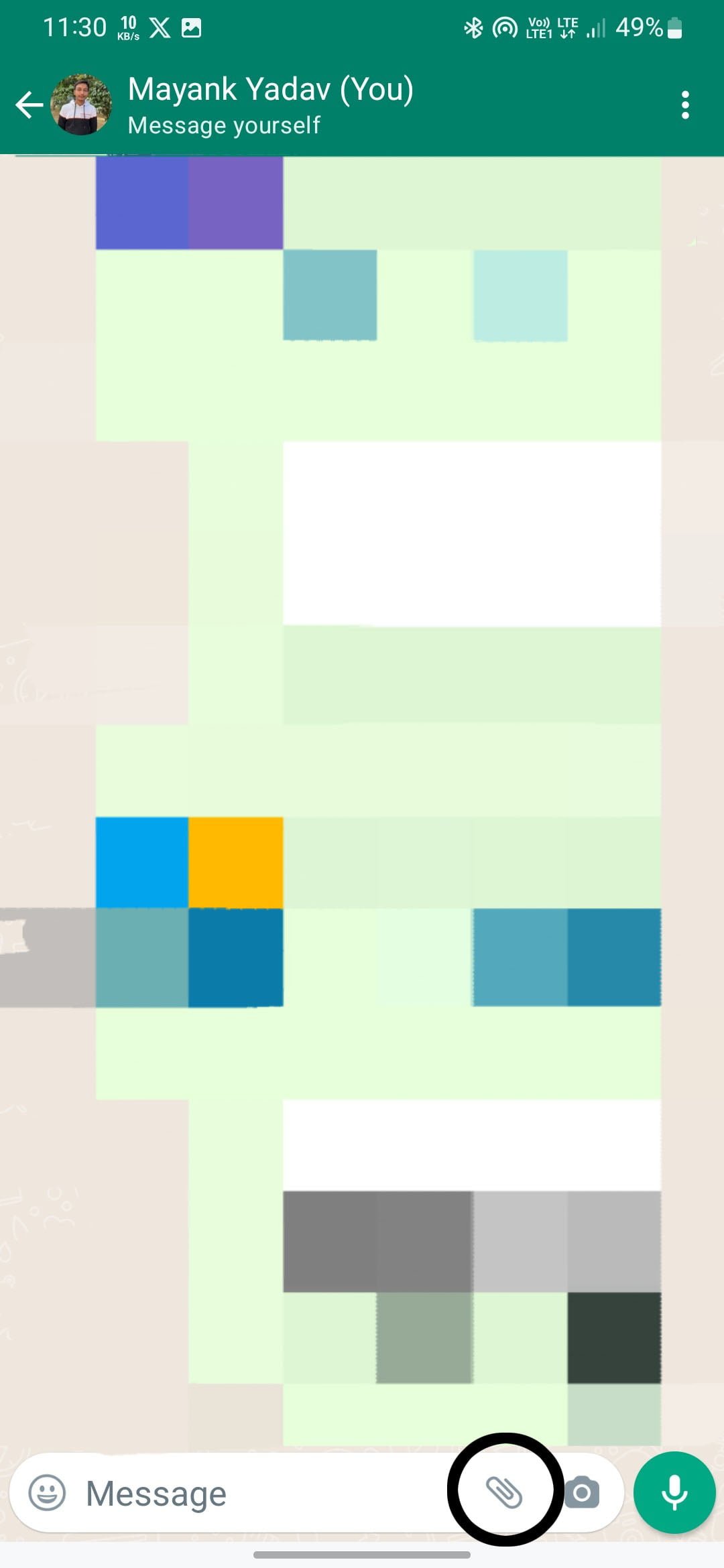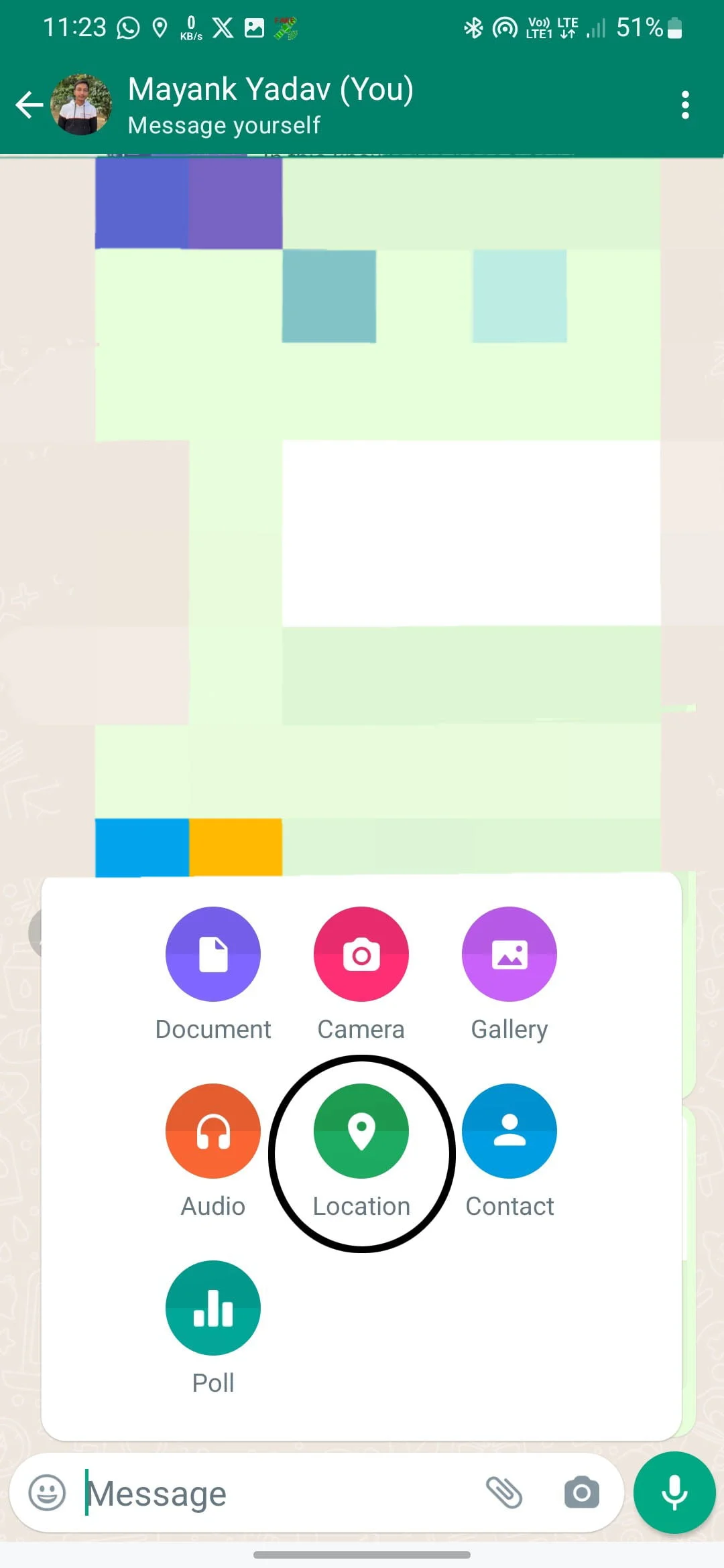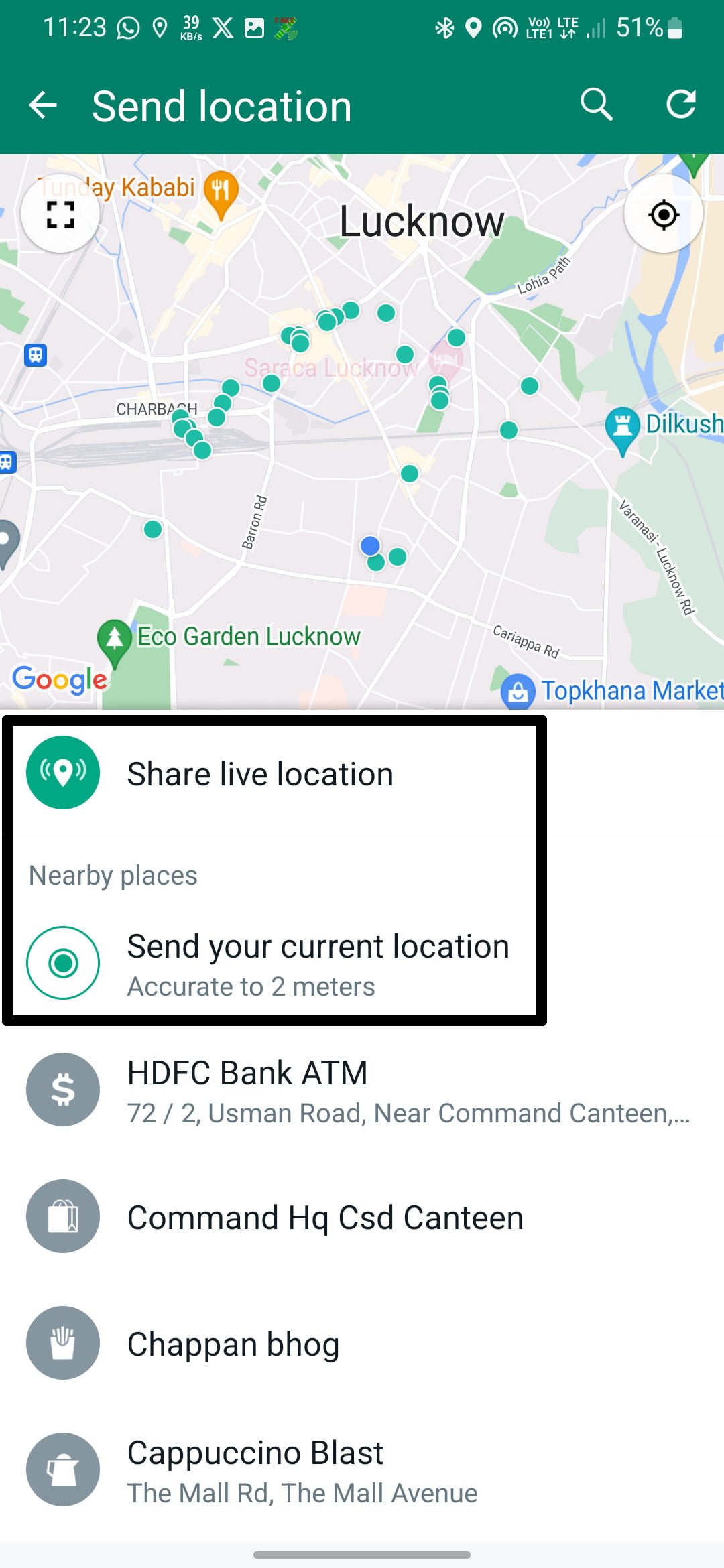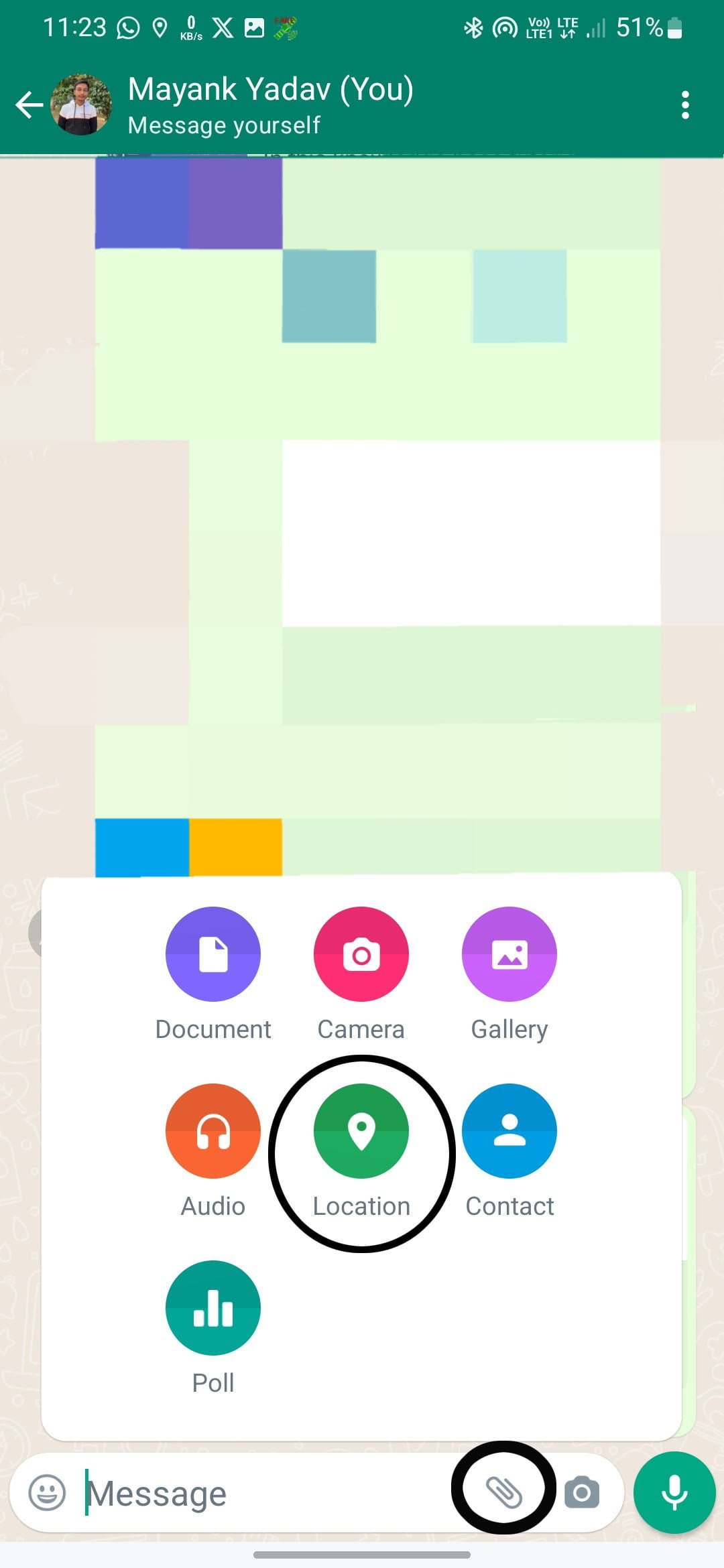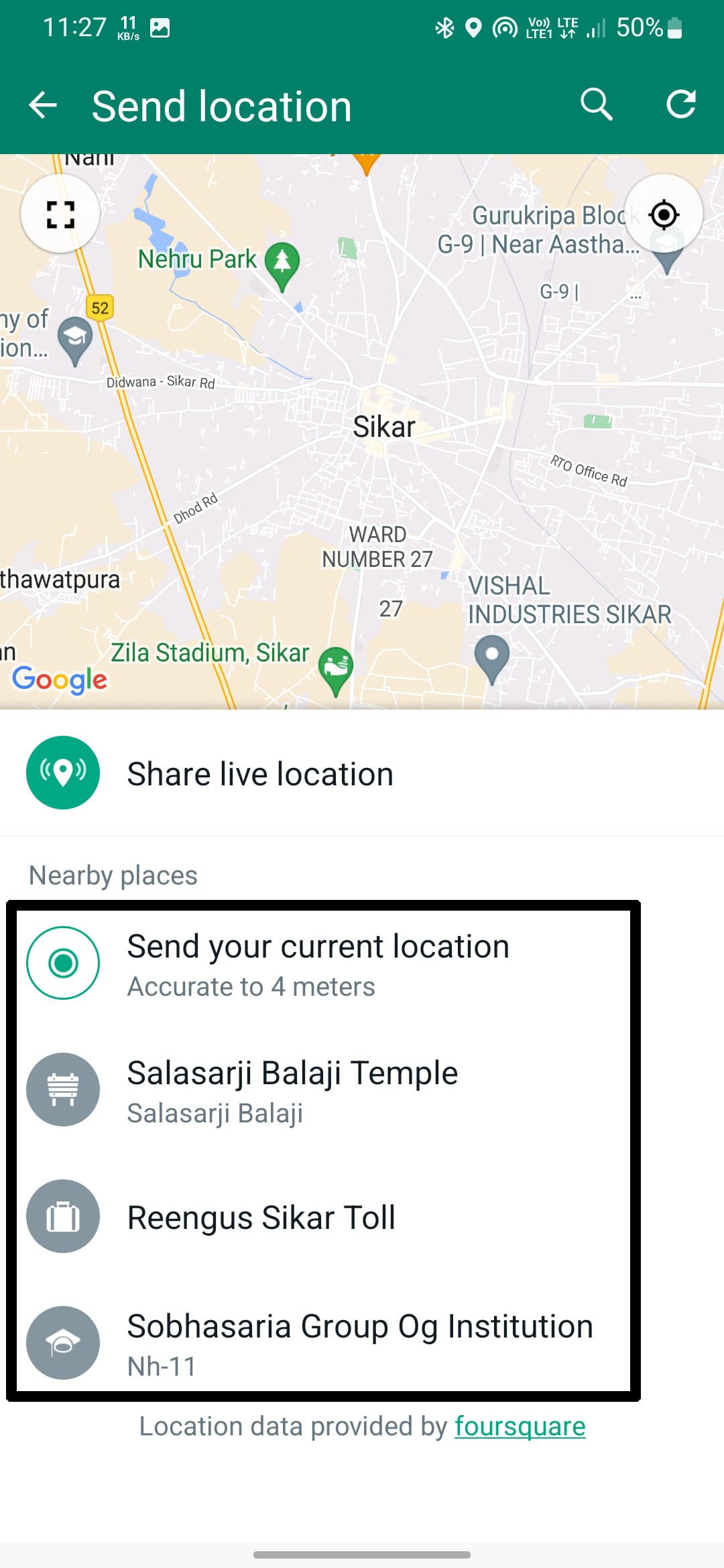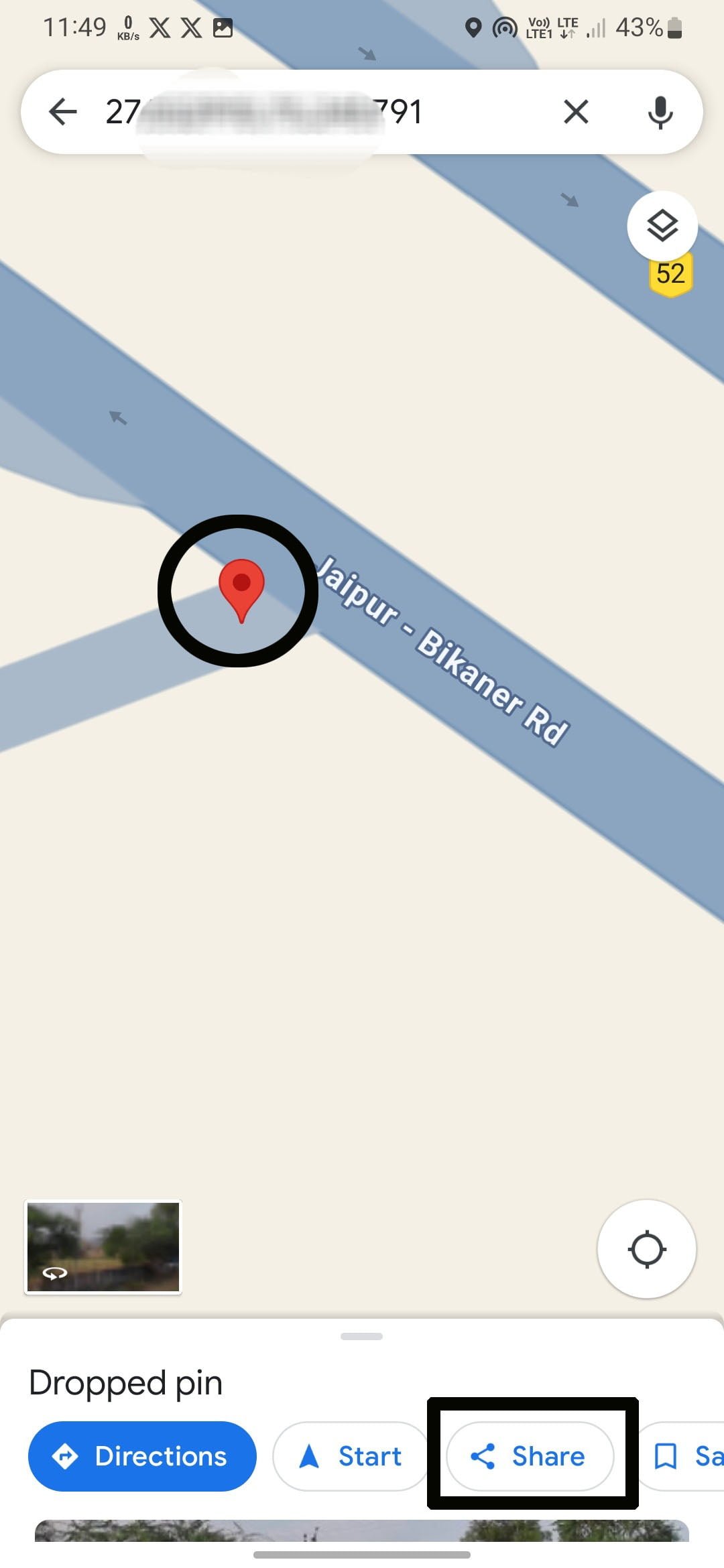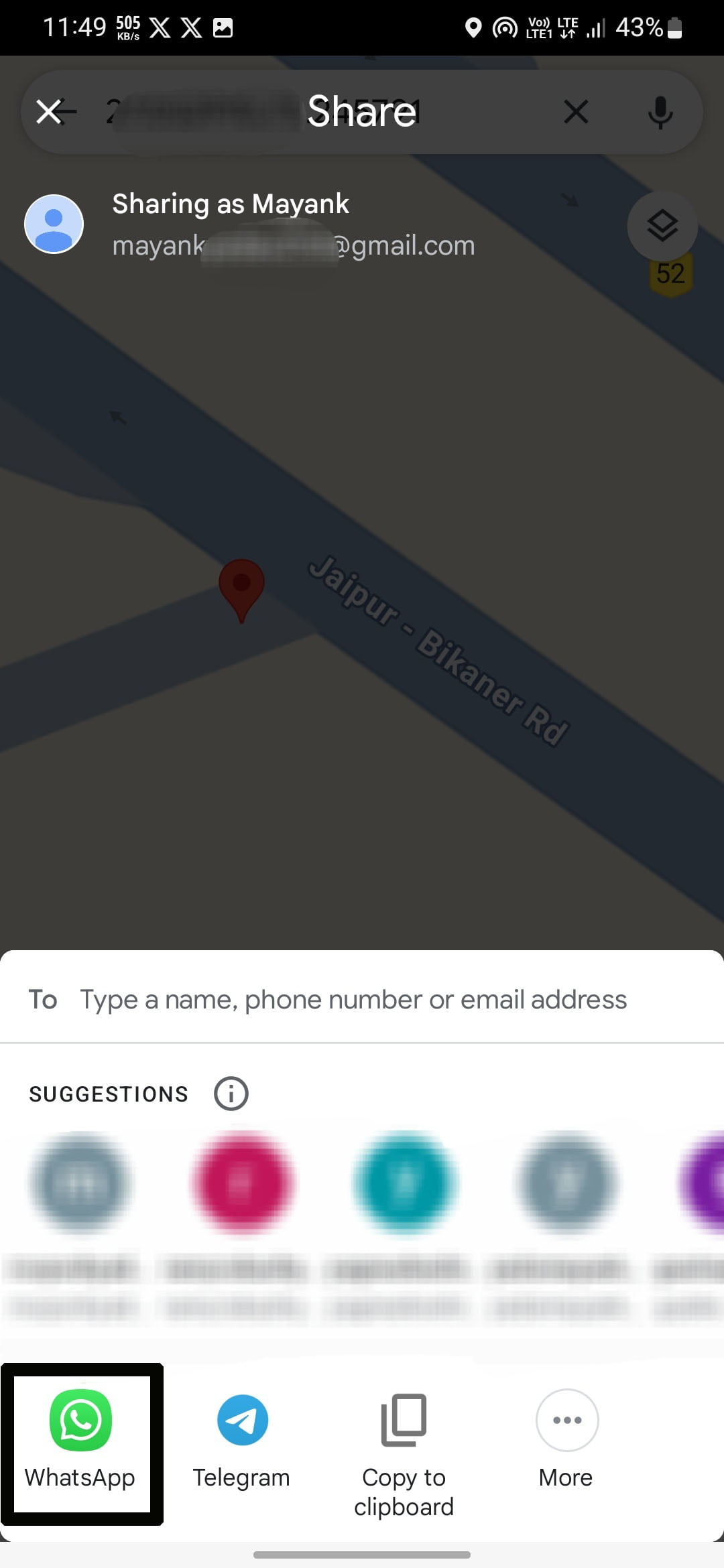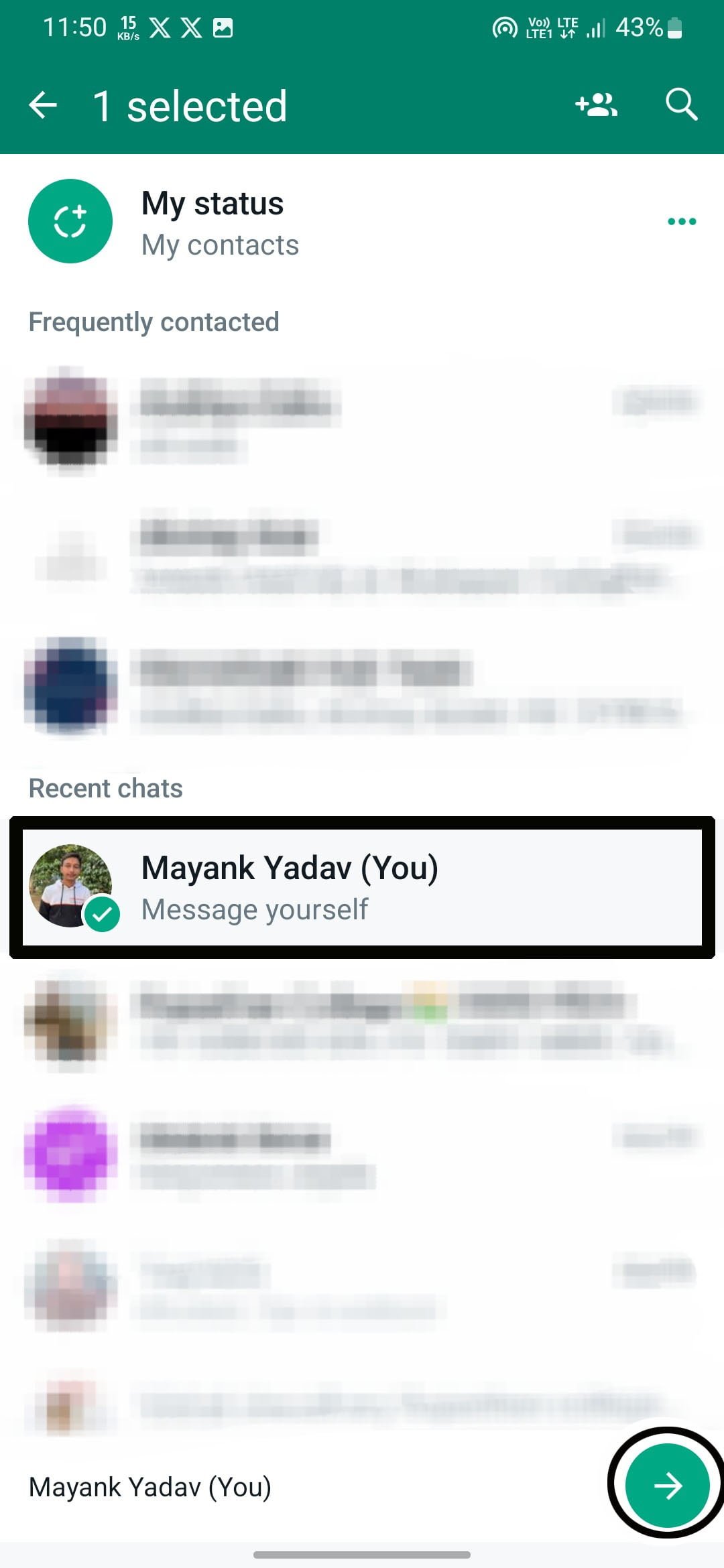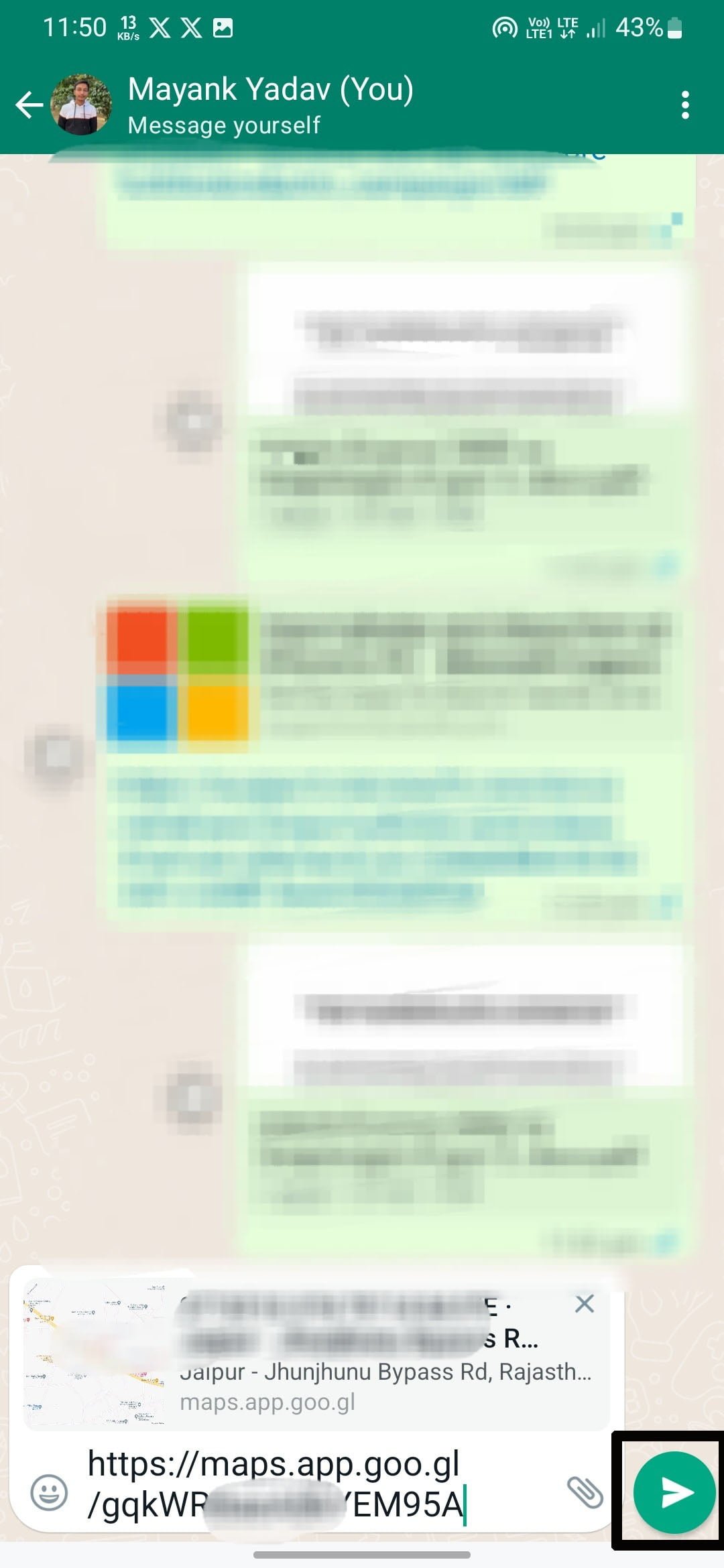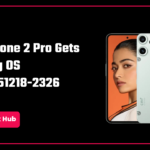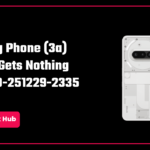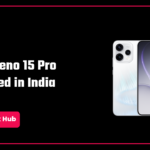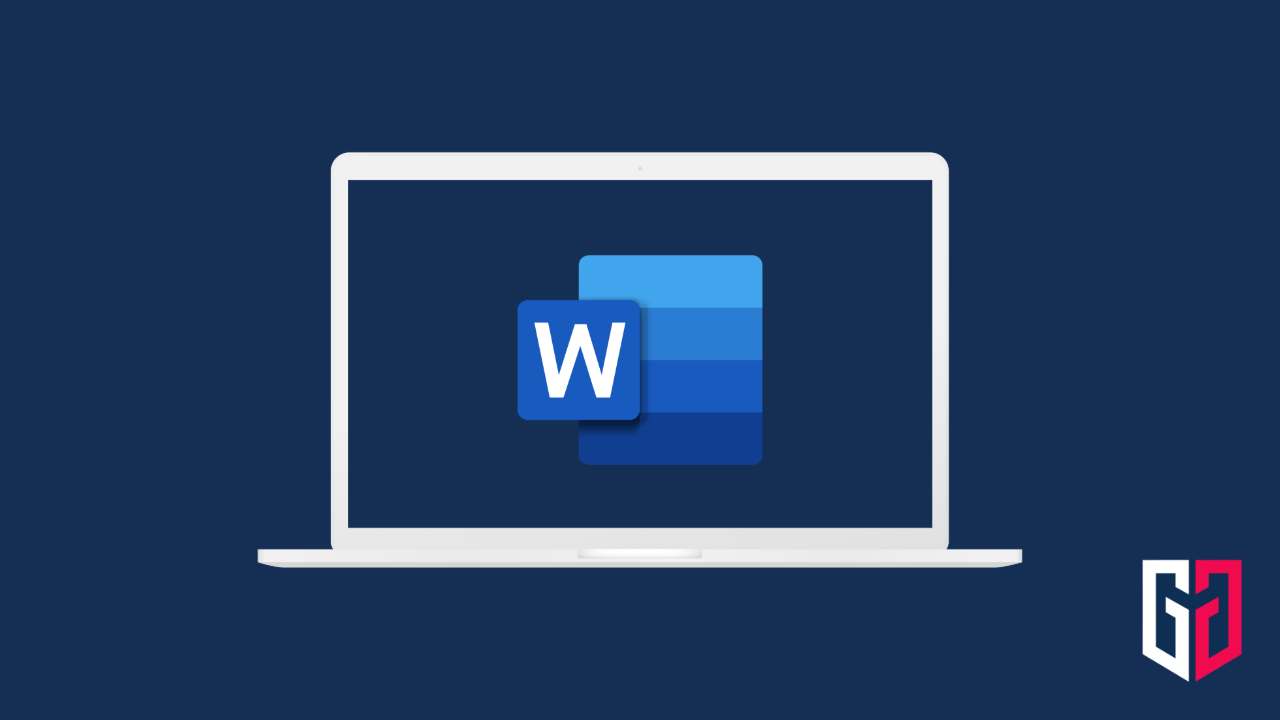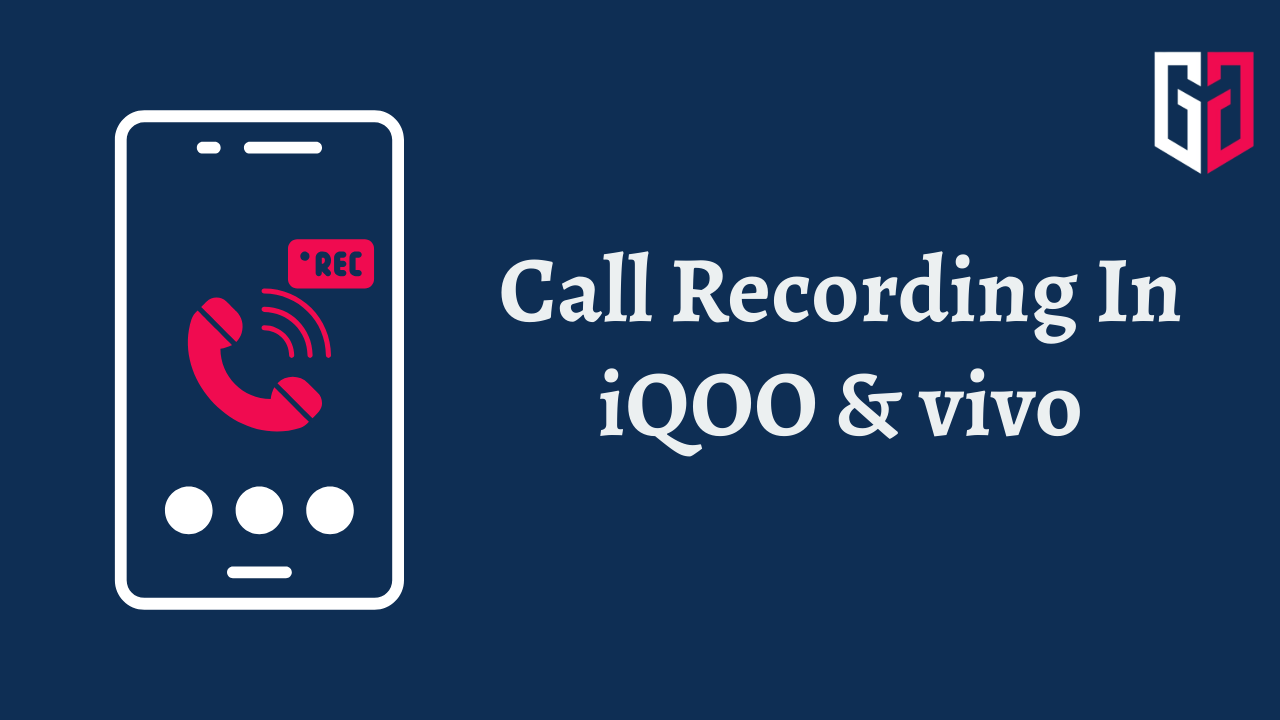In this digital era, location sharing has become a useful feature. While this feature is incredibly useful in multiple scenarios, sometimes you don’t want to share your actual location. You may want to do so to maintain your privacy or just for fun, this article will guide you through the steps of sending fake current and live locations through several methods. You can choose your desired method. Please note that this information is intended for educational purposes only and should be used responsibly.
Before proceeding further, we would like to let you know that there is no official way to send fake locations on WhatsApp. But there are some ways that will help you to do so. So, read this article till the end for a better understanding.
Changing the Location on Your Device
The first way to send a fake location on WhatsApp is by changing the location on your device. As WhatsApp uses your device location to send the current and live location. So you can fake the device location through the following steps.
Install Fake GPS Location App
Step 1: Install the Fake GPS Location App on your Android Smartphone.
Step 2: Open the app and it will ask you to Open Settings. So, Tap Open Settings.
Step 3: Here, scroll down to choose Select Mock Location App and select Fake GPS. After that, revert back to the app.
Step 4: Now, select the location that you want to fake and tap the Play button. Allow the notification permissions if asked.
Now, you are done with this app so you have to open WhatsApp.
Send the Fake Location on WhatsApp
Now, once you have changed the location on your device, it is really easy to send the fake location on WhatsApp. Follow the further steps to send the fake location on WhatsApp.
Step 1: Open WhatsApp on your smartphone and Select the Conversation you want to share the location.
Step 2: Tap on the Attachment button as shown in the image and Choose Location.
Step 3: Now, tap Send Your Current Location. You can also choose the Share Live Location option.
After that, your fake location will be sent to the next person. Once you are done, you have to turn off the fake location app otherwise this will affect the other services on your device. For that, you have to open the app and tap the pause button.
ALSO READ: Search WhatsApp Messages by Date on Android: 6 Easy Steps
Other Ways to Send Fake Locations on WhatsApp
If you don’t want to install any separate app to send fake locations, then try the methods mentioned below.
Pin a Location and Send it
In this process, you can pin a different location apart from your current location and then send it. Follow the following steps to do so.
Step 1: Open WhatsApp on your smartphone and choose the chat that you want to share the location.
Step 2: Tap on the Attachment button as shown in the image and Choose Location.
Step 3: Now, You have to tap on the full-screen button in the top right corner.
Step 4: Here, move the red location icon where you want to share the location and then select Send this location.
In this way, you can pin a different location and send it without downloading any other apps.
Share Nearby Places
If you don’t want your exact location due to privacy concerns then you can share your nearby locations in this way.
Step 1: Open WhatsApp and select the conversation you want to share location.
Step 2: Tap on the Attachment Icon and select Location.
Step 3: Choose and share a location from nearby places as shown in the image.
It was how you can share your nearby places and locations and keep your location private.
Share a Location Using Google Maps
You can share a different location from Google Maps to WhatsApp without disclosing your location as it might lead to several privacy concerns. So, follow these steps to do so.
Step 1: Open Google Maps and select the location you want to share.
Step 2: Tap on the Share option at the bottom and select WhatsApp from a list of several other apps.
Step 3: This will redirect you to WhatsApp with the selected location. On WhatsApp, select the conversation you want to share with and click the send option.
This is how you can send a different location using Google Maps. When the receiver opens the location, it will show him the location that you had selected earlier, not your current location.
Conclusion
These are some of the ways that can be used to protect your current location and send fake or different locations to ensure your privacy as sharing your location can lead to privacy concerns.
We hope this article was helpful to you. Keep visiting GizmoGeek Hub, we are always happy to assist you.
Also,
You can follow us on X (Formally Twitter) and on Instagram to keep updated with us and the latest tech.
READ MORE: WhatsApp is Working on a Favourite Contacts Feature.