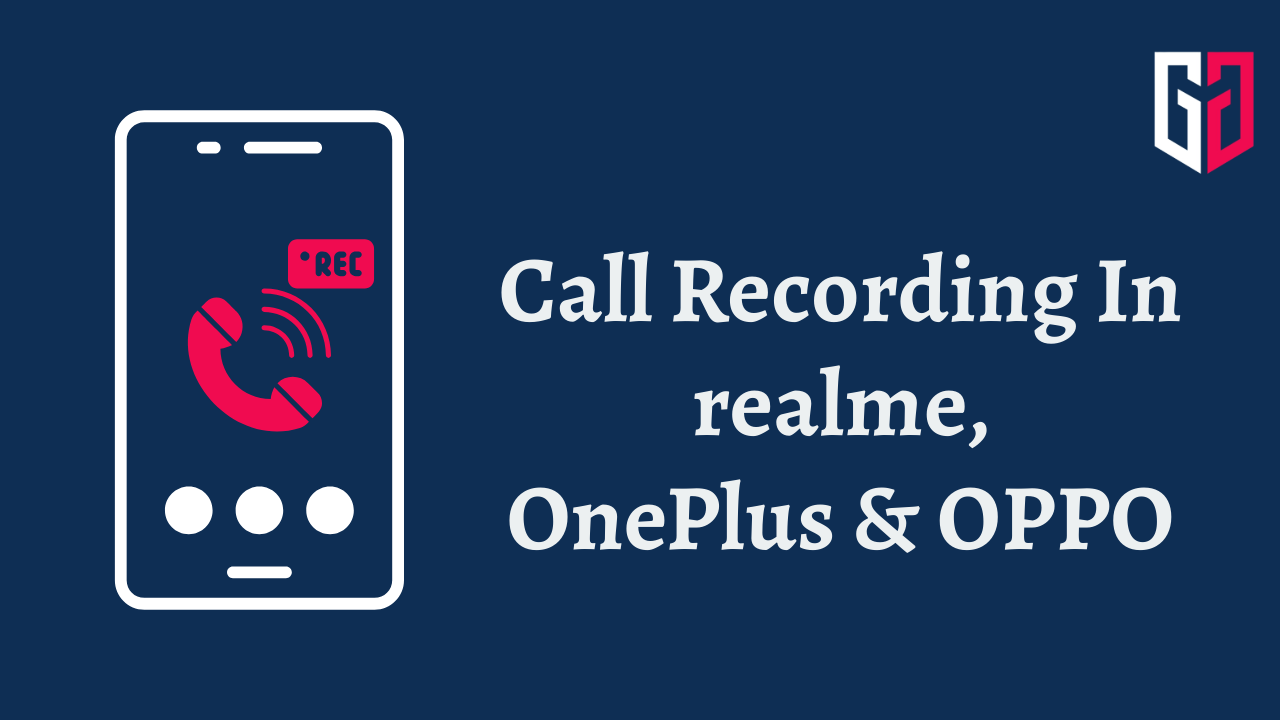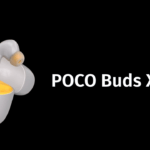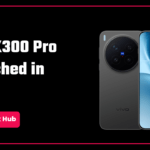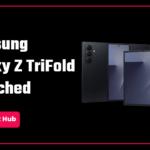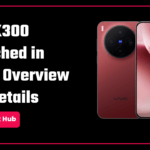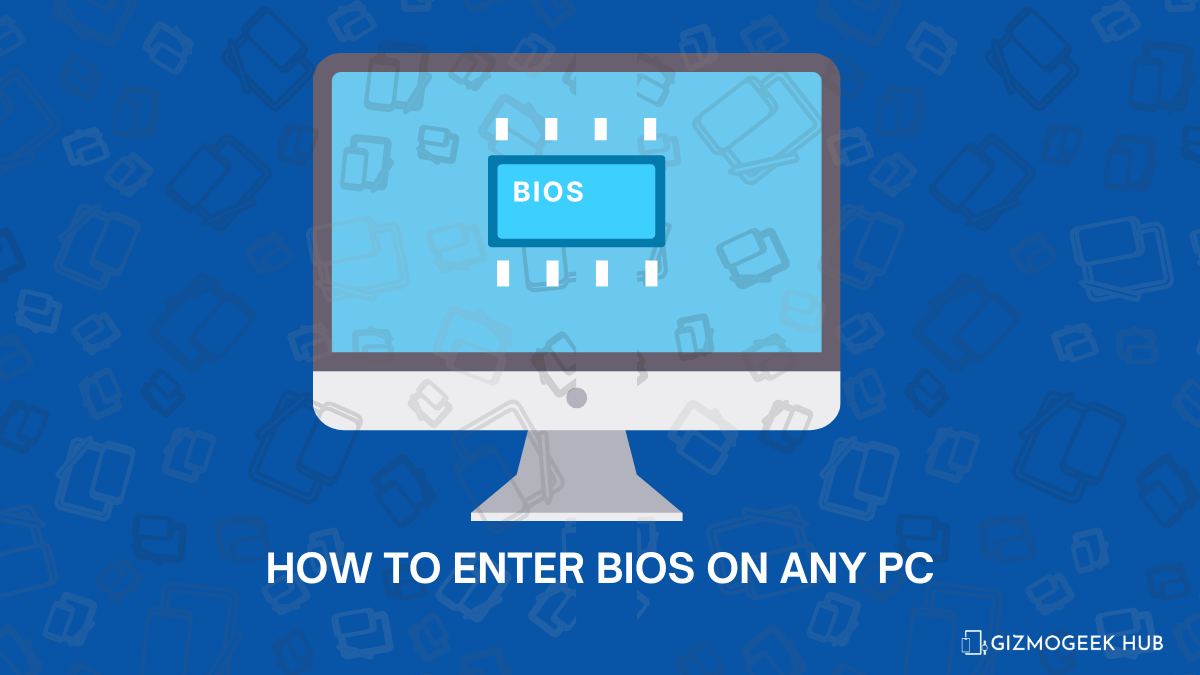Do you want to secretly record calls without announcement on your realme, OnePlus, or OPPO smartphone but you can’t because it tells the opposite person that “This call is now being recorded”, Don’t worry! This article will tell you “How To Record Calls Without Announcement on realme, OnePlus, and OPPO Smartphones?”.
Call recording is a very important and useful feature in Android phones. It can be very useful in many cases. A recording of the call works as evidence and protects you from being scammed. Nowadays, most phones come with the Google Dialer set as the default dialer, and every time you record a call, it announces ”This call is now being recorded”. The main reason for recording a call is to gather some proofs secretly on record and the call recording announcement completely destroys the real motto behind recording the call.
Today, we will help you disable the announcement on your smartphone by following just a few easy steps. Read this article to learn how to turn off your smartphone’s call recording announcement.
Note: Recording calls without the other person’s consent is not only about breaching privacy but can also be illegal depending on your country of residence. If it is illegal in your country and verbal evidence is required by law, you must not proceed.
There are two different ways to record calls on realme, OnePlus and OPPO smartphones.
Disabling the Call Recording Announcement of Google Dialer
The first is by disabling the call recording announcement of the default Google Dialer:
Step 1: Download the TTSLexx App from the Google Play store.
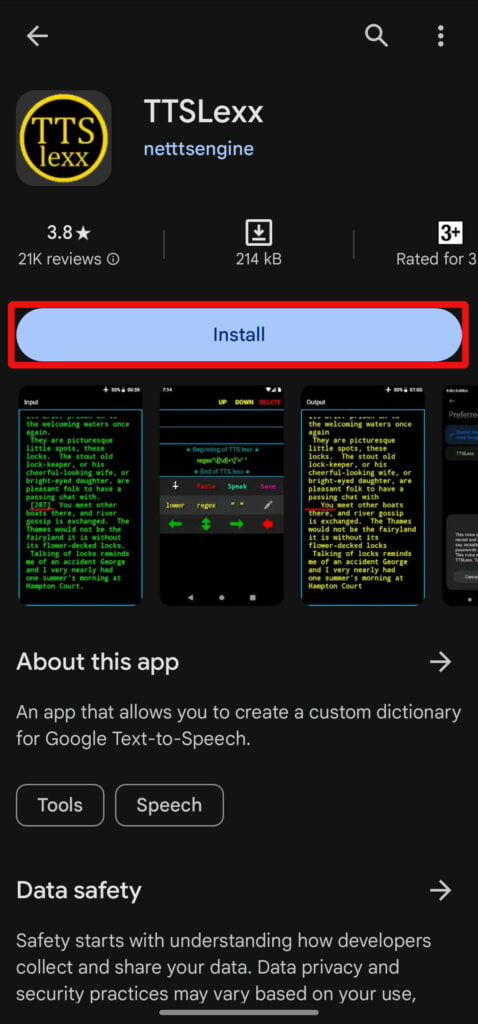
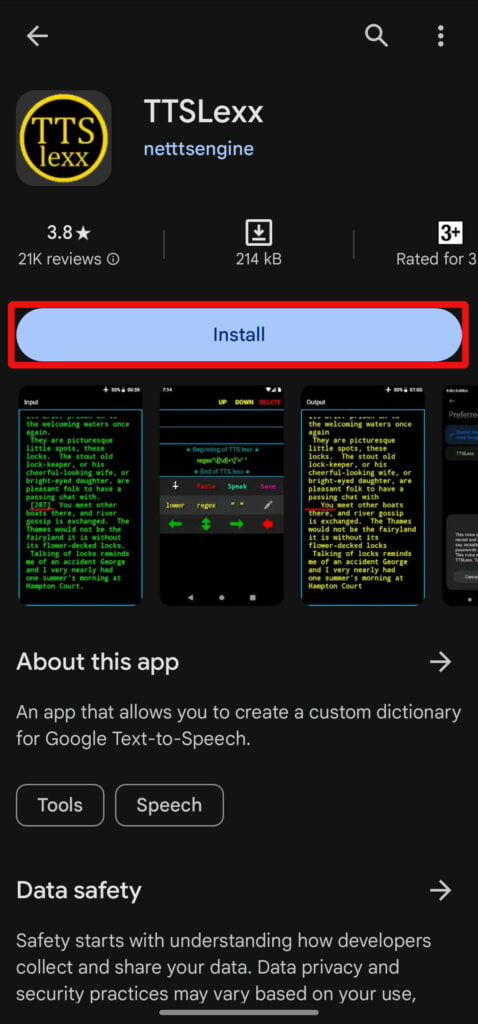
Step 2: Now, open the Settings App on your Phone.
Step 3: Go to Additional Settings or search Text-to-speech in the settings search bar.
Step 4: Tap on Text-to-speech settings and select Preferred engine.
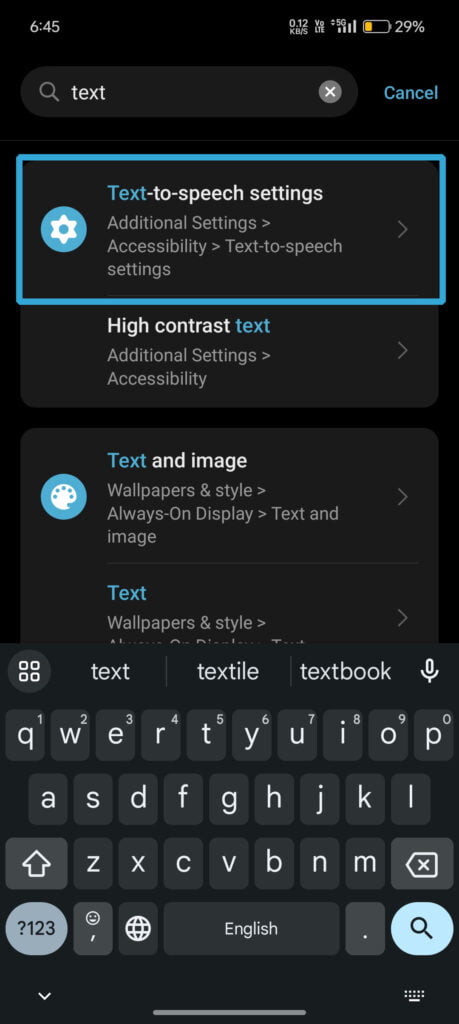
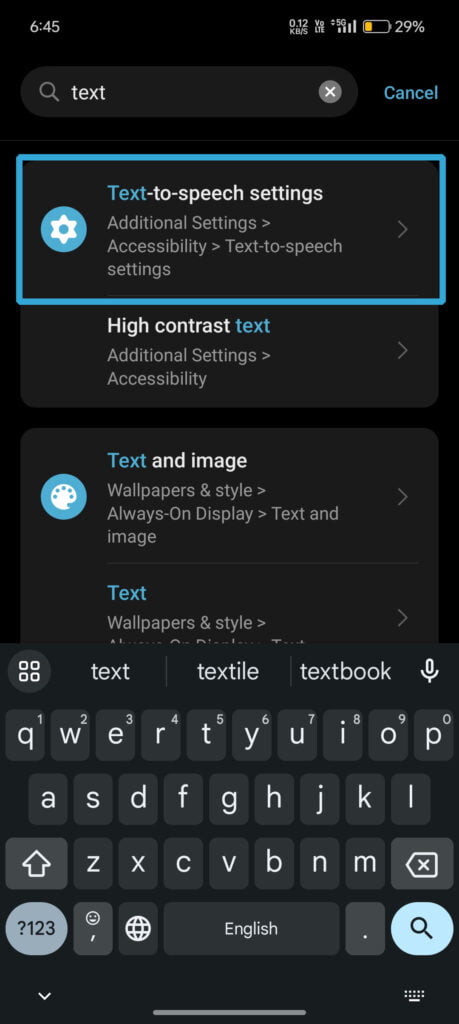
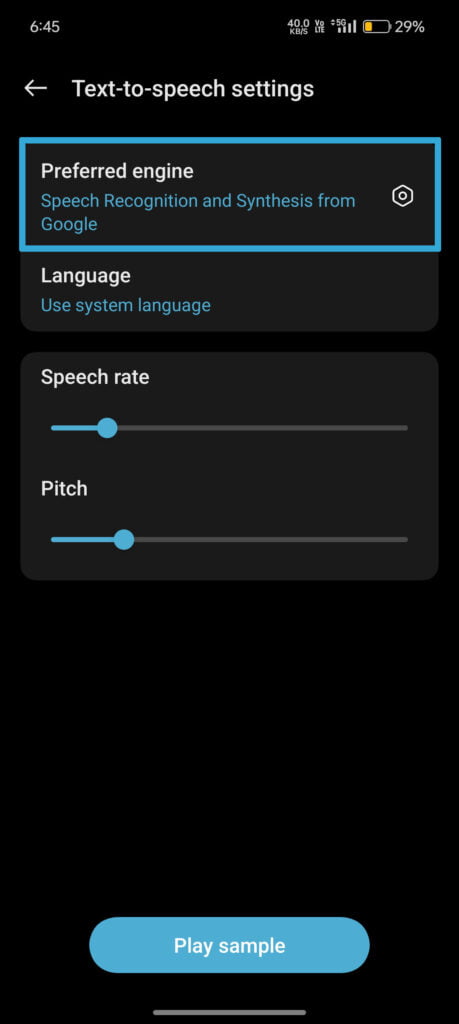
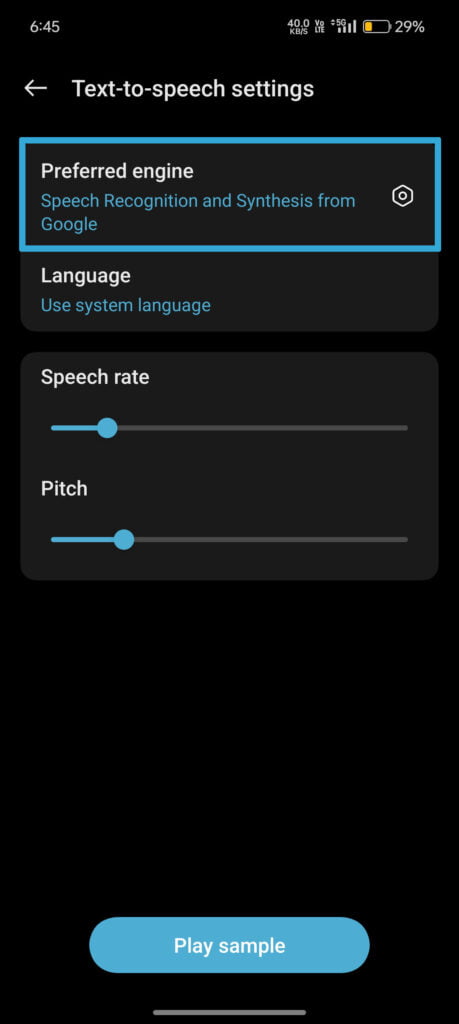
Step 5: Enable TTSLexx and click OK.
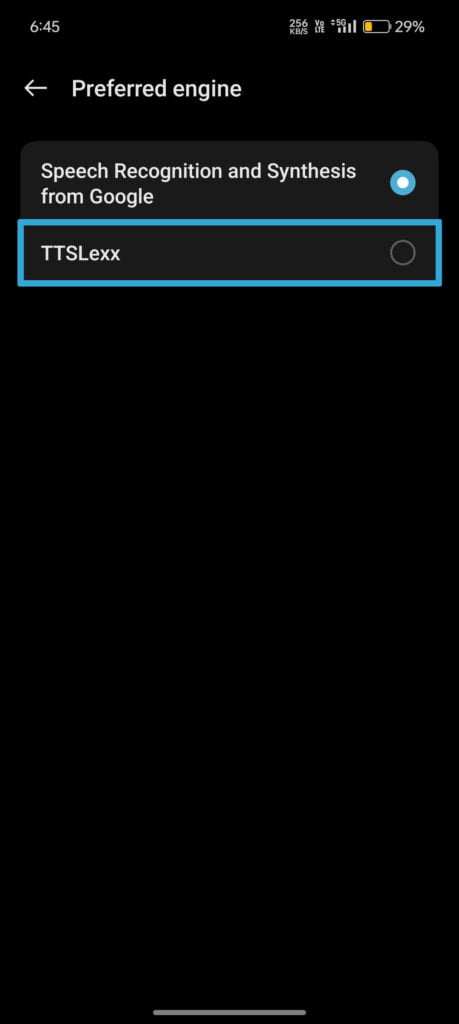
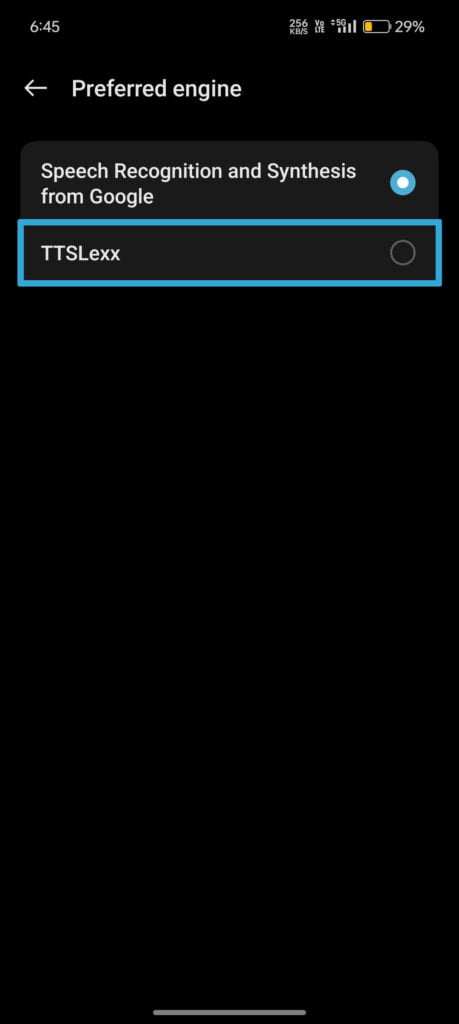
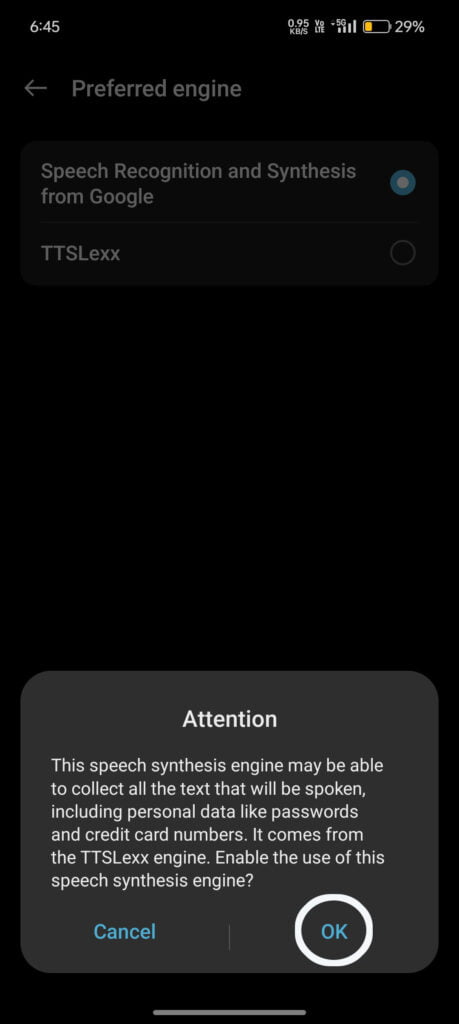
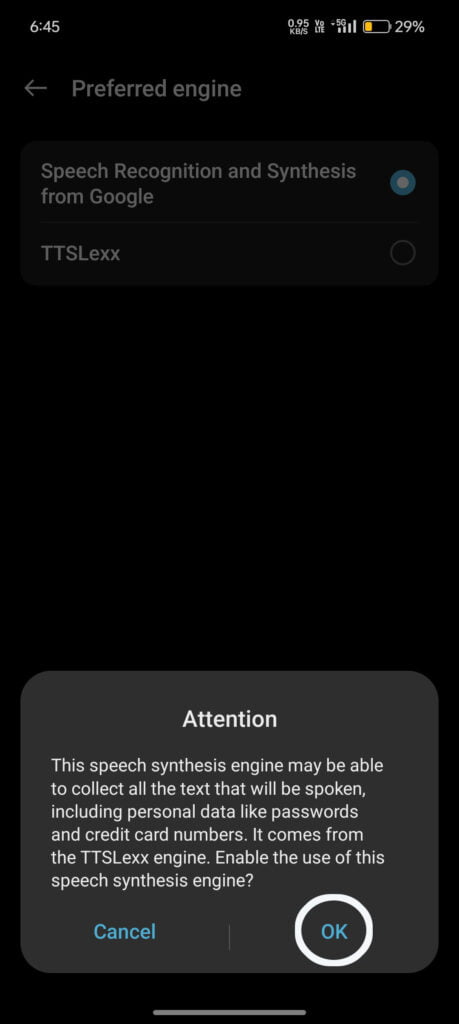
Step 6: Now open the app info of Google Dialer.
Step 7: Go to Storage usage and clear the cache.
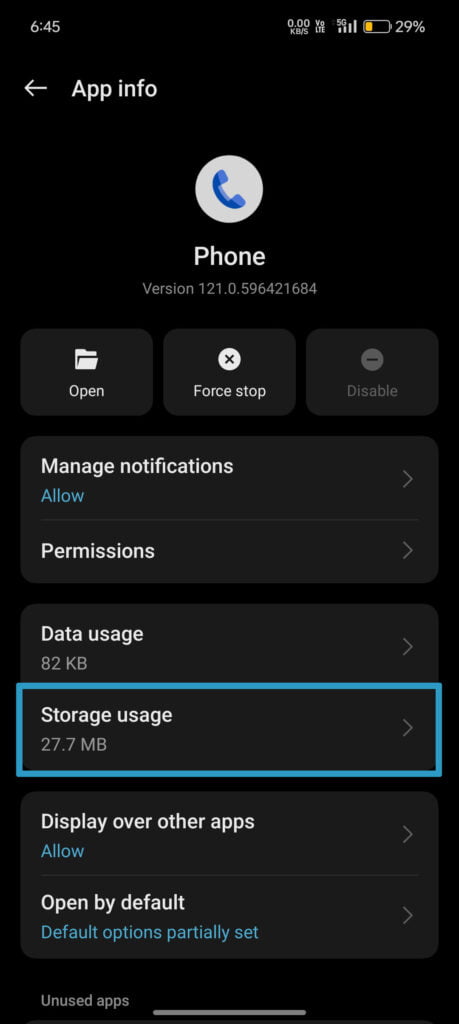
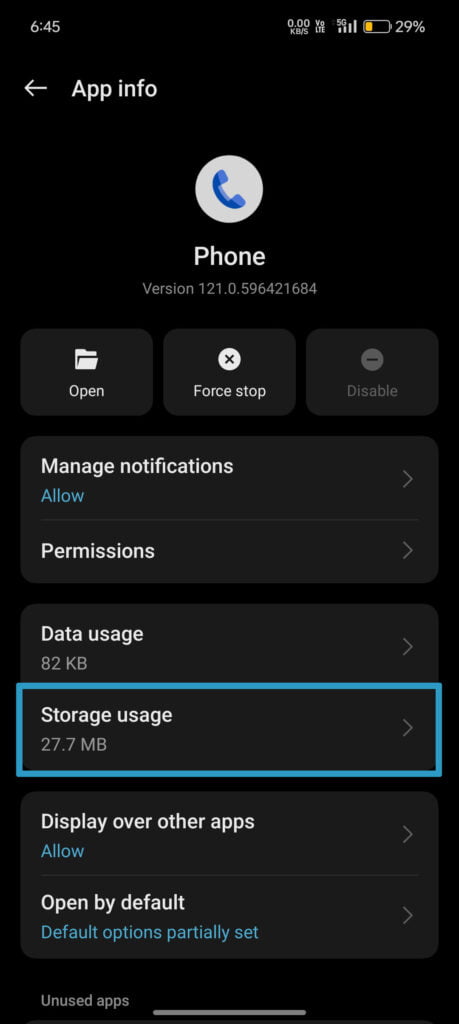
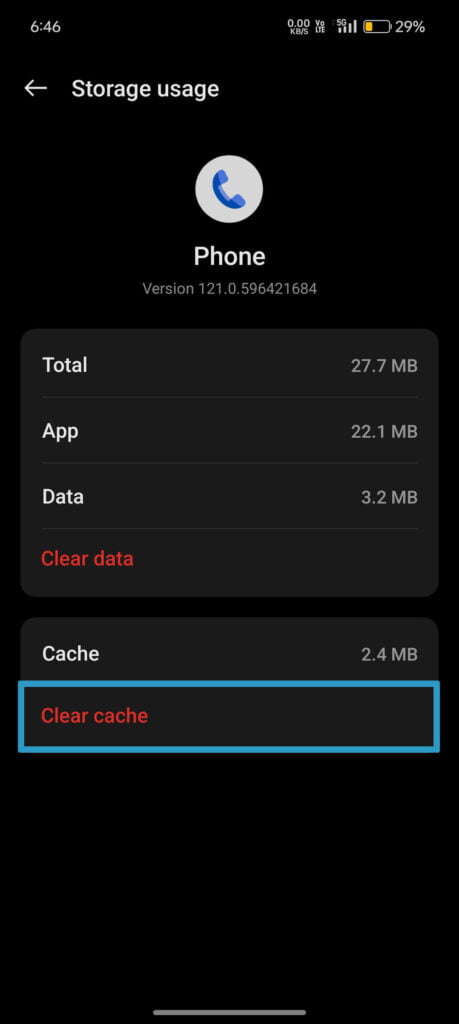
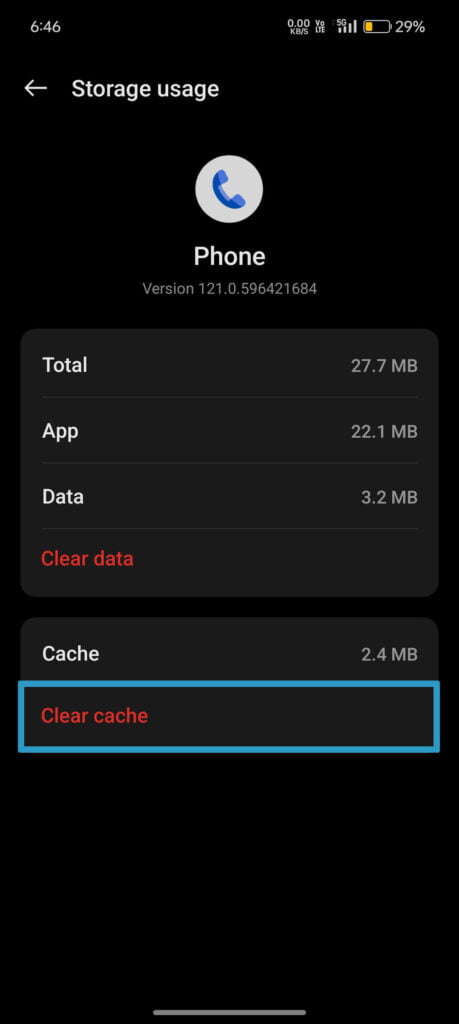
Using ODialer as the Default Dialer
The second method is by downloading the ODialer app from the Google Play Store and setting it as the default dialer and using it to record calls.
Step 1: Download the ODialer app from the Google Play Store.
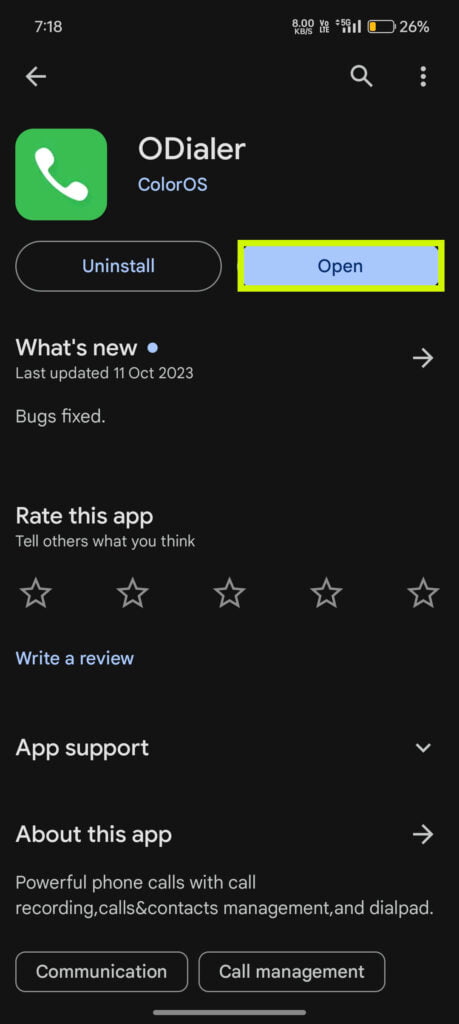
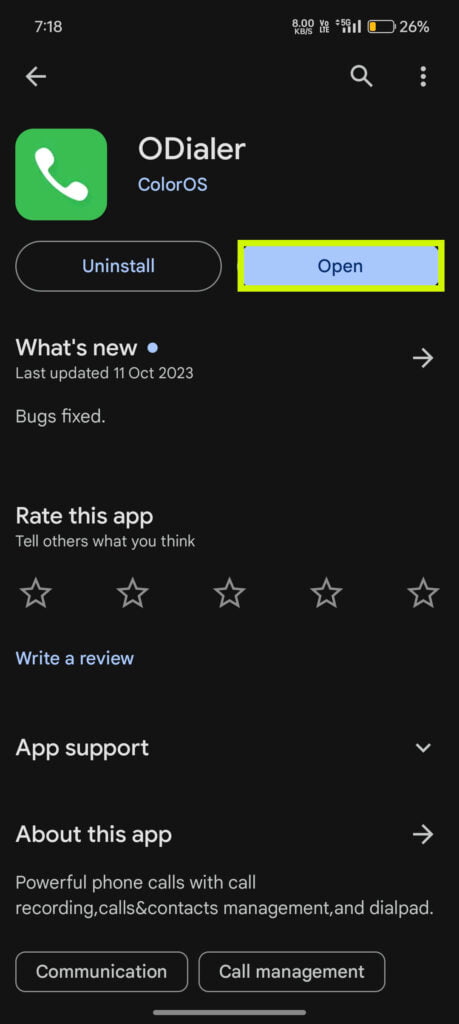
Step 2: Open the App.
Step 3: Click on OK to make it the default phone app.
Step 4: Choose it as the Default Phone App. and you’re good to go.
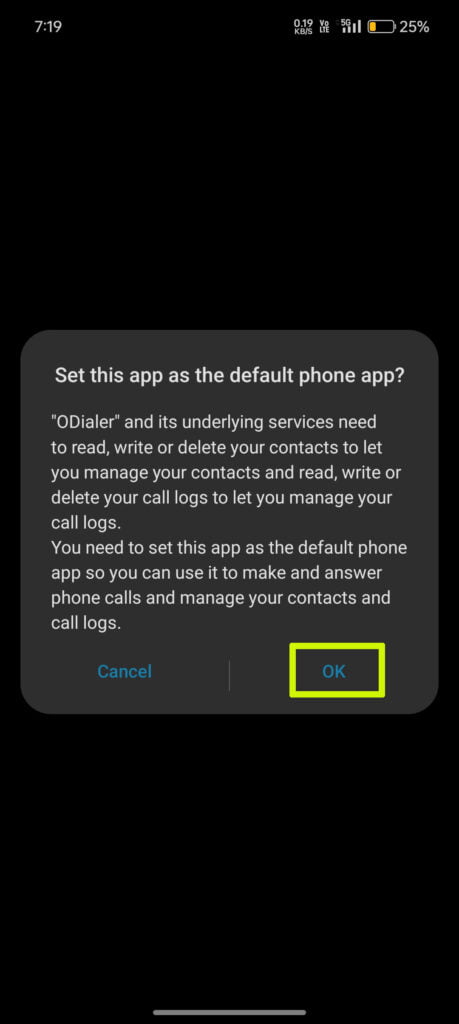
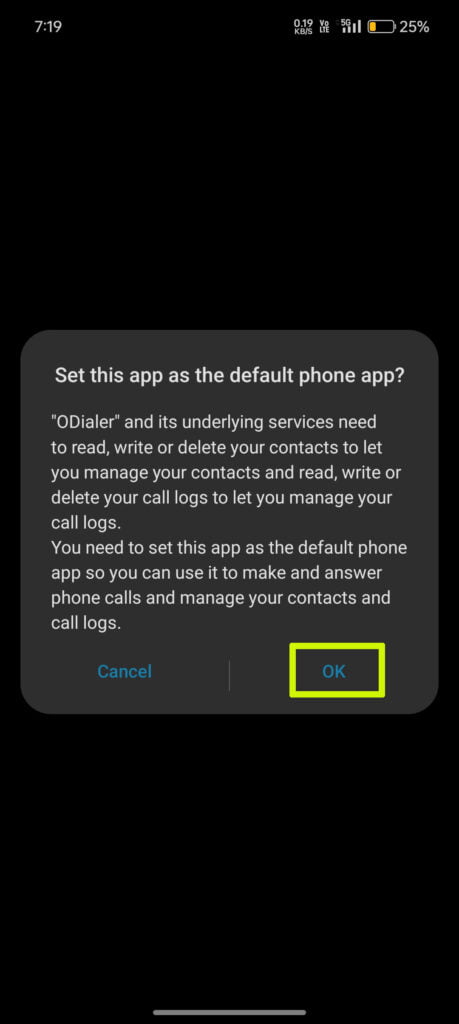
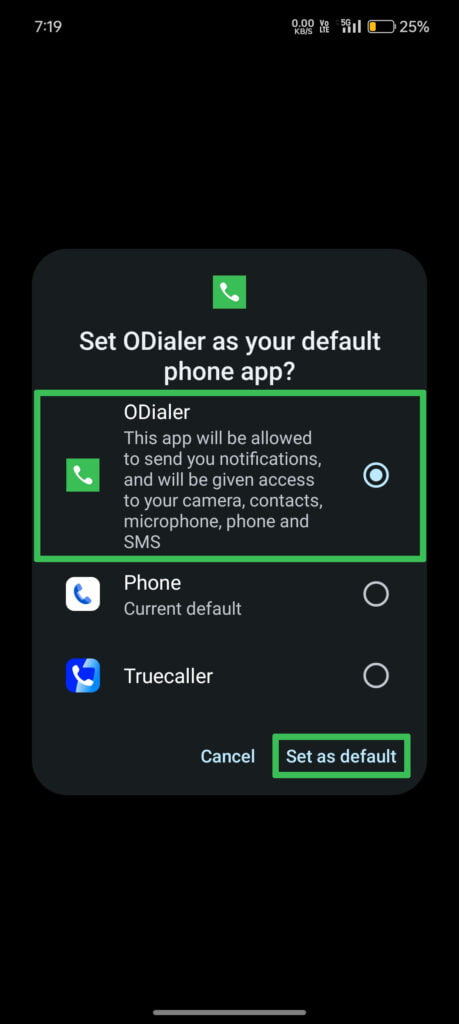
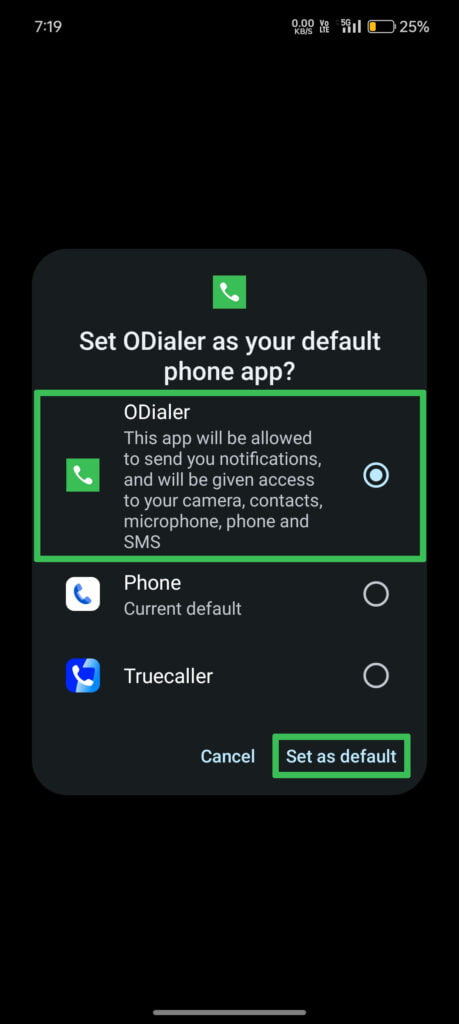
Now, you can record calls without any announcement by any of the above-mentioned steps seamlessly.
Also Read: How to make Google Chrome faster on your Phone and PC – 5 Easy Steps
Conclusion
This was all about recording calls without Announcements on realme, OnePlus and OPPO Smartphones. We hope that it was useful for you and do tell us in the comments if you have any queries regarding this article. Contact us if you have any suggestions for us and keep reading GizmoGeek Hub for such informative articles.
We hope this article was helpful to you. Continue reading GizmoGeek Hub for more tech news, stories, and reviews that will keep you up to date on the newest trends and advancements in technology. We attempt to provide in-depth and unbiased reviews, detailed tutorials, and up-to-date news to help you improve your tech knowledge and expertise.
Keep reading GizmoGeek Hub for more such articles & reviews.
Follow us on X (previously Twitter), Instagram, LinkedIn, and our WhatsApp Channel to stay up to date on the latest news, announcements, and behind-the-scenes stuff.
Request – As a new site, we rely largely on advertising revenue to fund our operations. Please consider not using any ad blockers when viewing our website. Your support in viewing our advertisements is critical for us to continue providing high-quality content and services. We appreciate your understanding and cooperation in helping us keep GizmoGeek Hub running. Thank you for your support!