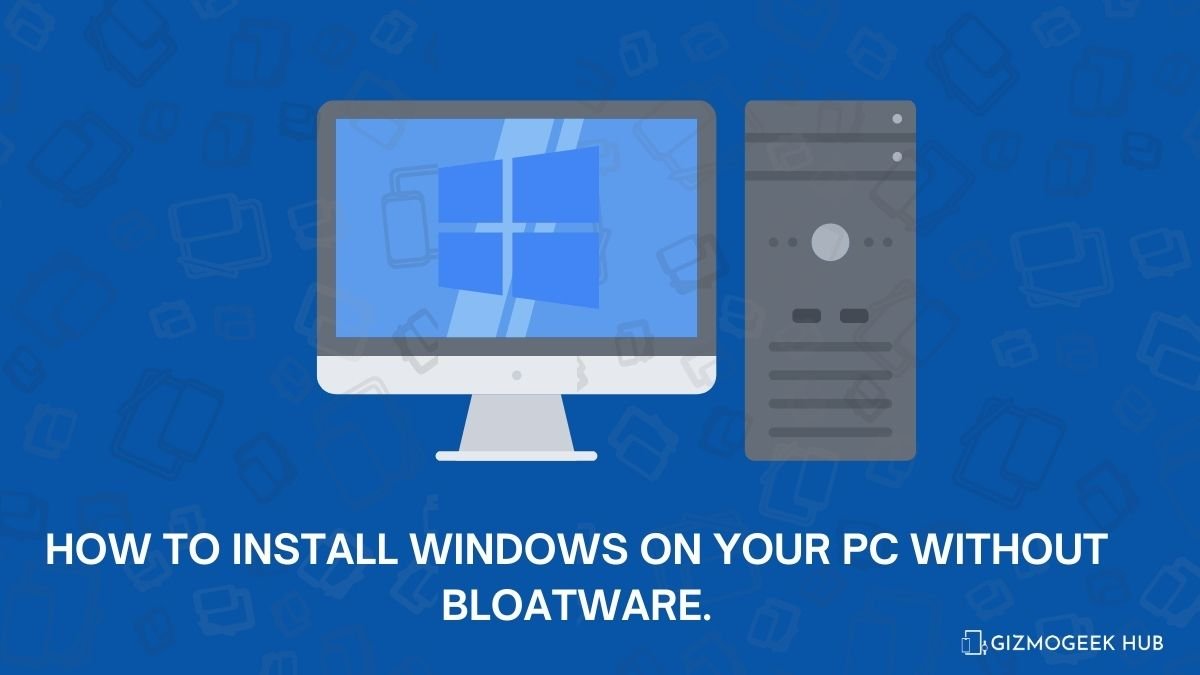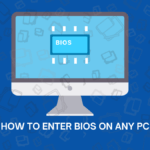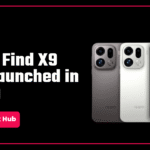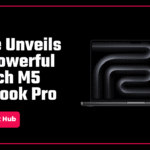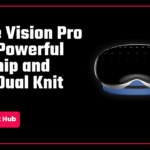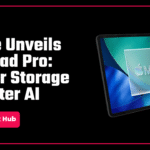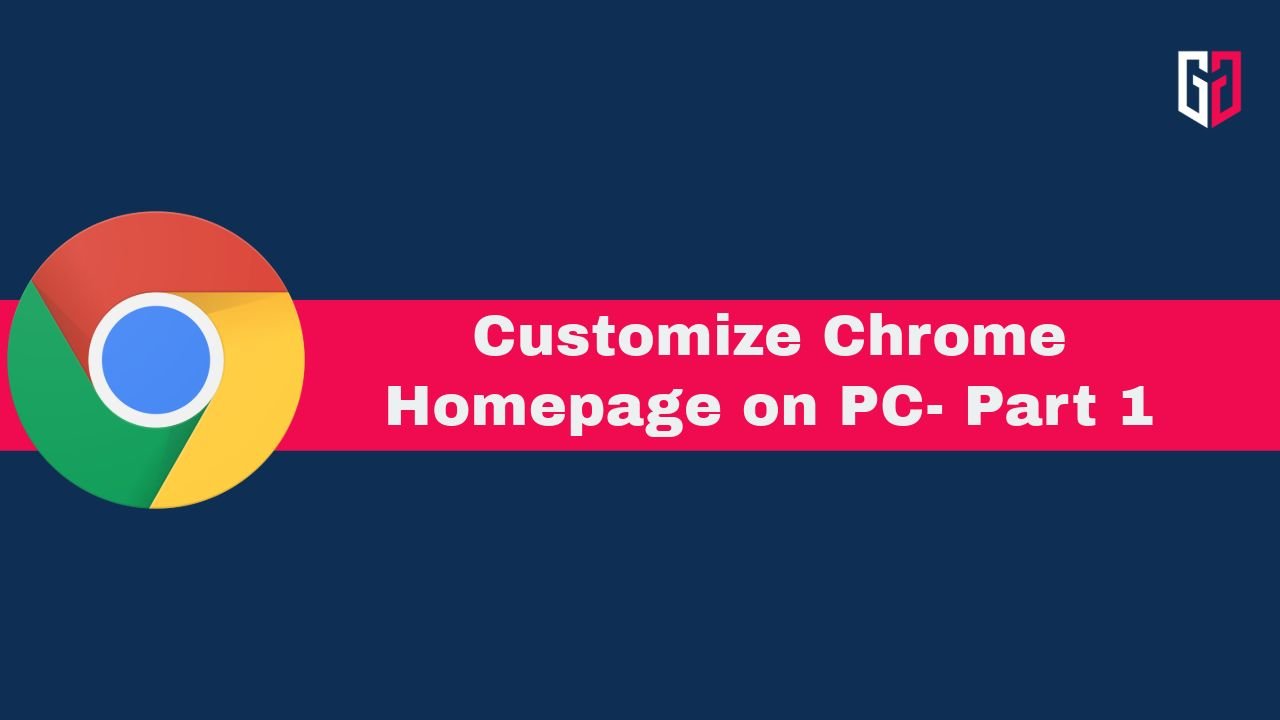Hello guys, in this article I’m going to help you guys install Windows on your laptop or PC, with the added benefit of zero bloatware.

so, the first thing, this is going to be a fresh install of Windows, so you need to back up all the data of your computer to an external device to prevent data loss. Once that is done, go ahead with the below mentioned steps.
Windows Installation: Say Goodbye to Bloatware
you need to have a bootable Pen drive with you before you proceed with the steps. To learn how to create a bootable USB, click here.
First, connect the Pen Drive to the PC. preferably to a fast port like USB 3. Now, turn on your PC and select the Pen Drive as the main boot device through the boot menu key, which is different for various PCs, (know which key will work for you here.) When you’re in the first boot screen, you will see a few options to begin the installation with.

Between all these, Choose the ‘Time and Currency format’ as “English (World)”, and the other two as per your choice. Now on the next screen, choose the second option named “Custom: Install windows only”. The first setting won’t work.
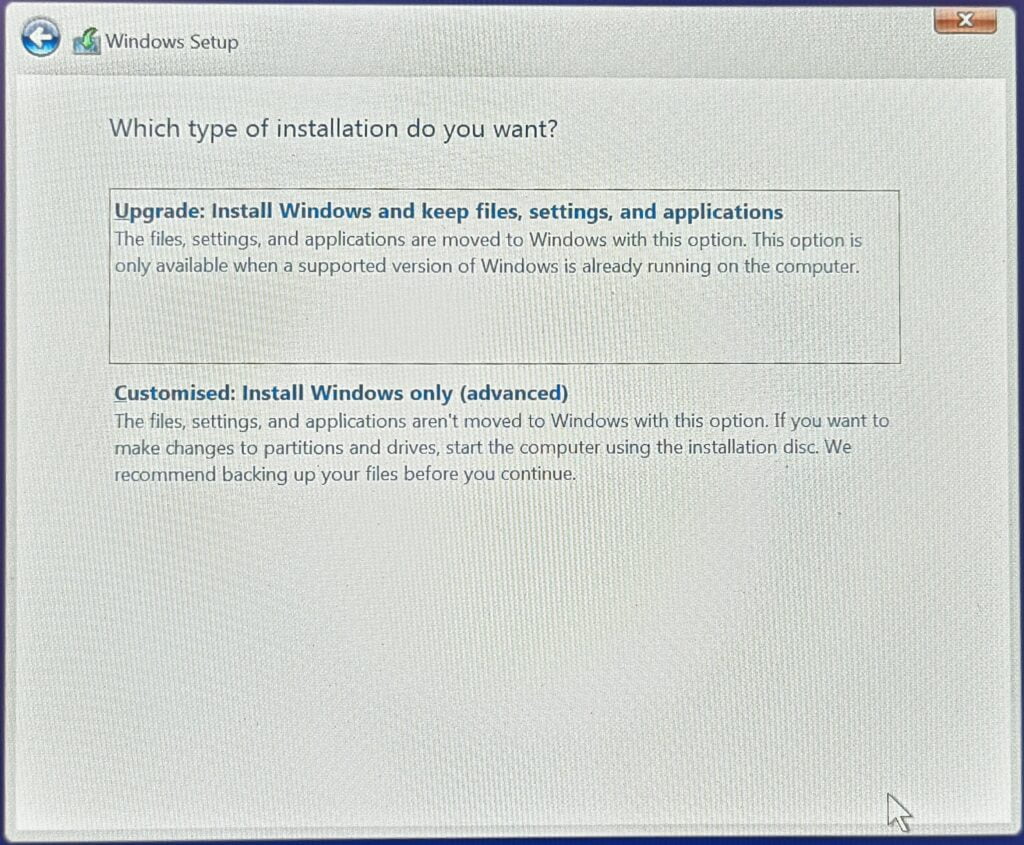
The next screen asks you which drive or partition you want to install windows on, choose your preferred one, and proceed.

Now, the process will start, and Windows will be installed on your PC. You can grab a coffee in the meantime, as it will take somewhere from 10 to 30 minutes depending on the specifications of the PC.

Once the process has been completed, your PC will restart, and the first setup will begin. Set it up as you like. You may see one such error while you’re in the process of setting up your PC. You can just skip it from there.

After the setup is complete, you will be greeted with a clean home screen and Start menu.

NOTE: There will still be some bloatware like Maps, which you can uninstall one by one with ease. I’d recommend not using any script to uninstall as those scripts sometimes uninstall useful core services, which may harm your computer and the unwanted apps you uninstalled come back after a windows update.

That is all for this article. I hope you have a great time using your PC and stay tuned for more stuff on Computers.
We hope this article was helpful to you. You can follow us on X (Formerly Twitter), Instagram, LinkedIn and our WhatsApp Channel to keep updated with us and the latest tech.
Keep visiting GizmoGeek Hub, we are always happy to assist you!