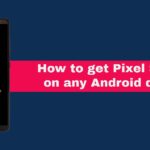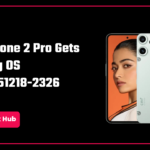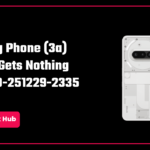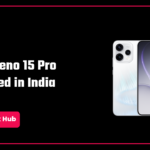Microsoft PowerToys, the nerds surely have heard and used it on their Windows machines and you might have wondered what witchcraft this guy has done to have such features you never saw in Windows. Well, it is Microsoft PowerToys which, yes is made by Microsoft, is open source on GitHub, and is free to download and use.
Let us dive into it by downloading it from its official GitHub Repository.
So visit this link: PowerToys | GitHub, and download the latest release build of Microsoft PowerToys, at the time of writing this, it is v0.84.1.
Now selecting the right download file is not for the faint-hearted.
You will see such a list, let me tell you what you need to do.
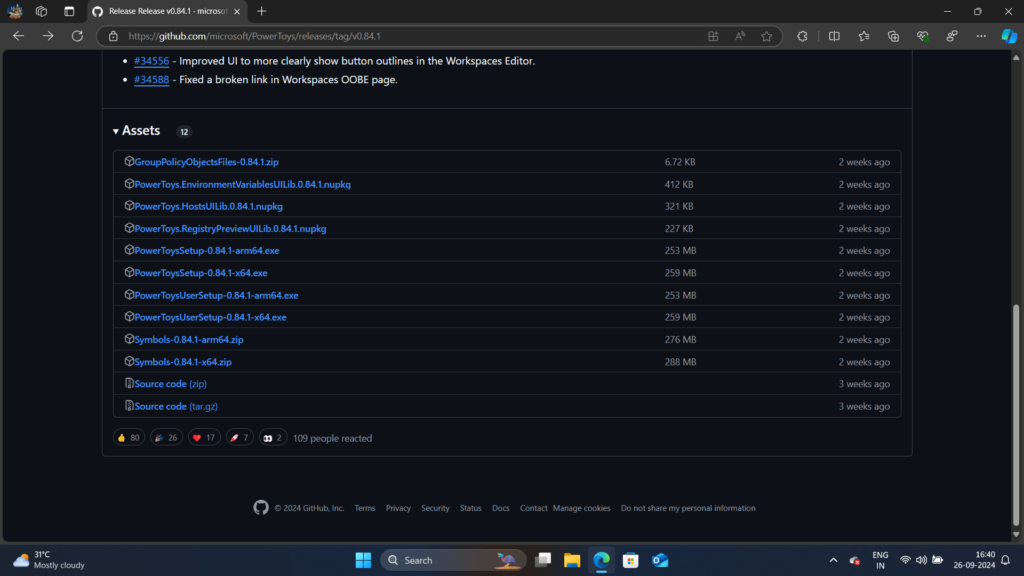
If your device is an Intel/AMD x64-based then select that file, if it is an ARM64-based one, like if it has a Snapdragon Chipset or any other ARM-based chipset then select the ARM64 file, not the x64. Mine is an x64-based system, to be precise it is an Intel Alder Lake (12th Gen) so I will download the x64 one.
Now once the download of Microsoft PowerToys is completed. Open File Explorer (WIN + E), go to the downloads folder, and double-click the downloaded file to begin the installation.
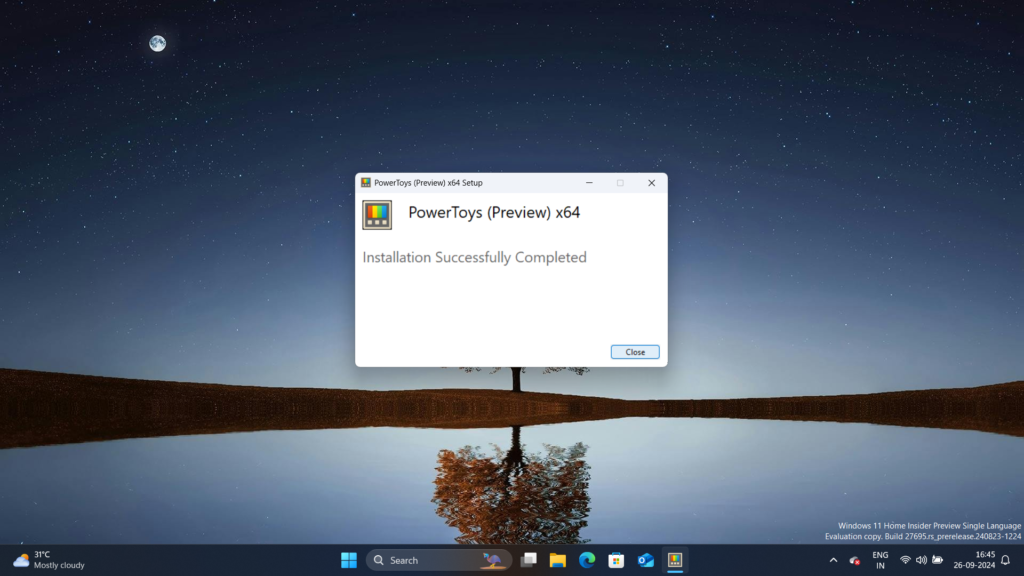
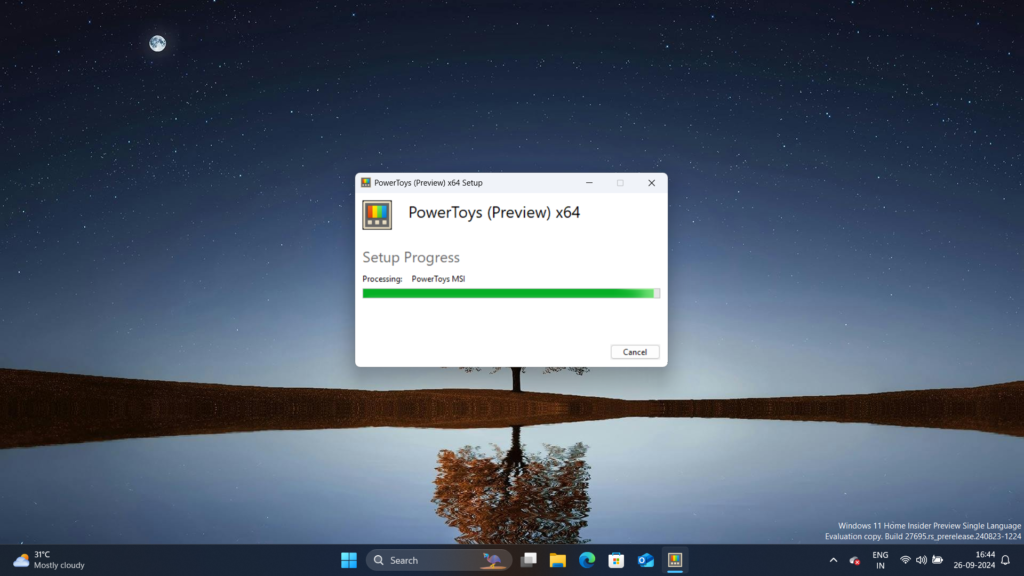
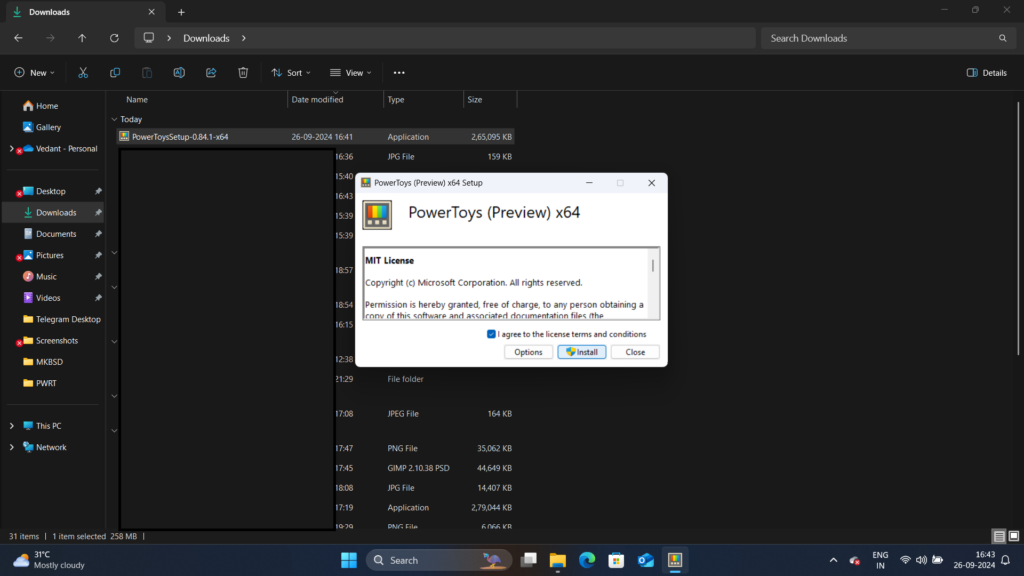
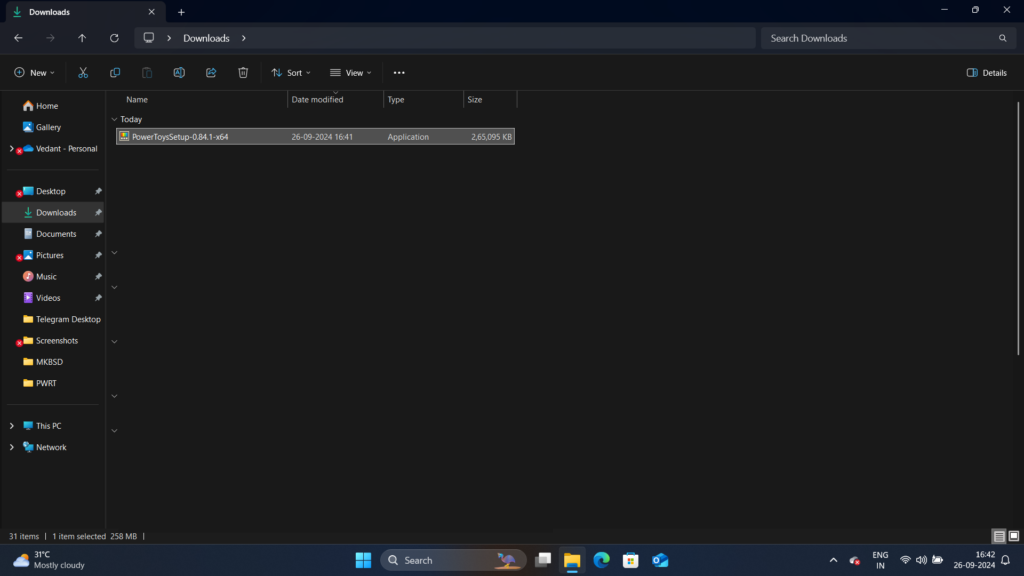
Once the installation is complete, you can close it and the Microsoft PowerToys will open.
It will look like so:
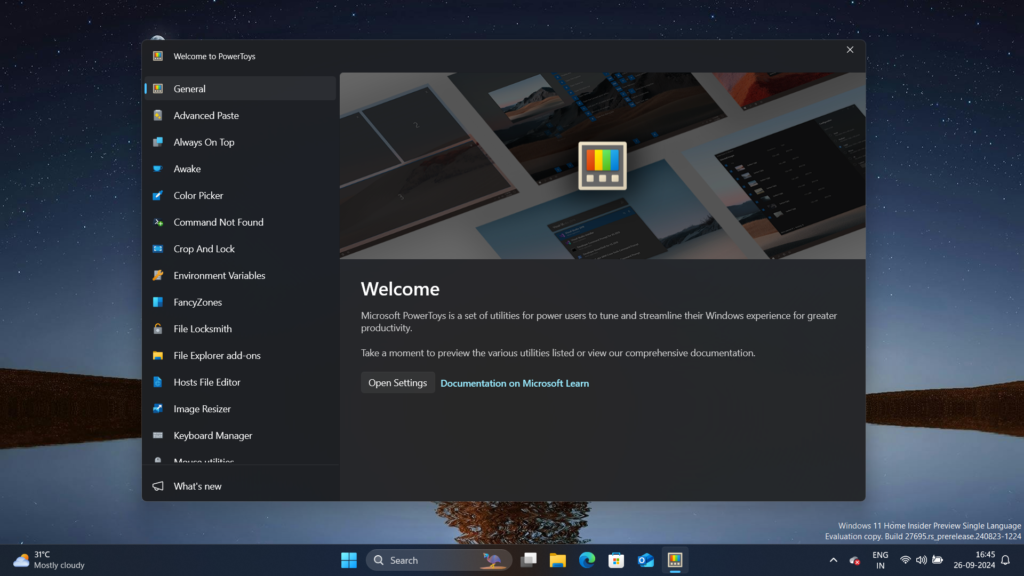
Click the open settings and it will open the Microsoft PowerToys settings, the real thing.
It looks like so:
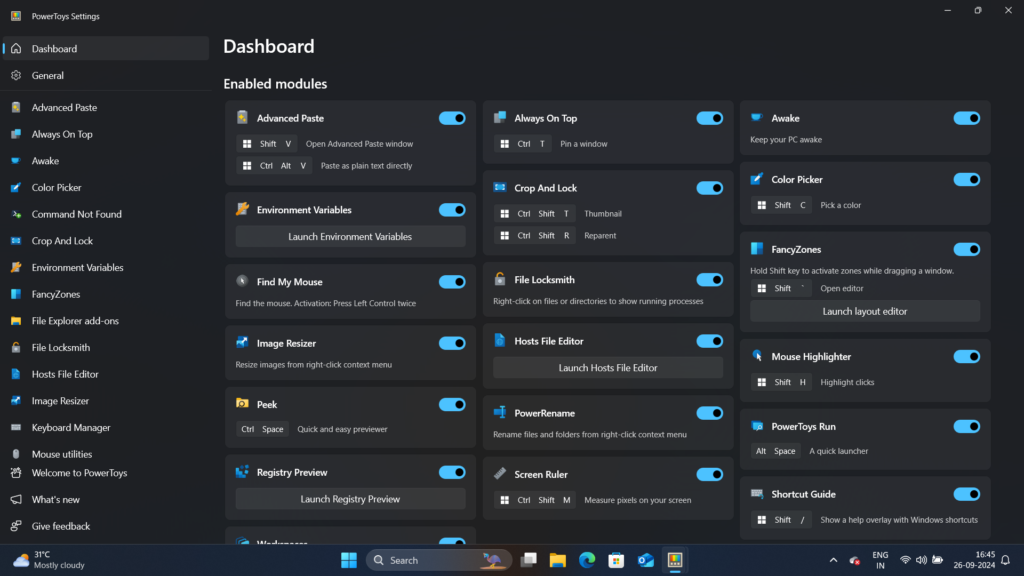
Now, don’t get overwhelmed by what you see. We will dive into it so that you understand what it is and what you should do.
Let’s dive into each of the modules of Microsoft PowerToys one by one.
1. Advanced Paste
The first module on the list of Microsoft PowerToys is Advanced Paste.
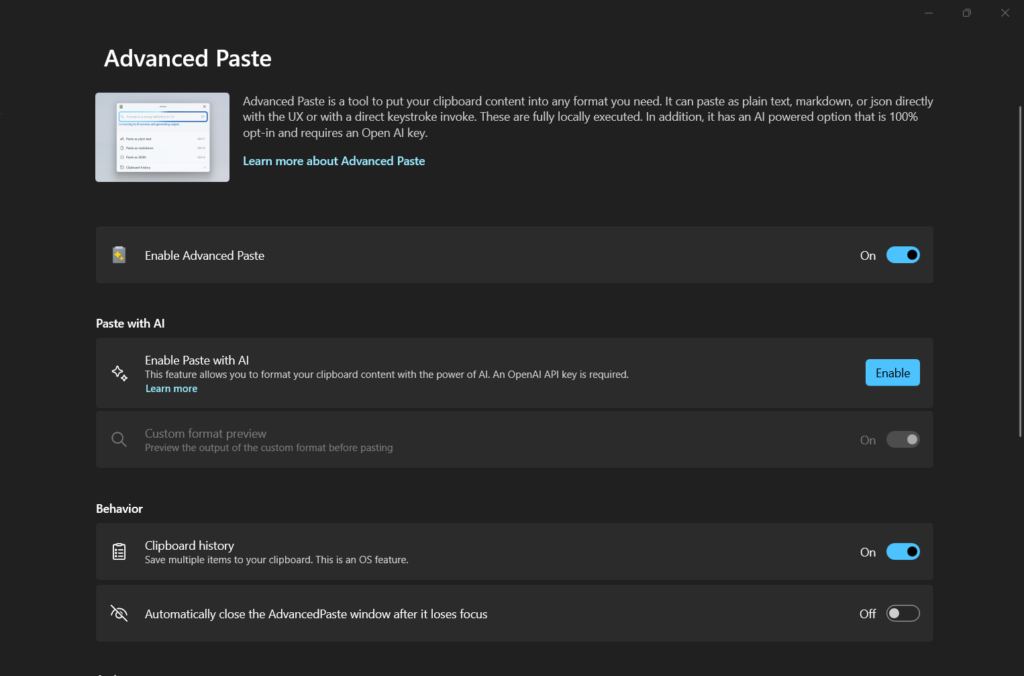
Its description reads “Advanced Paste is a tool to put your clipboard content into any format you need. It can paste as plain text, markdown, or JSON directly
with the UX or with a direct keystroke invoke. These are fully locally executed. In addition, it has an Al-powered option that is 100%
opt-in and requires an Open Al key.”
What that means is that you can make it paste text as plain text or in markdown or JSON as per your needs and you can use an open AI key to
Summarize text: Take a long text from the clipboard and ask the AI to summarize it.
Translate text: Take the text from the clipboard in one language and ask the AI to translate it into another language.
Generate code: Take a description of a function from the clipboard and ask the AI to generate the code for it.
Transform text: Take text from the clipboard and ask the AI to rewrite it in a specific style, such as a professional email or a casual message.
Stylize text: Take text from the clipboard and ask the AI to rewrite it in the style of a well-known author, book, or speaker.
You could ask the AI to paste the text as if it were written by Mark Twain or Shakespeare, for example, or to summarize a long case study. The possibilities are endless.
You can read the full documentation: Advanced Paste.
Next up in Microsoft PowerToys is Always on Top.
2. Always on Top
As its name is self-explanatory, yes when activated it will keep the desired application/window on top all the time while you are doing something else or other window is in focus.
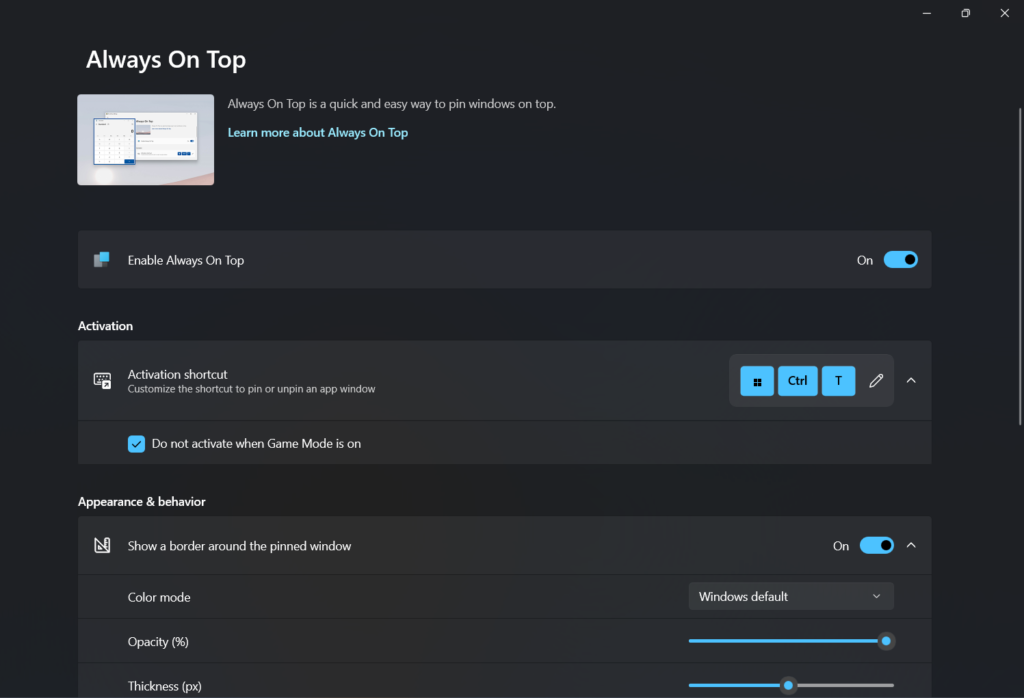
When you activate, it will pin the app on top like so.
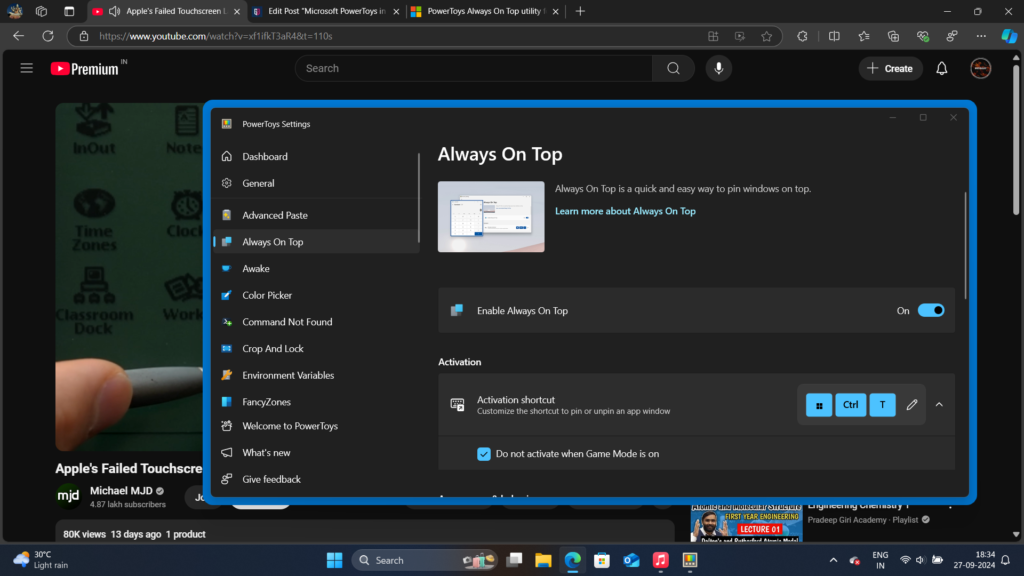
3. Awake
It has 1 use to keep your PC awake as per your selection. You can make it follow the selected power plan, keep awake indefinitely, keep awake for a time interval, and stay awake till expiration.
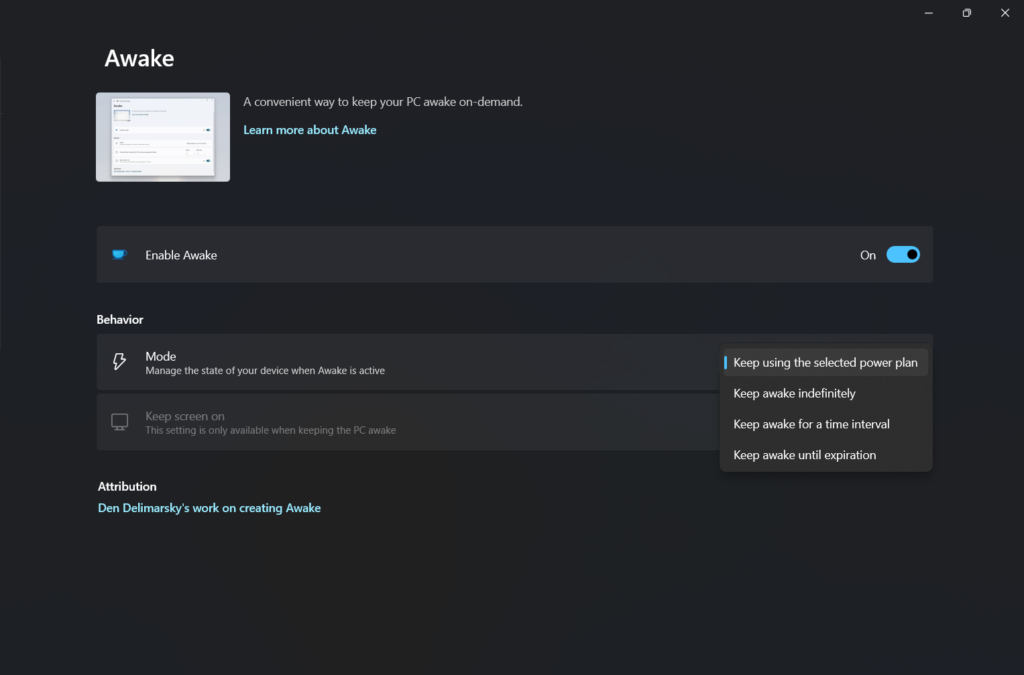
4. Colour Picker
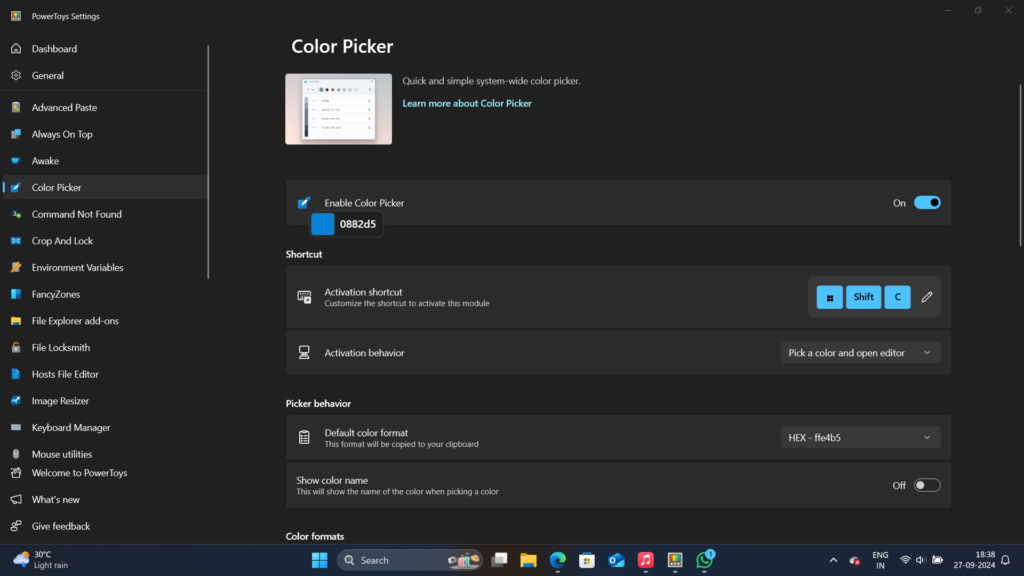
So if you want to know what color is something on your screen, you can use this to get the colour.
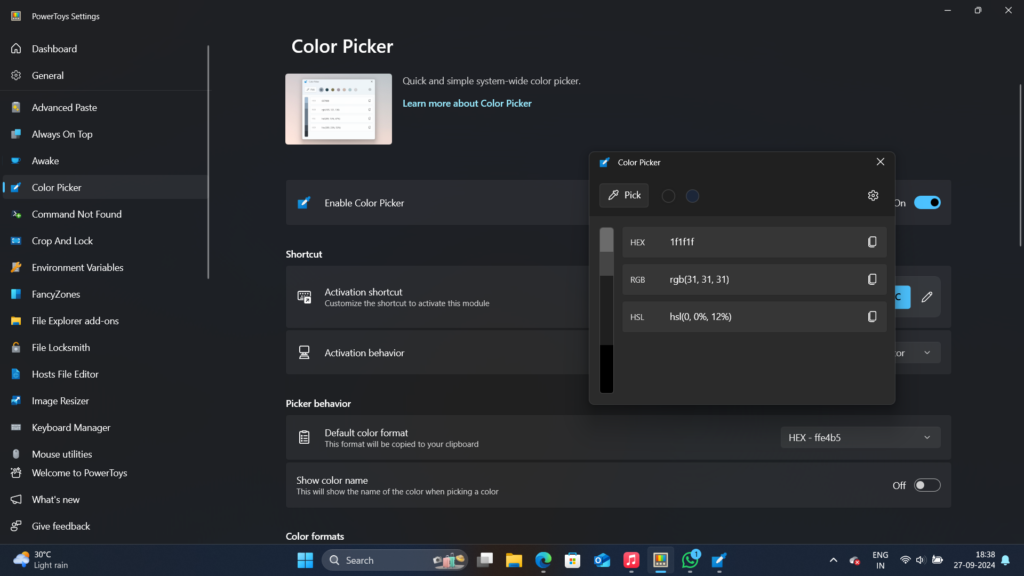
You move your mouse to the desired location, and it will give you its hex value, RGB, and HSL values if you need to.
5. Command Not Found
Now, this part of Microsoft PowerToys is for PowerShell users, not for normal users.
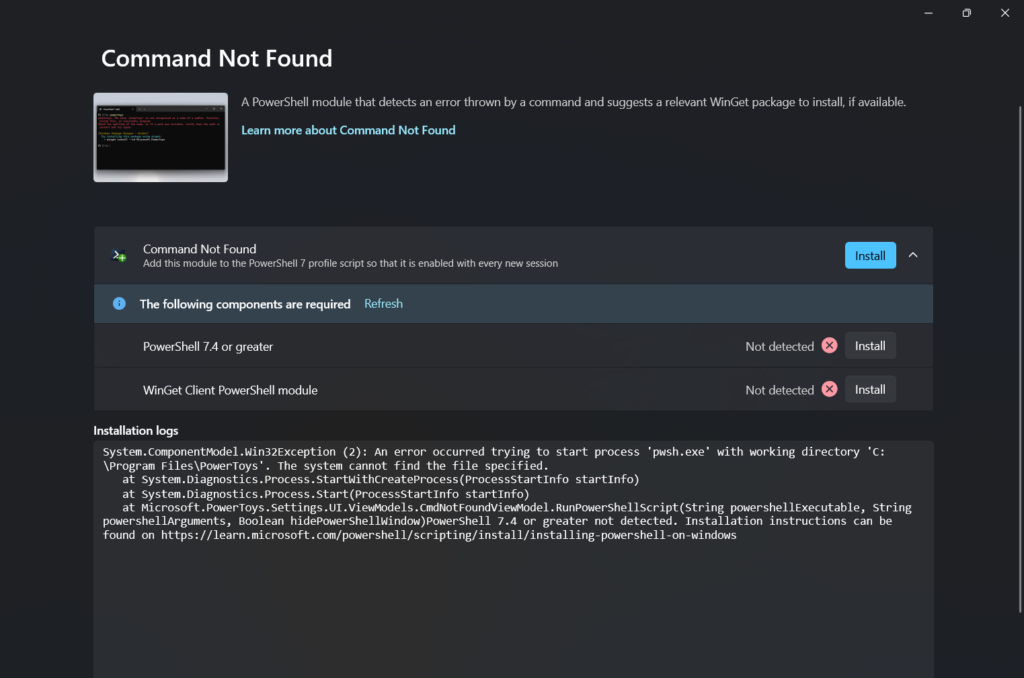
It can detect the error thrown by a command and suggest a relevant WinGet Package to install if it is available.
6. Crop and lock
THIS IS EXPERIMENTAL.
Microsoft PowerToys Crop And Lock allows you to crop a current application into a smaller window or just create a thumbnail. Focus on the target window and press the shortcut to start cropping.
You can see the demo from Microsoft:
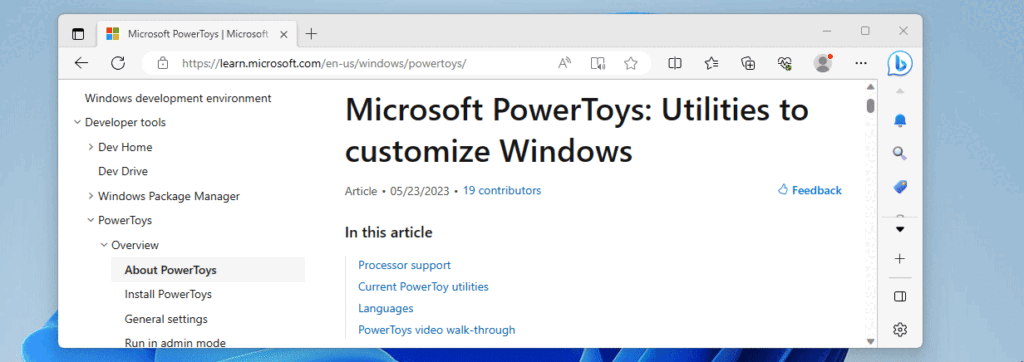
Link: Demo
Read more here: Microsoft PowerType
7. Environment Variable
Environment Variables offer an easy and convenient way to manage environment variables. It allows you to create profiles for managing a set of variables together. Profile variables have precedence over User and System variables. Applying the profile adds variables to User environment variables in the background. When a profile is applied, if there is an existing User variable with the same name, a backup variable is created in User variables which will be reverted to the original value on profile un-apply. The applied variables list shows the current state of the environment, respecting the order of evaluation of environment variables (Profile > User > System). The evaluated Path variable value is shown at the top of the list.
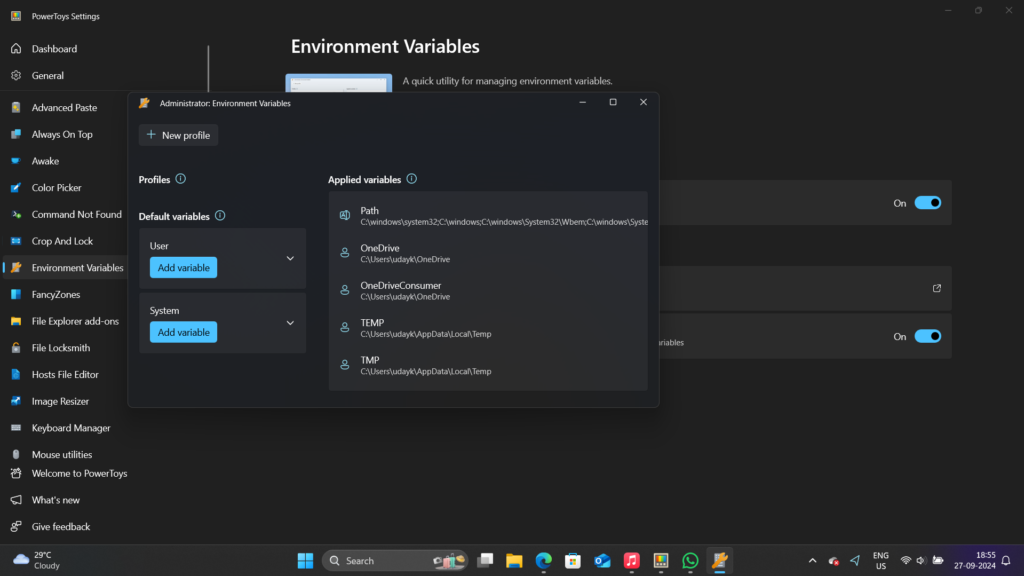
if you want you can edit the environment variables and all but I won’t talk, this is advanced for many.
8. FancyZones
FancyZones is very useful when you want to multi-task and manage multiple windows.
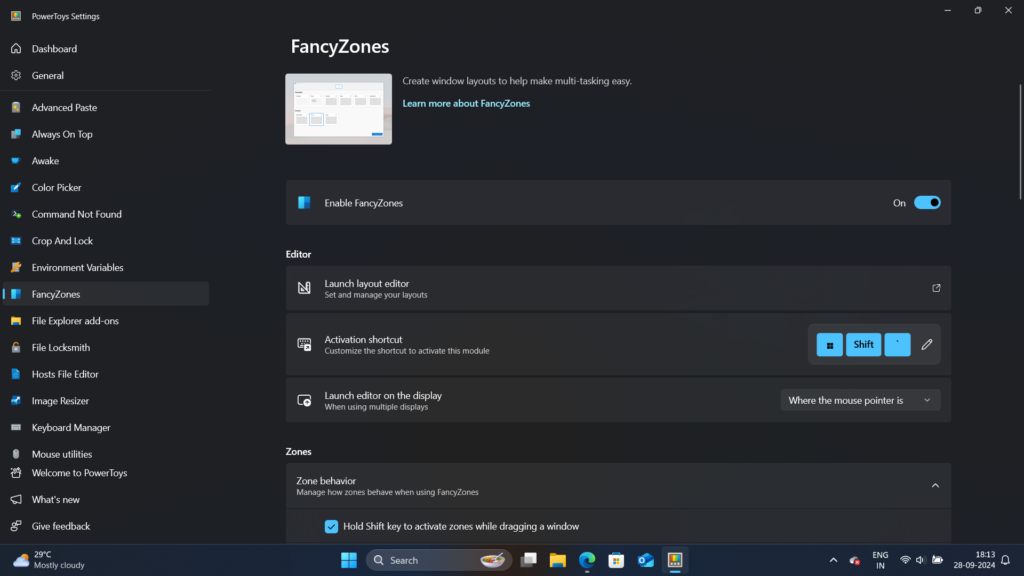
and it allows you to create your very own layouts
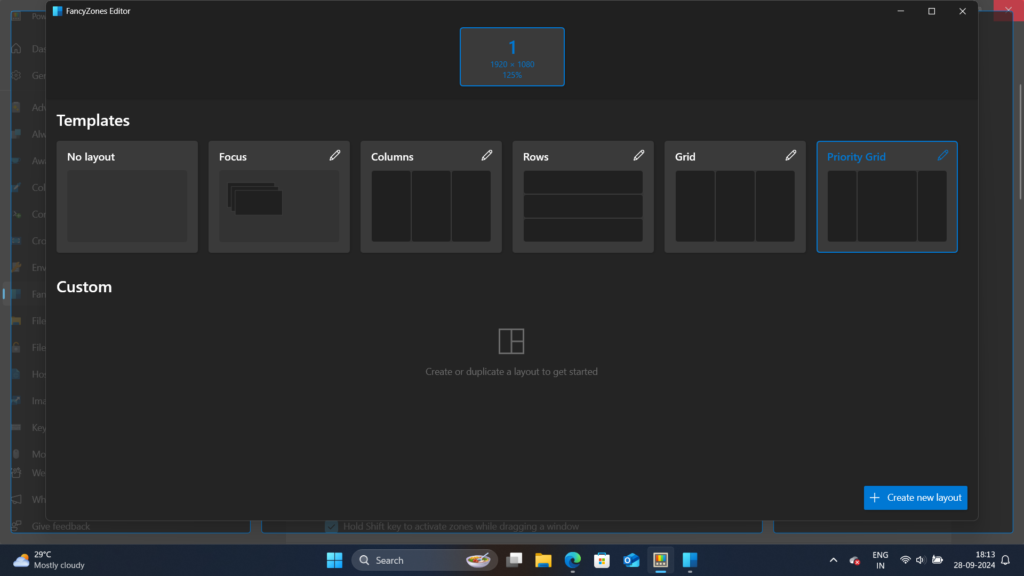
So when you press the shortcut combo, you will see these zones and you can snap windows in them, pretty neat.
9. File Explorer Add-ons
The file explorer add-ons allow you to set custom previews for various files, it will show the preview of the set and selected file in the preview pane which can be accessed using Alt + P in File Explorer.
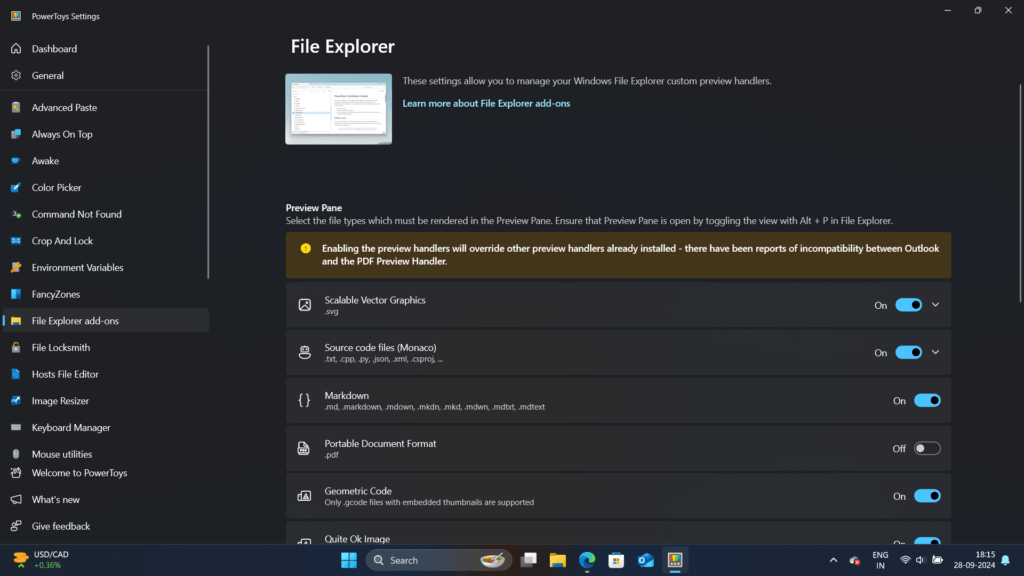
I won’t show it, because it breaks things on my Windows Insider Build.
10. File Locksmith
So this comes in handy when you want to know which process is using the particular file.
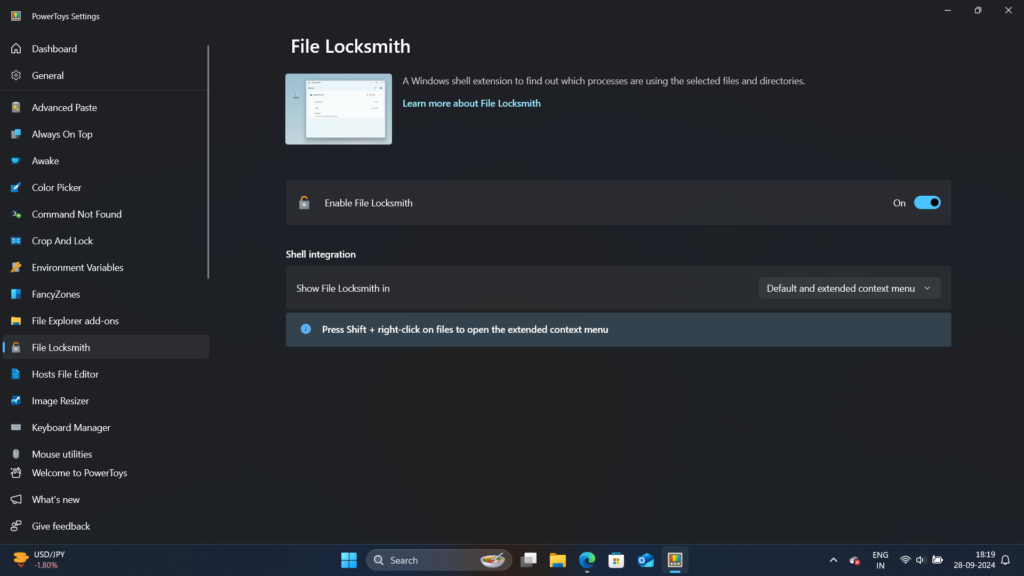
Stay Tuned for Part 2
This was just the beginning of our series related to Microsoft PowerToys, the Part 1, stay tuned for Part 2 which will be even more exciting. We will be posting videos of this Microsoft PowerToys series on our YouTube Channel as well, so you can subscribe there for detailed tutorials and tech videos.
We hope this article was helpful to you. Continue reading GizmoGeek Hub for more tech news, stories, and reviews that will keep you up to date on the newest trends and advancements in technology. We attempt to provide in-depth and unbiased reviews, detailed tutorials, and up-to-date news to help you improve your tech knowledge and expertise.
Keep reading GizmoGeek Hub for more such articles & reviews.
Follow us on YouTube, X (previously Twitter), Instagram, LinkedIn, and our WhatsApp Channel to stay up to date on the latest news, announcements, and behind-the-scenes stuff.
Request – As a new site, we rely largely on advertising revenue to fund our operations. Please consider not using any ad blockers when viewing our website. Your support in viewing our advertisements is critical for us to continue providing high-quality content and services. We appreciate your understanding and cooperation in helping us keep GizmoGeek Hub running. Thank you for your support!