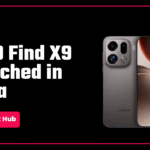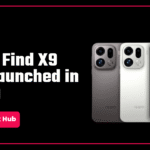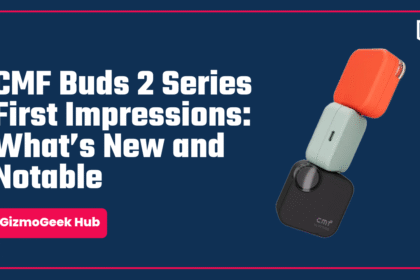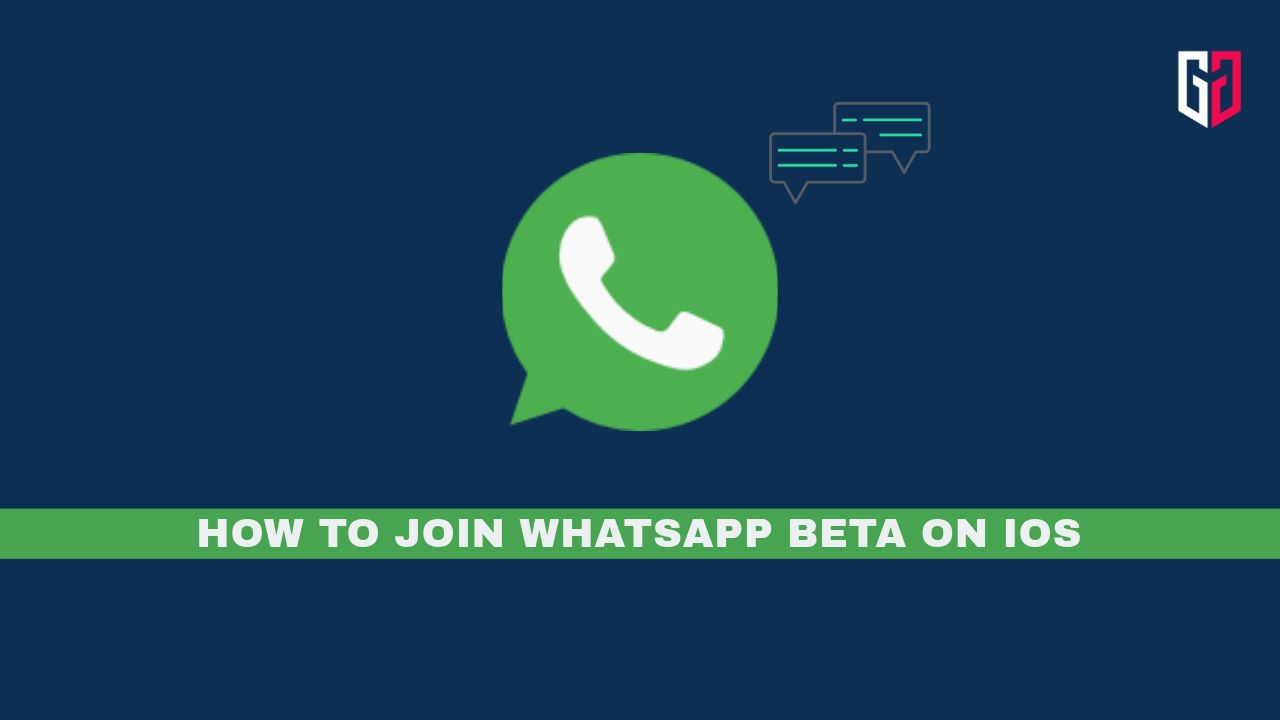OnePlus has started the rollout of the OxygenOS 15 beta version in India, and right now, it is the only company accepting beta testers. Users of OnePlus 12 and OnePlus 12R are eligible to update to OxygenOS 15. This guide will show you how to enroll your OnePlus 12 or 12R in the beta program.
Pre-requisites
Your device must be on version CPH2573_14.0.0.850(EX01). Ensure this by going into Settings > About device > Version. If you are not on this version, you will not be able to enroll in the beta program.
To Apply
I. Go to Settings > Software update (There will be a new version notification of the software update service when you enter the page, please click ‘Download and install’ to update, or you may not detect the OBT version ).
II. Tap the three-dots on the top right, then click on the Beta program

III. Click on ‘Update now’ under the ‘Release candidate’ title.

IV. It will check for the new update. Proceed by downloading and installing it.

That’s it. You will have successfully updated to the OxygenOS 15 beta if you’ve followed these steps
Things to note
- The OBT quota is limited. If you have followed all the steps above and still see ‘No updates available’, it means today’s quota is fully booked. The next batch of quotas will be released at 12 PM on 31/10/2024.
- To provide the signature fast and smooth OnePlus experience, AI-related features may not be available right away. It is in the testing phase and will be gradually integrated.
- This OBT version upgrade won’t clear user data, however, it is suggested that you back up your data.
- Please make sure the battery level is above 30% and a minimum of 4 GB of storage space is available.
- After upgrading to the new version, third-party apps may not work properly due to compatibility issues (e.g., flashing back, lagging, black screen, power consumption, etc.), we suggest you update all apps to the latest version.
- After upgrading to the new version, the system will carry out a series of optimizations, which may lead to heating, lagging, and high power consumption, it is recommended to restart the phone after charging for 2 hours off-screen, or normal use for a while to wait for it restored.
- Carrier version devices (TMO/Verizon) aren’t compatible with the Open beta builds.
Heads Up
Also note that it is not recommended to install the 6GB update for now that comes after installing the 3GB OxygenOS 15 open beta update. That update has the ‘Closed beta’ tag. So it is better to wait for further clarification from OnePlus regarding that.
How to Roll Back
Rolling back will erase all the contents of the phone, please be sure to backup first. Some applications may be lost after downgrading, you can restore the lost applications by updating to the latest MP version by installing the packages below.
- Download the latest ROM rollback zip package from the specified server.
- Copy the ROM rollback package to the phone storage.
- Go to Settings -> About device -> Version -> Click Build number 7 times and enter the password in order to enter developer mode.
- Go back to Settings -> About device -> Up to date -> Click the top right button -> Local install -> Click on the corresponding rollback package -> Extract -> Upgrade which will show ‘System upgrade completed to 100%’.
- After the rollback is complete, click Restart.
- The rollback will have been successfully completed.
If you are not able to click “Local install”, you can try the following steps to fix it:
- Disconnect all Wi-Fi and Mobile data
- Go to Settings -> Apps -> App management -> Click the top right button -> Show system -> “Software update” in the search bar and tap “Software update” -> Storage usage -> Clear data
- Keep all networks disconnected and repeat the upgrade or rollback guide.
Feedback
To submit bugs, open Google Dialer and type *#800#. You will find a menu that allows you to submit bugs. This method is only available in India for the time being.
Files For Rollback
If you want to rollback to Android 14, you can use these files given by OnePlus.
NOTE: This information has been taken from OnePlus’ official guide available on the OnePlus Community Forum.
We hope this article was helpful to you. Continue reading GizmoGeek Hub for more tech news, stories, and reviews that will keep you up to date on the newest trends and advancements in technology. We attempt to provide in-depth and unbiased reviews, detailed tutorials, and up-to-date news to help you improve your tech knowledge and expertise.
Keep reading GizmoGeek Hub for more such articles & reviews.
Follow us on YouTube, X (previously Twitter), Instagram, LinkedIn, and our WhatsApp Channel to stay up to date on the latest news, announcements, and behind-the-scenes stuff.
Request – As a new site, we rely largely on ad revenue to fund our site operations. This is a request from us that you switch off any ad blockers you are using while visiting our website. Viewing adverts on our website allows us to continue providing you with the high-quality content you appreciate. Your support means a lot to us and allows us to keep GizmoGeek Hub running smoothly. We sincerely appreciate your continuing support and thank you for sticking with us!