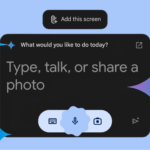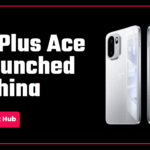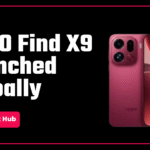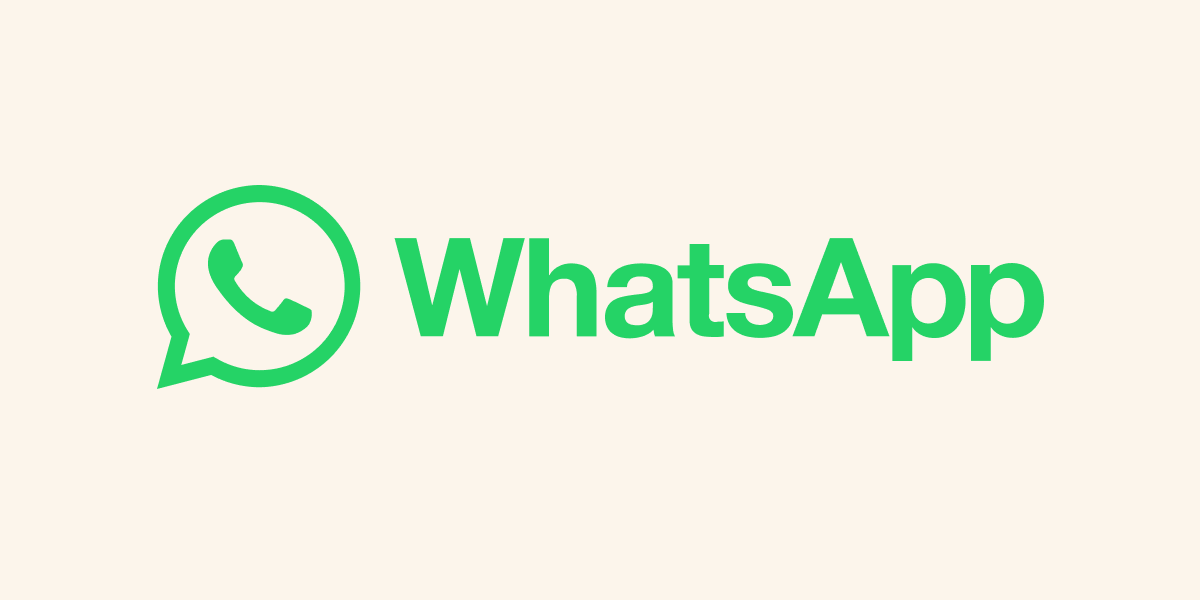Facing notifications missing issue on your Galaxy S24 series smartphone? Don’t worry! We are here to help you. In today’s article, we will tell you how to fix notifications missing issue on you Galaxy S24 series device.
Samsung launched its much awaited Galaxy S24 series few weeks ago and many users are reporting that many apps are not sending notifications. Some apps only show an icon in the task bar while some don’t show anything. You are facing this problem because Samsung has a feature called Notification Categories in OneUI 6.1 which allows you to customise which type of notifications you want to recieve from an app. This feature is turned off when you buy the phone. You will have to enable it in the Settings app.
Also read: Samsung S24 Series: Exynos 2400 India, Snapdragon 8 Gen 3 Worldwide!
This process is a bit time consuming but it’s worth it. Follow these steps to enable notification categories in your Galaxy S24 series device –
- Open the Settings app on your phone.
- Tap on Notifications option.
- Tap on Advanced settings.
- Scroll down and enable Manage notification categories for each app.
- Now, come back to the main Settings page.
- Find and tap on Apps.
- Choose the app of which notifications you want to customise.
- Tap on Notifications option under Privacy category.
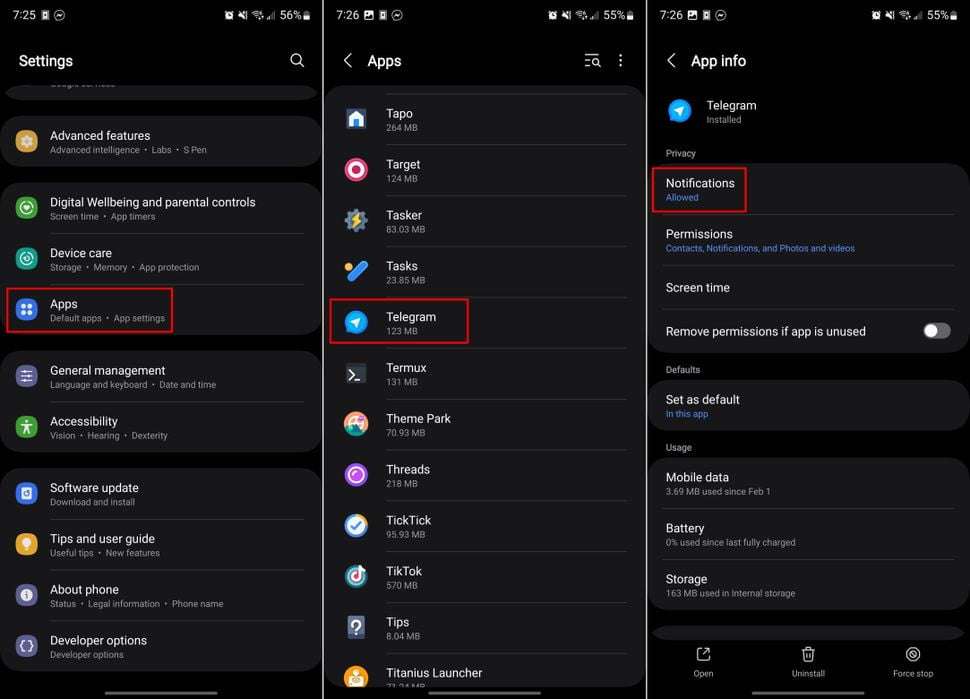
- Click on Notification categories.
- Choose the category for the app.
- Make sure to enable Alert option.
- Tap on Show as pop-up.
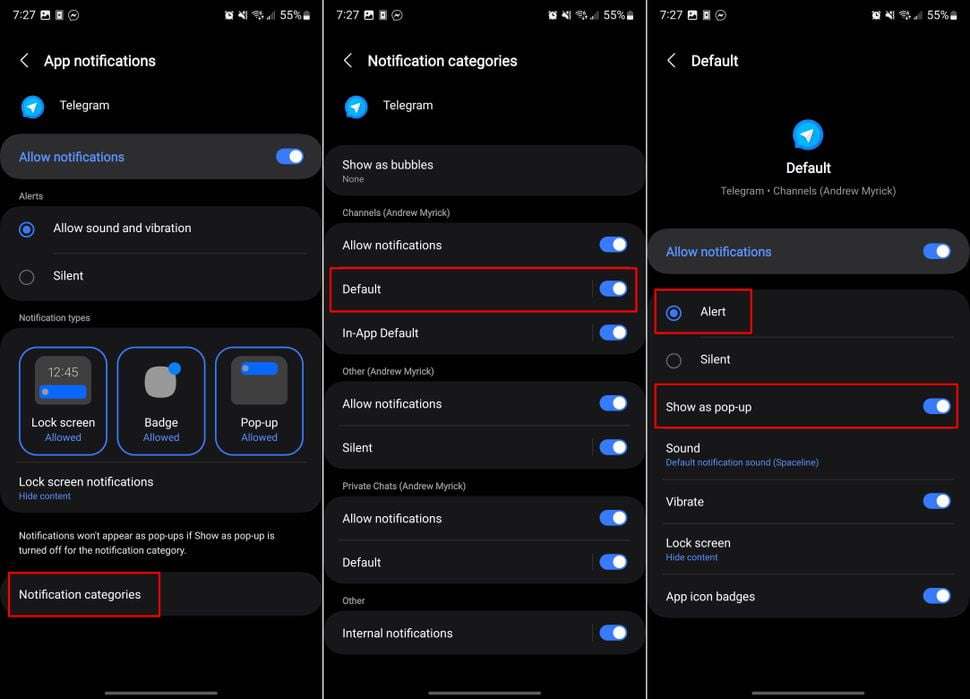
You need to follow the same process for every app.
This was all about how to fix notifications missing issue in Galaxy S24 series. Do tell us in the comments if this article was helpful for you and follow Gizmo Spark on all social media handles to stay updated with the latest tech news.