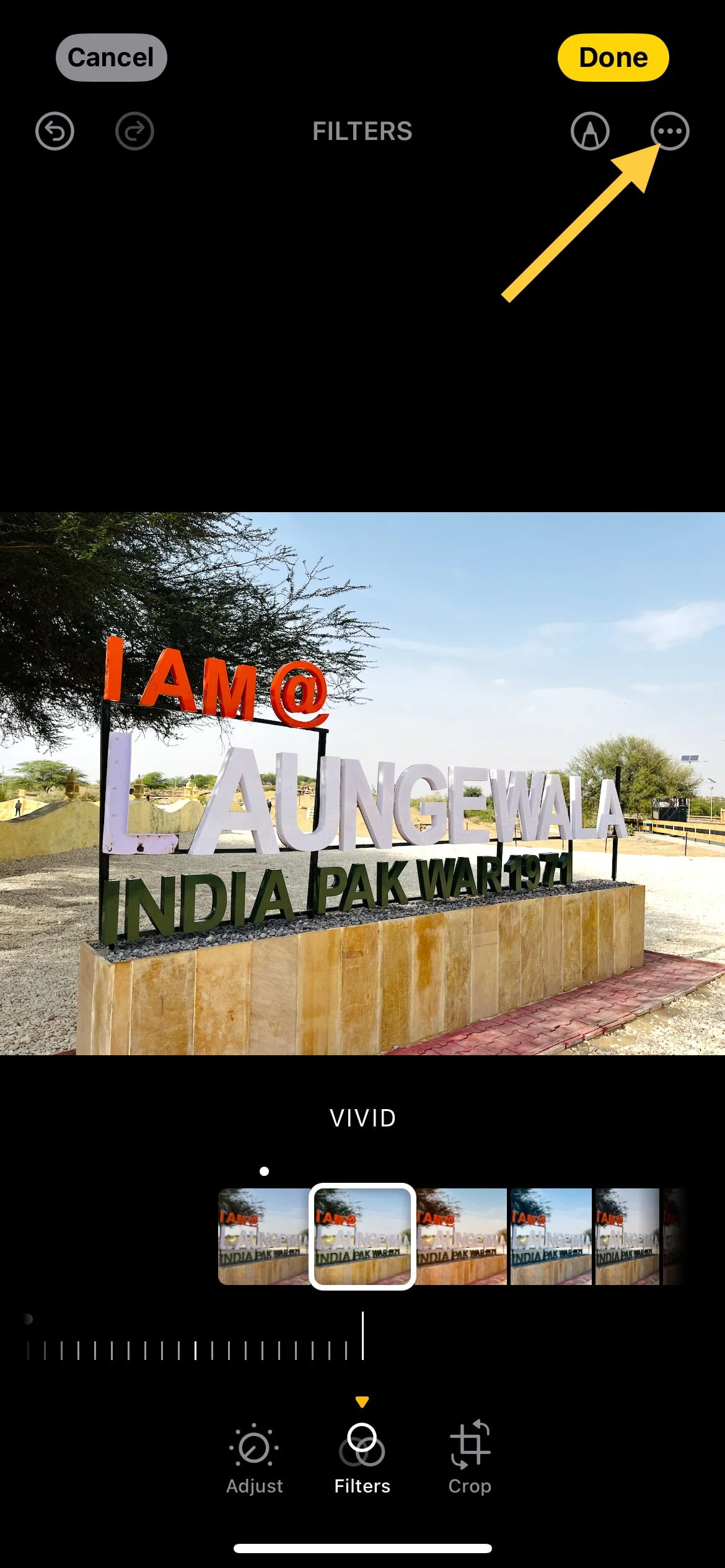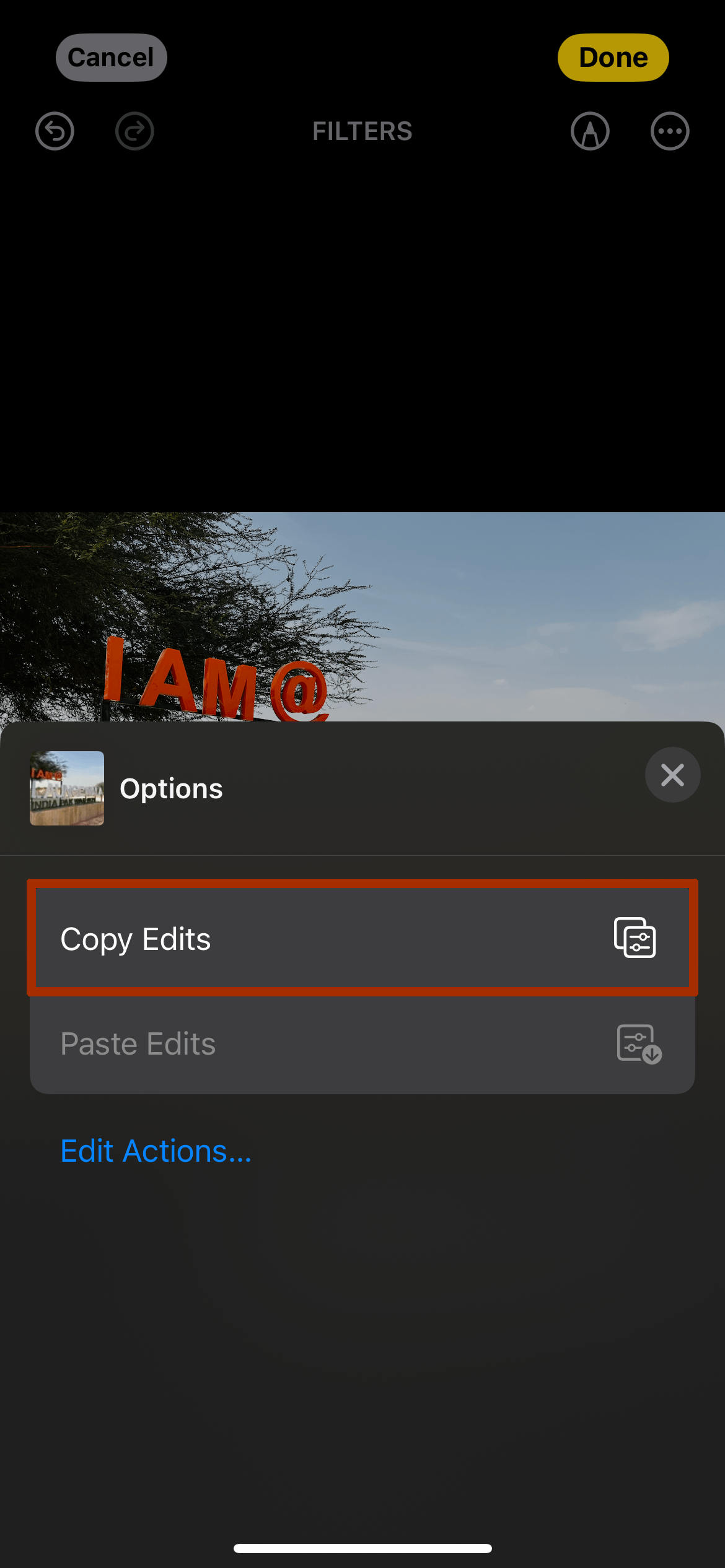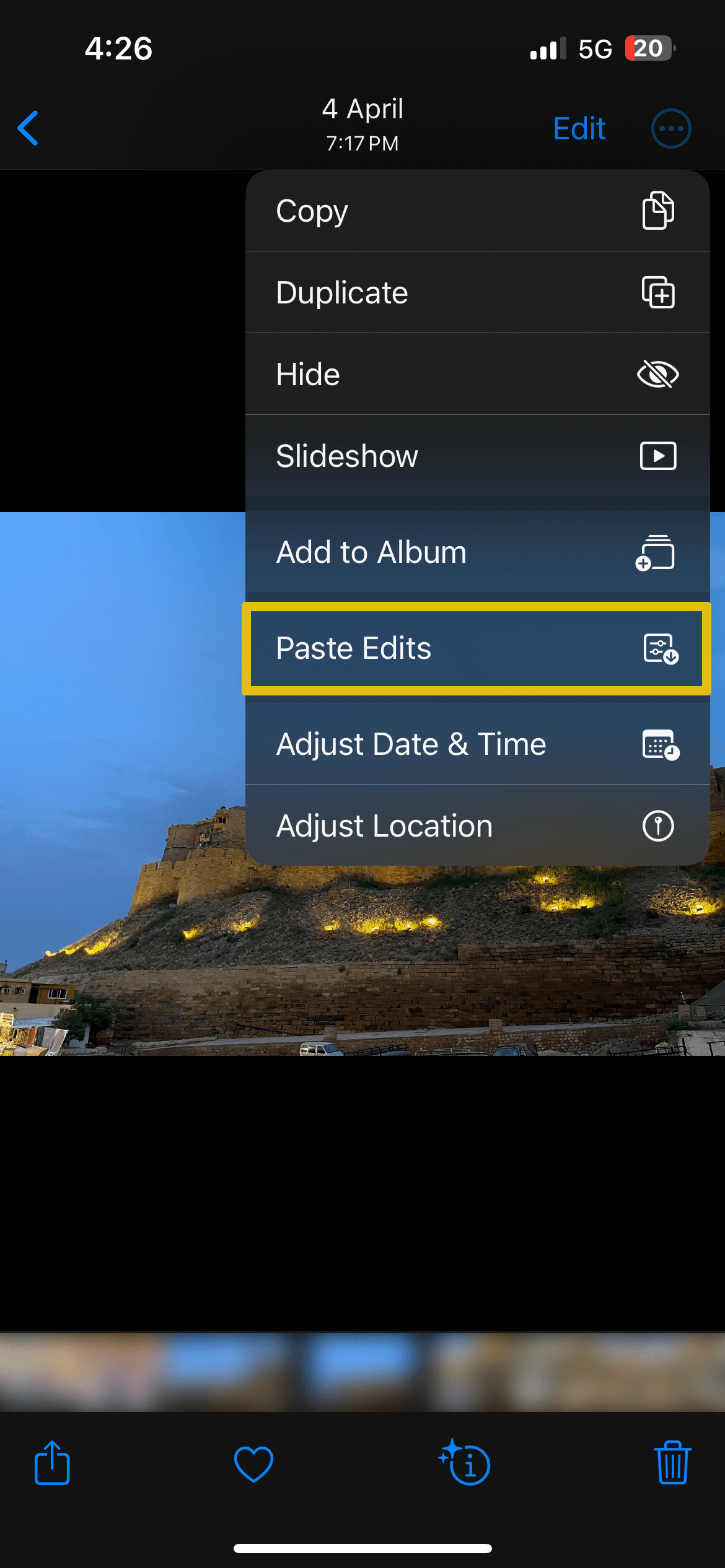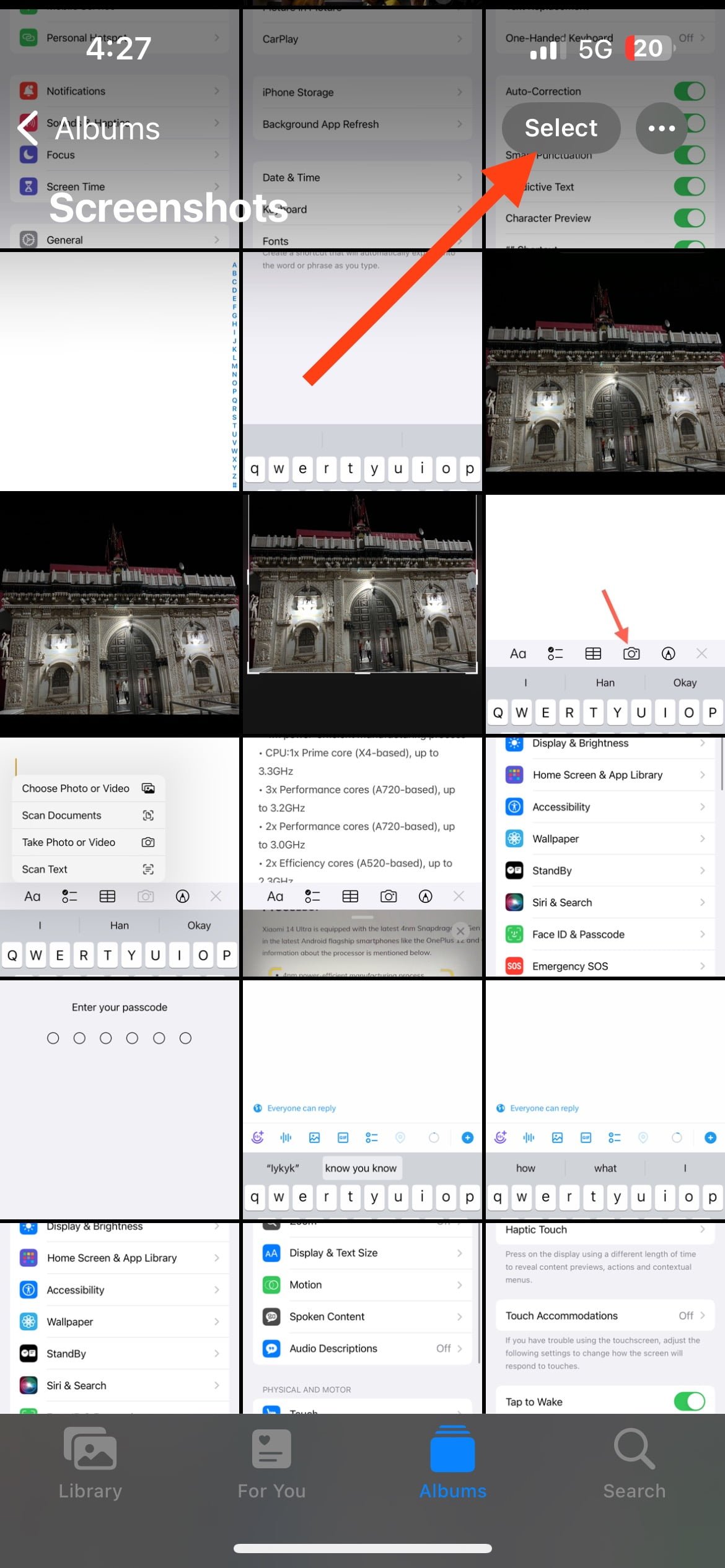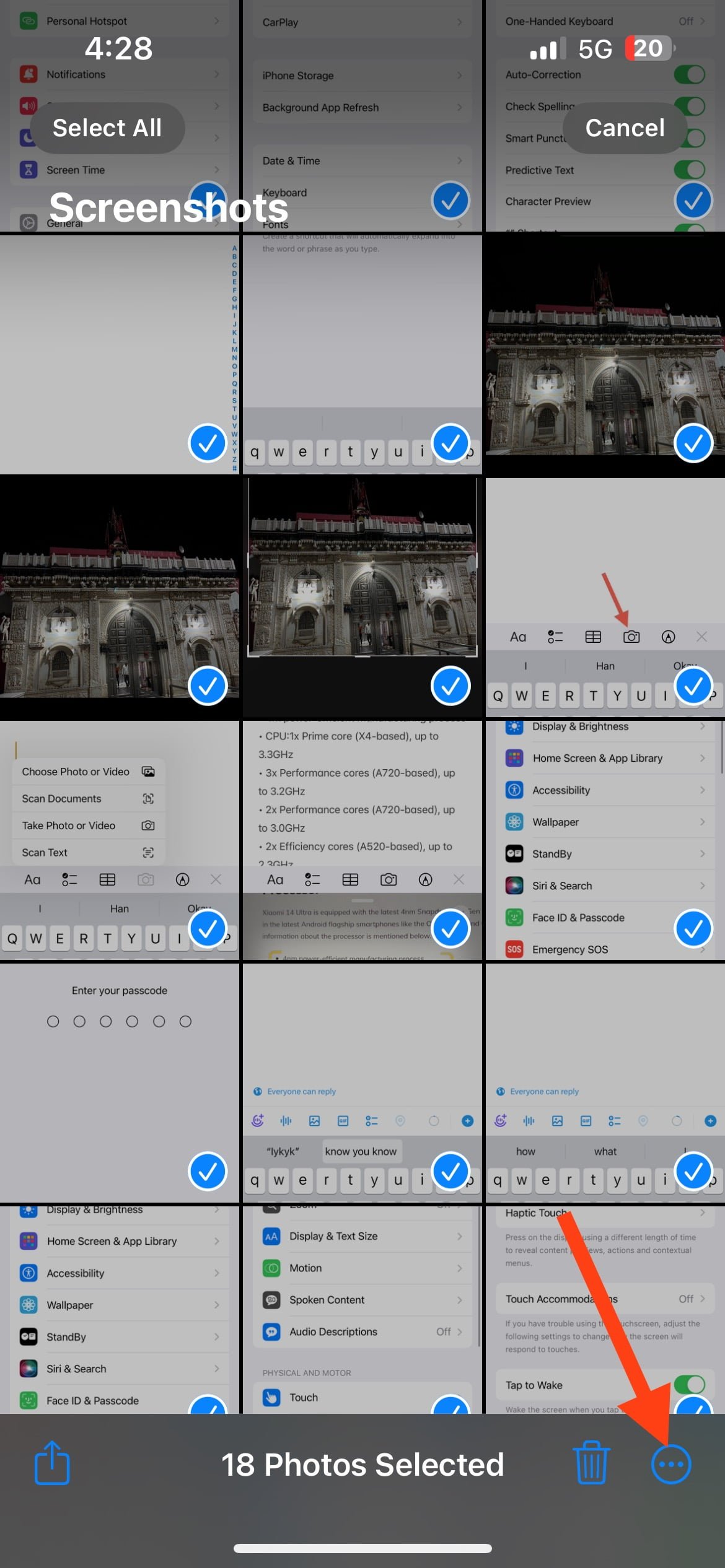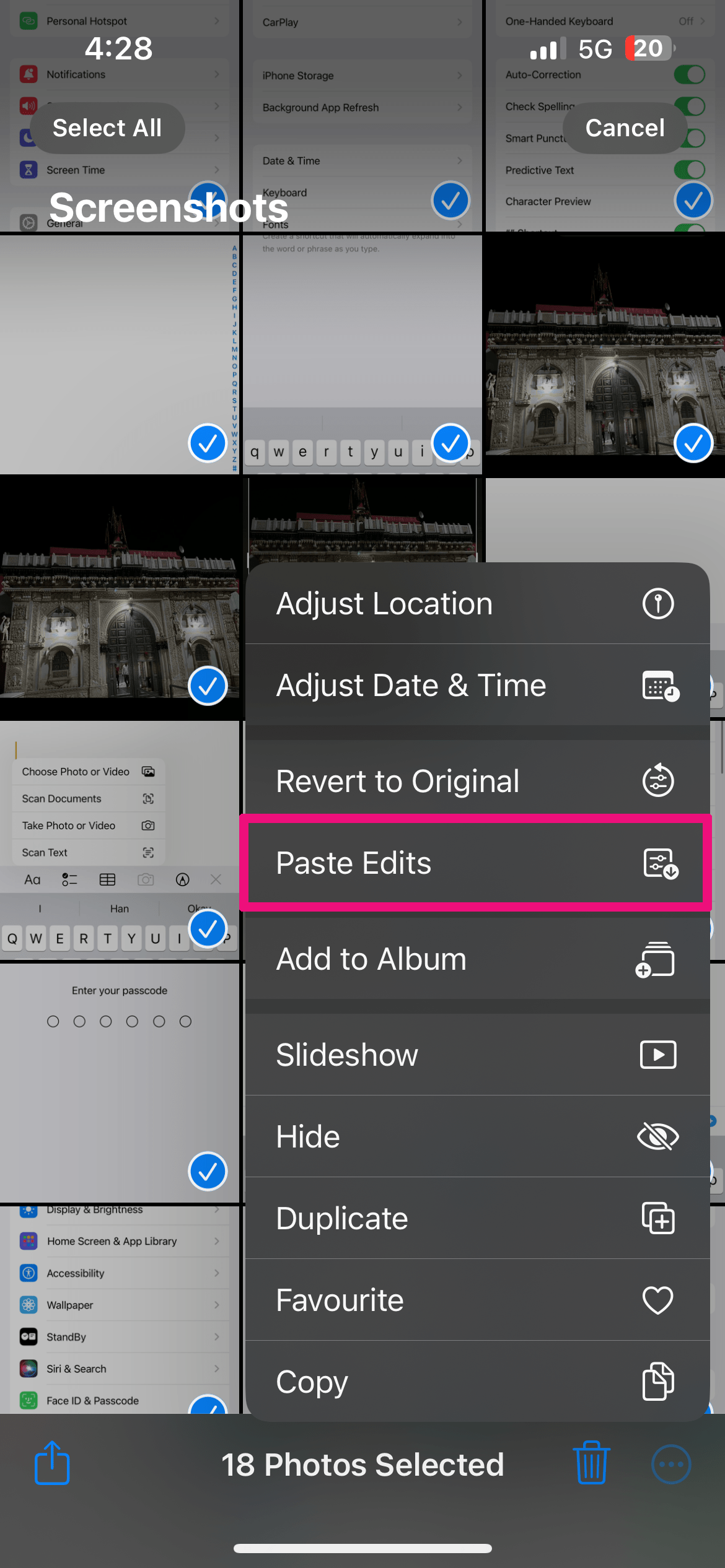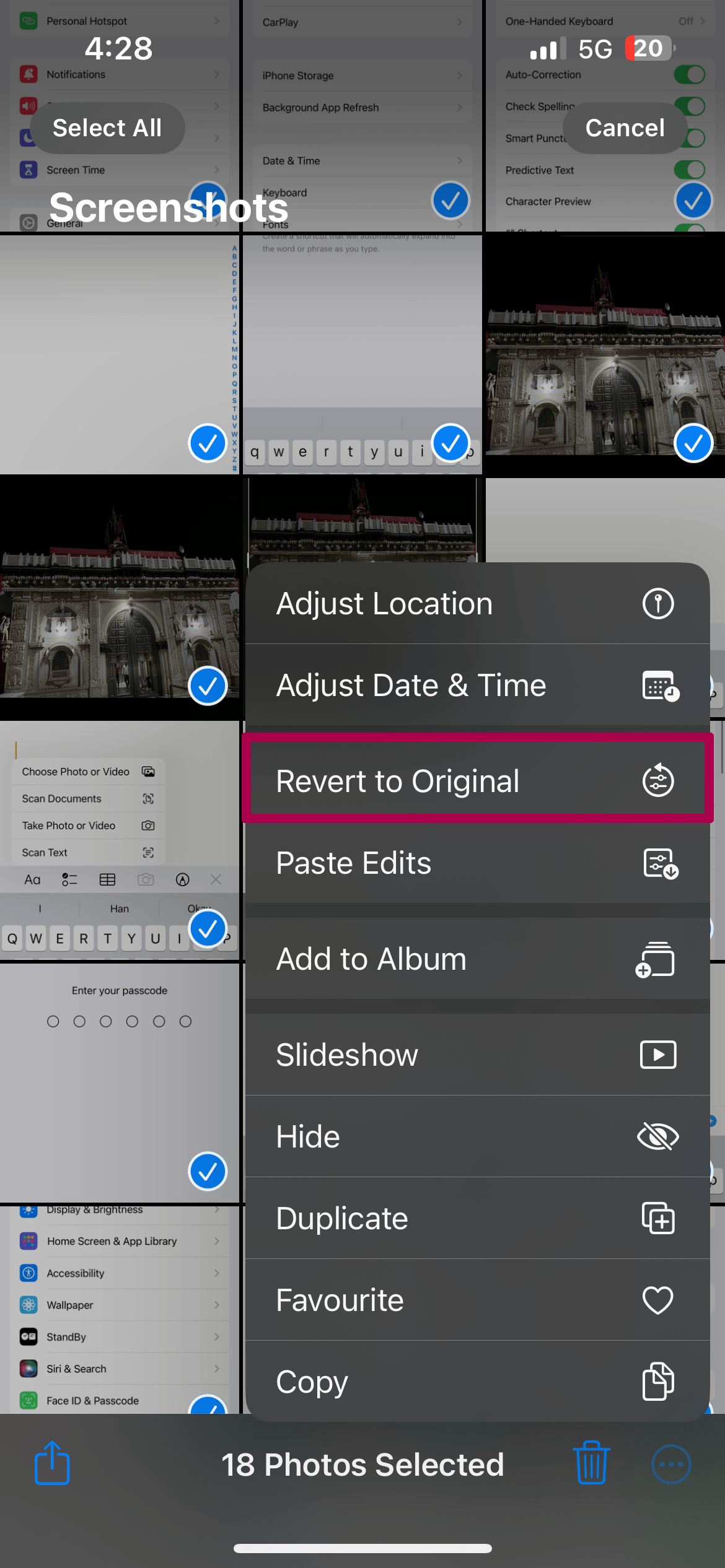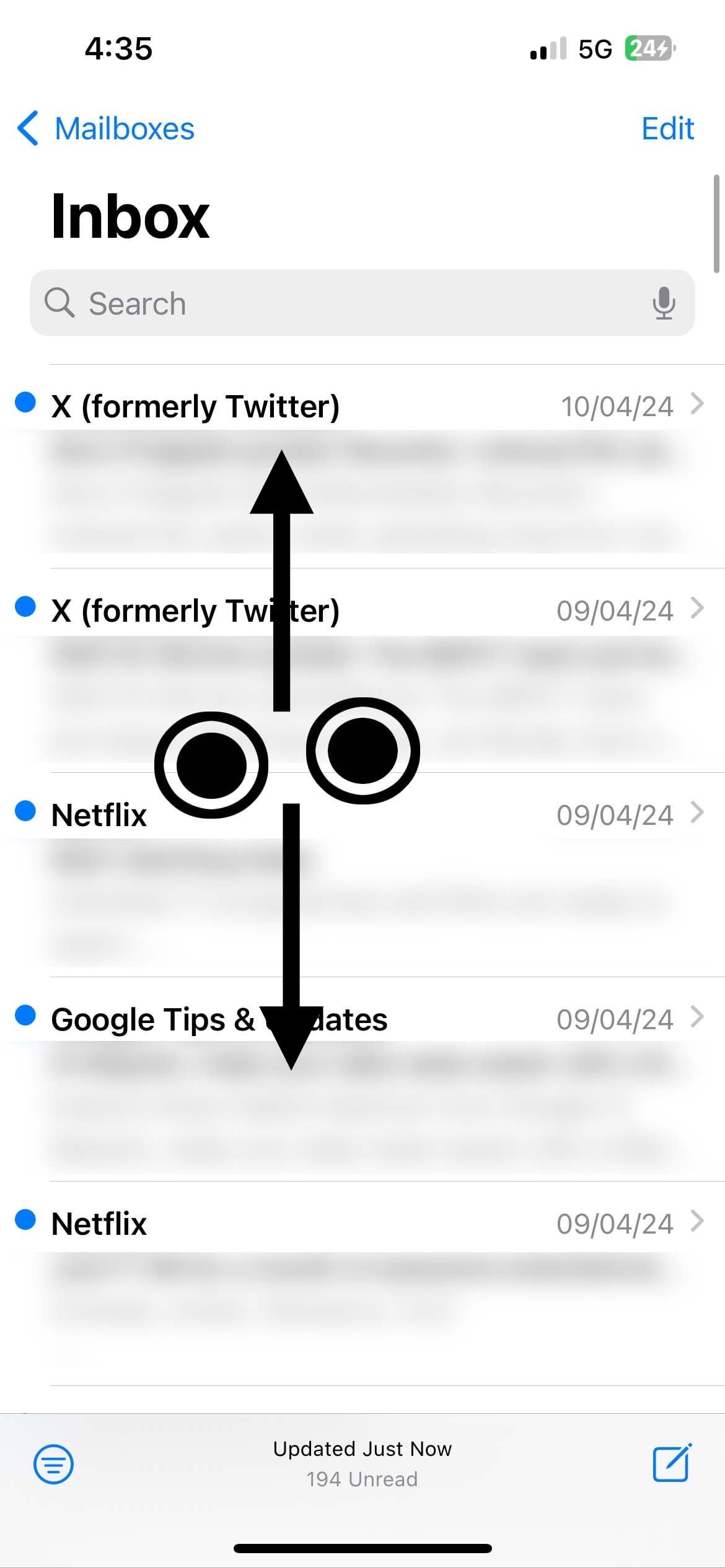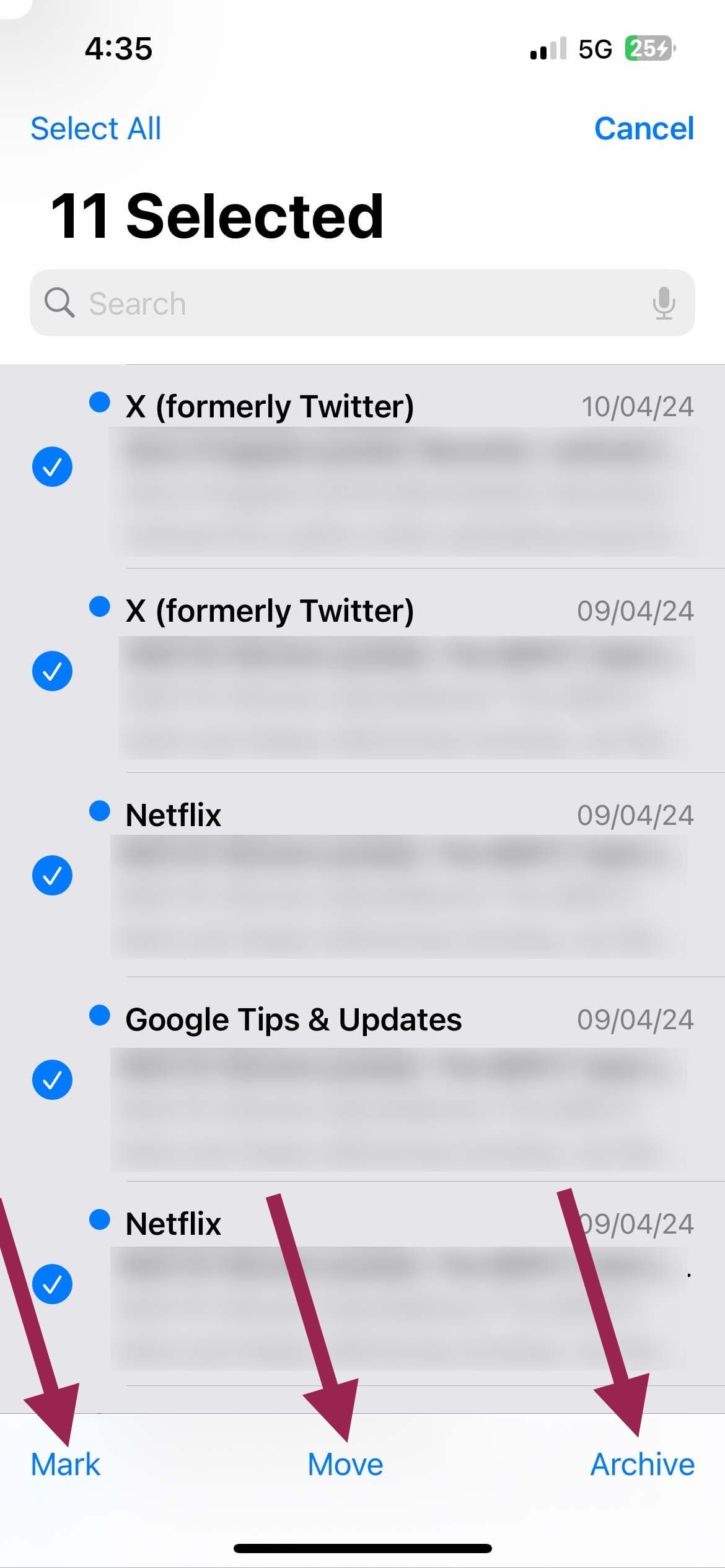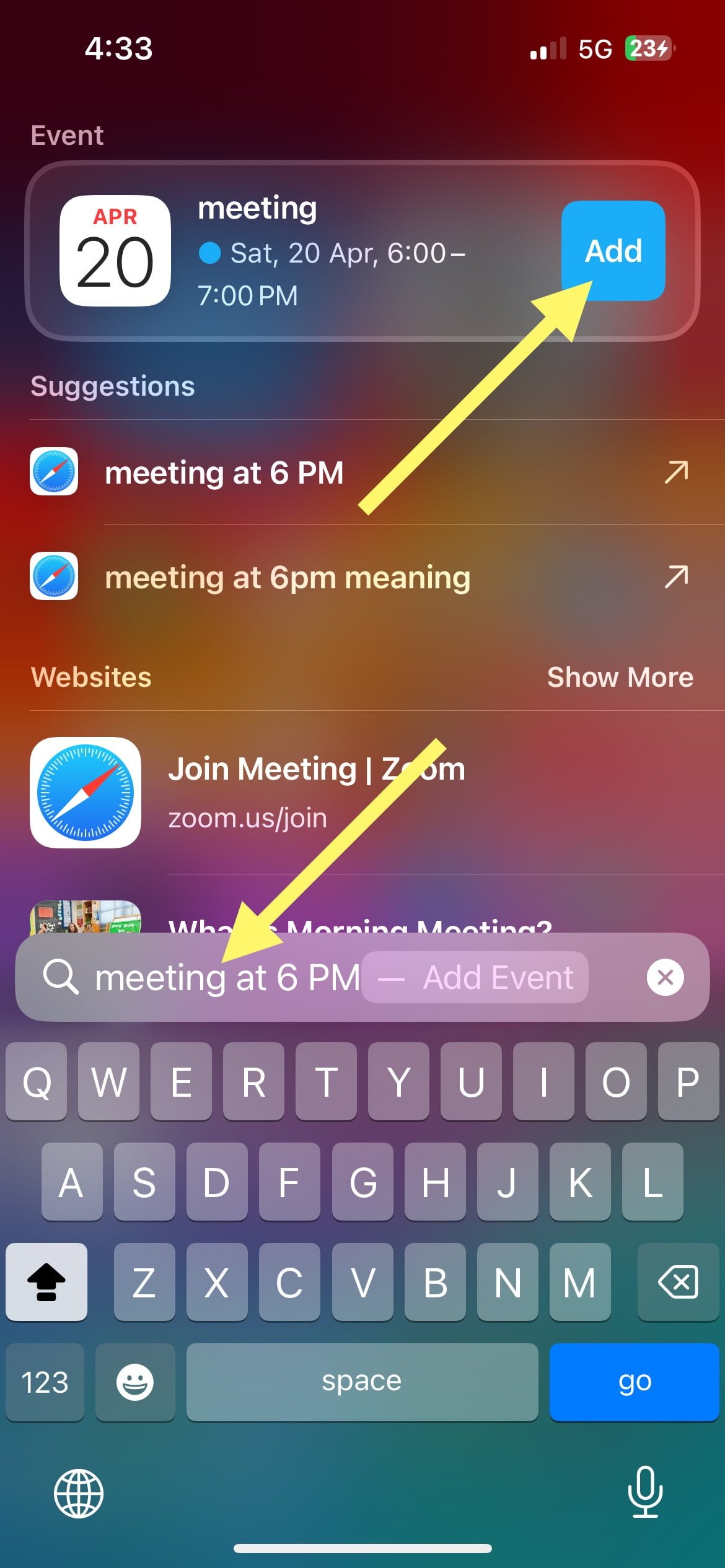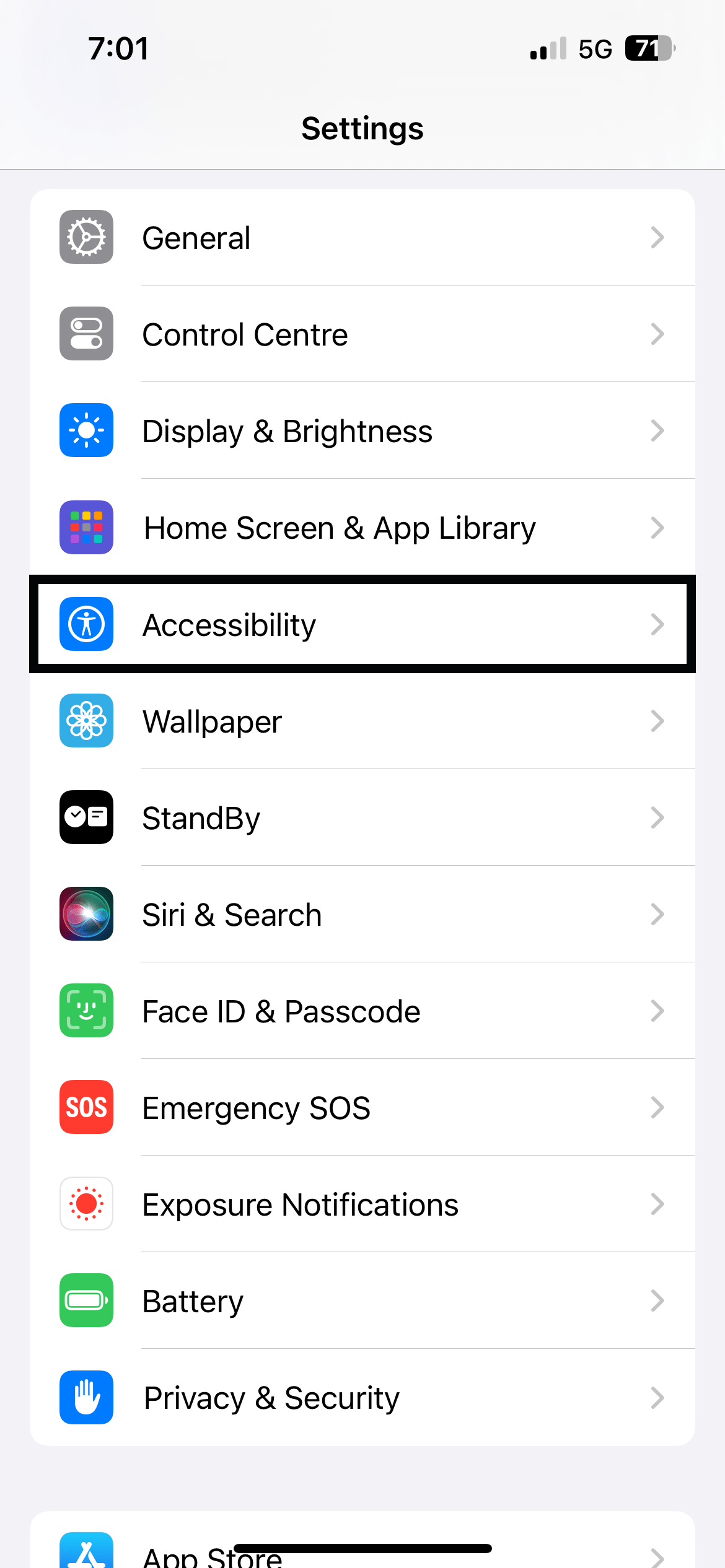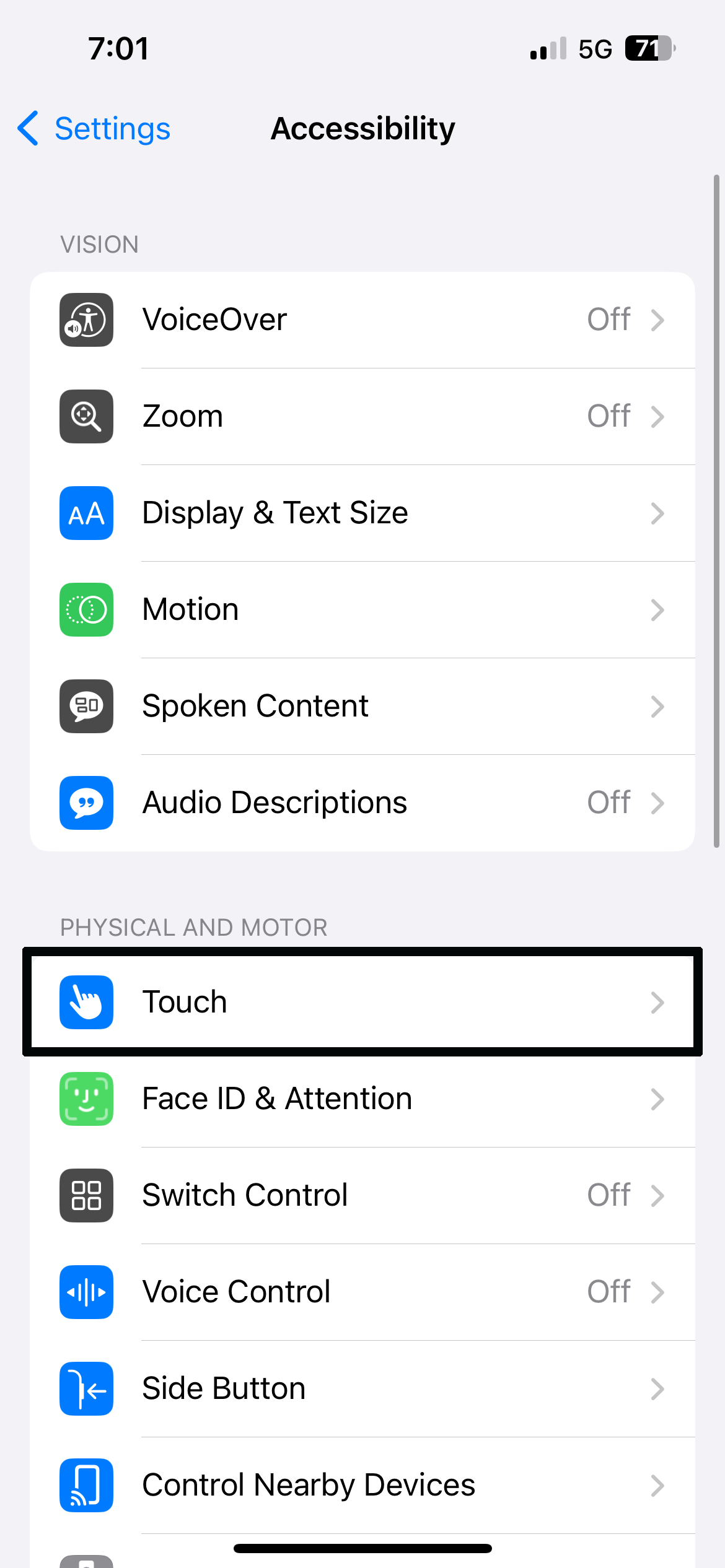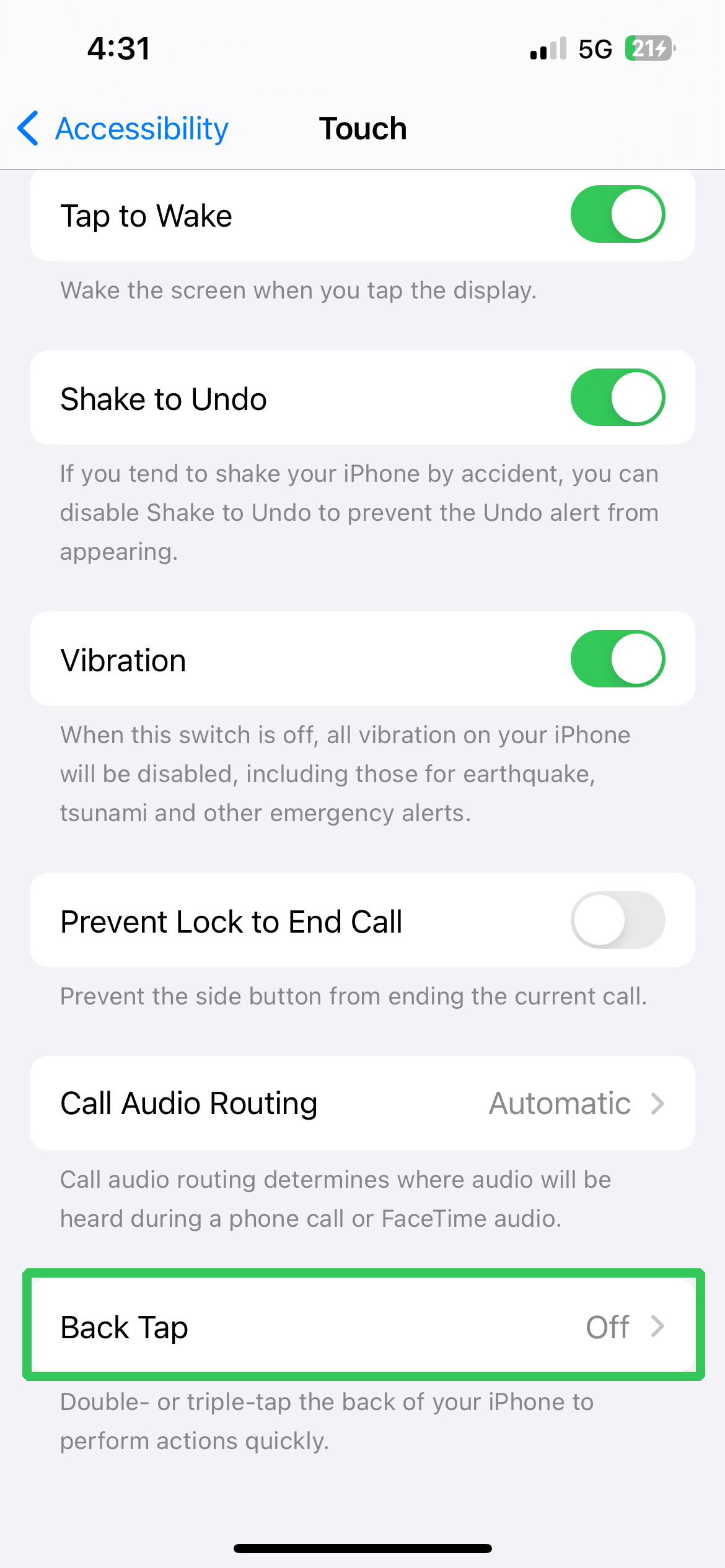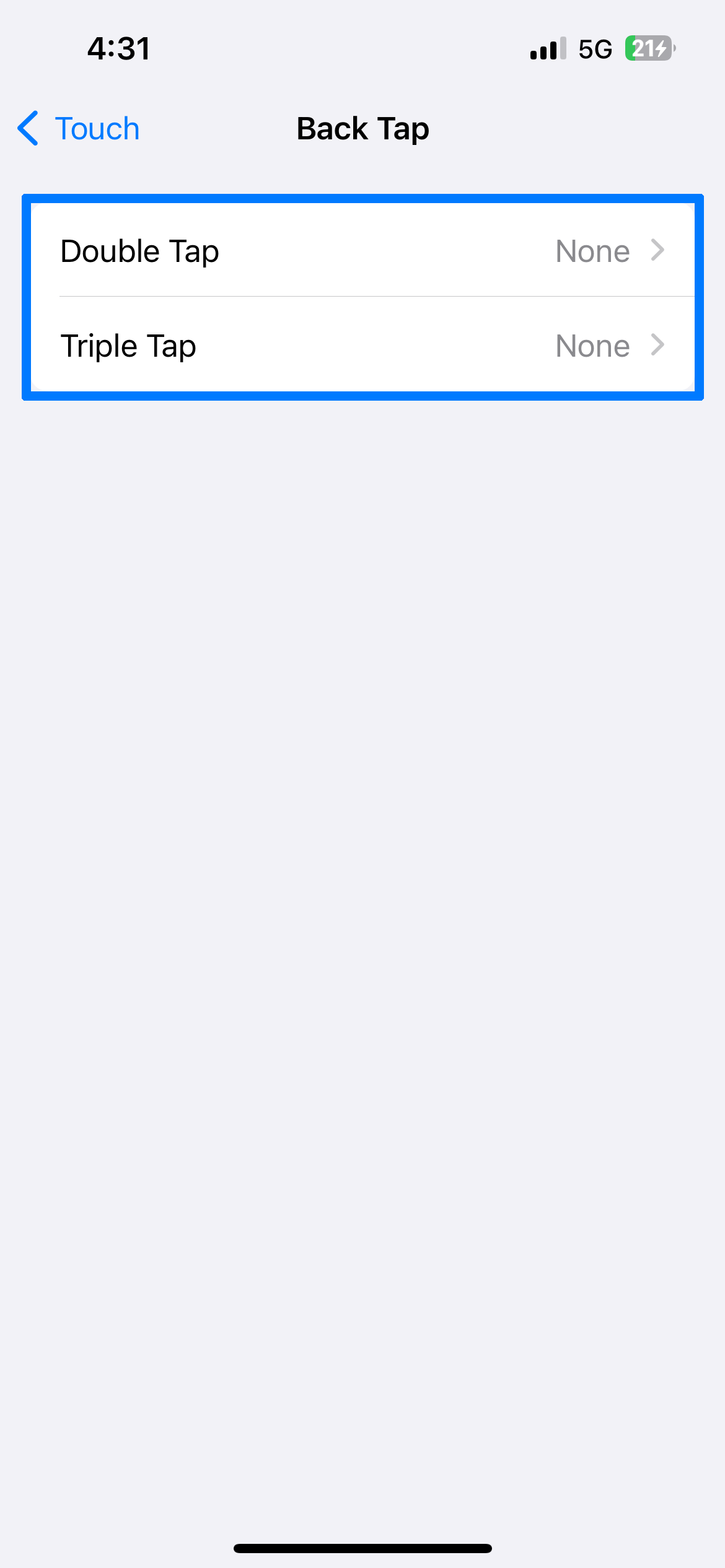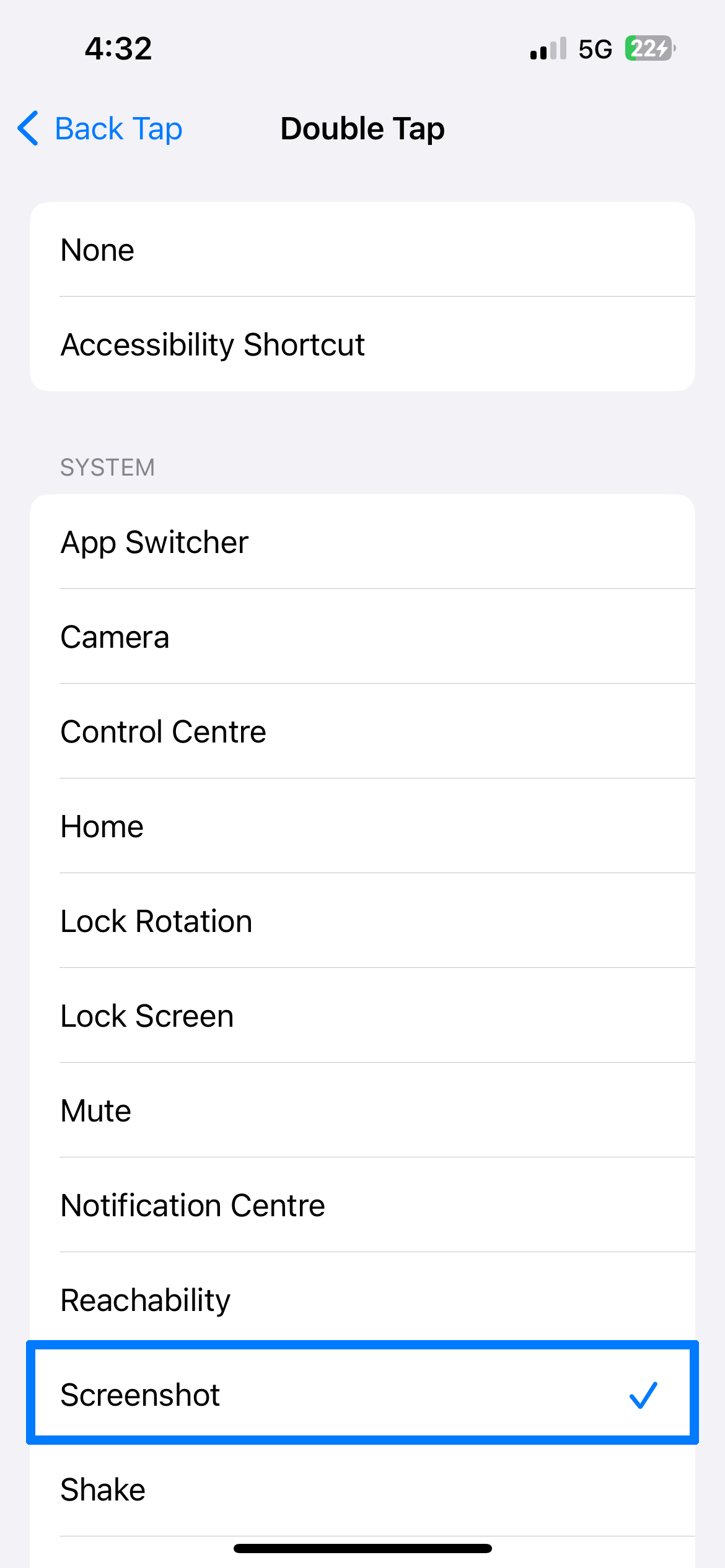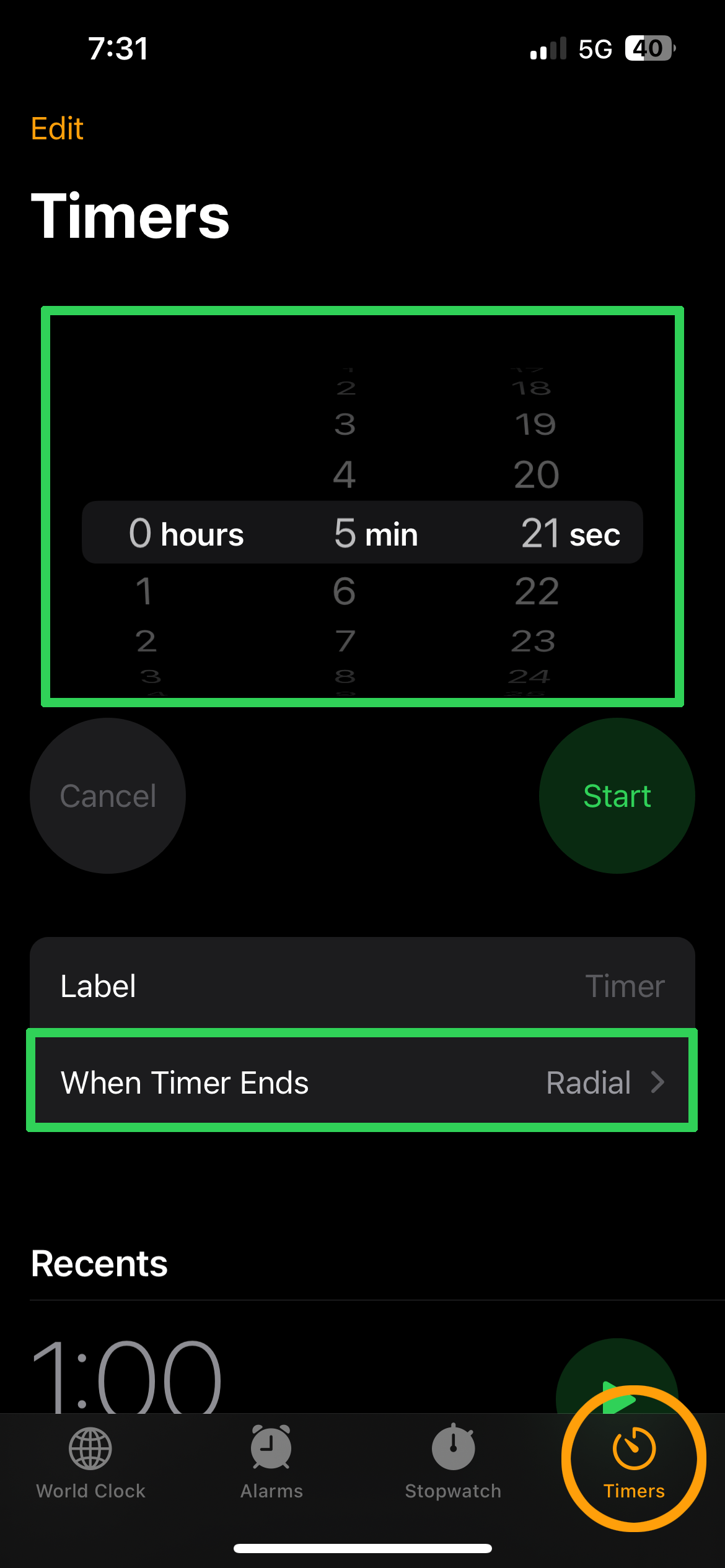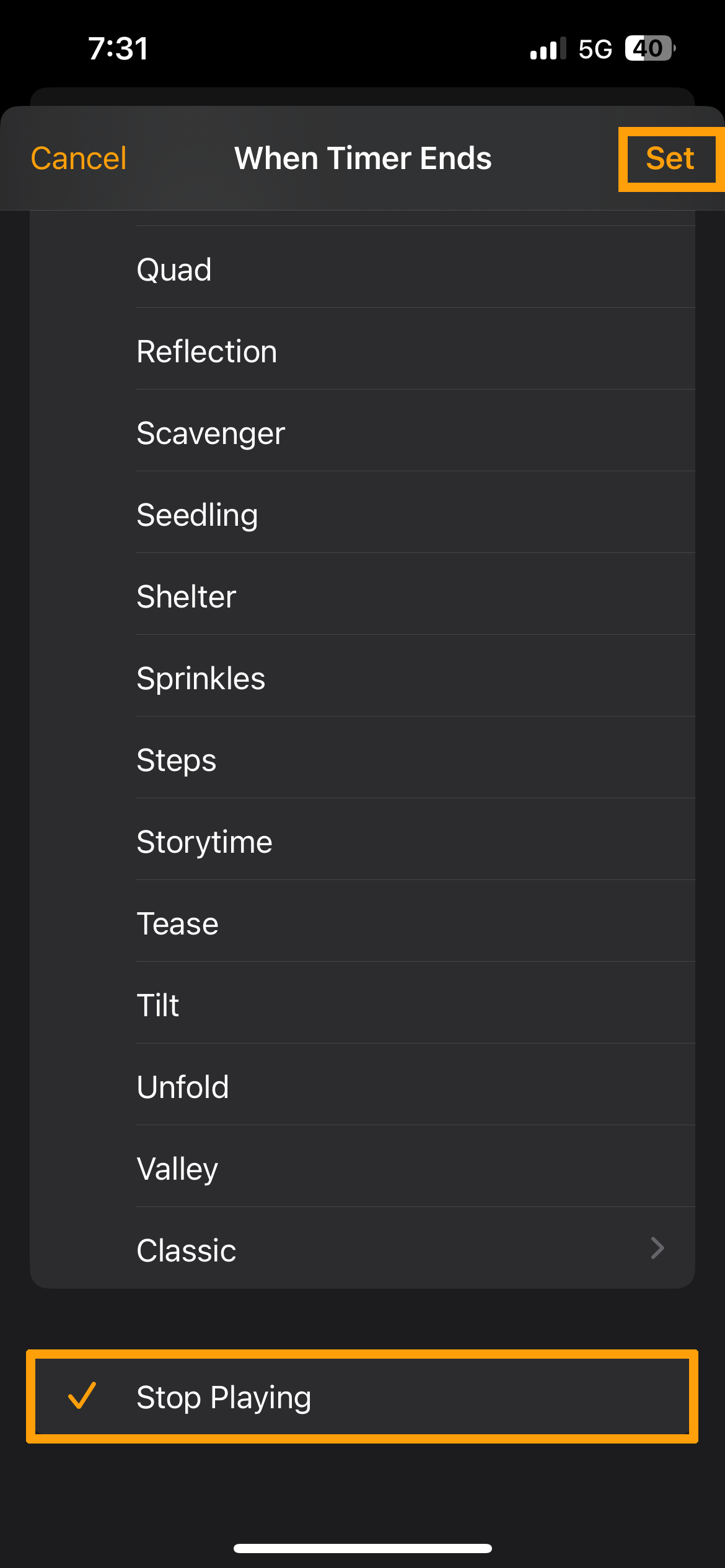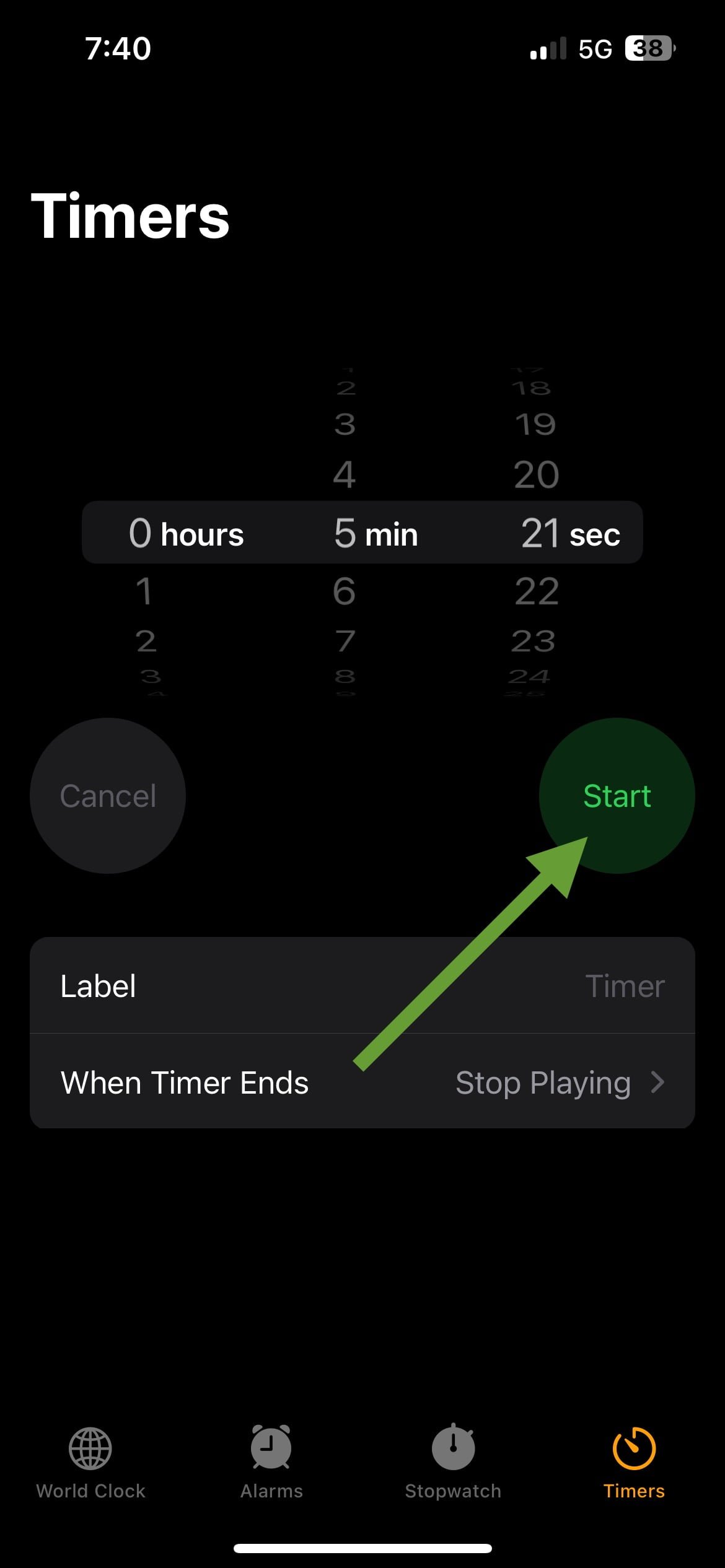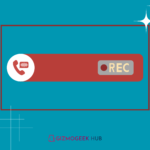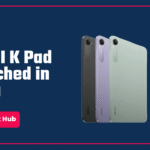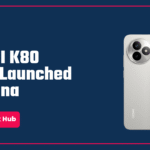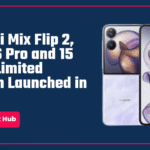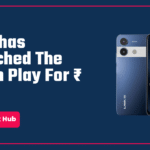Believe it or not, you are missing out on a lot if you still don’t know about these amazing hidden features of your iPhone. But don’t worry, we are always here to assist you and make your tech experience better. Welcome to ‘Discover the Amazing Hidden iPhone Features Apple Doesn’t Advertise’ article Part 2, where you’ll get to know about another amazing and useful hidden features of your iPhone.
And guess what? This is just the start! We will be unveiling more hidden features in the upcoming parts of this series in future articles. So, stay tuned for that, subscribe to our notifications (click on the bell icon at the bottom right corner) and now, let’s start exploring what your iPhone can do!
Copy and Paste Edits in Photos
Copy and Paste Edits is a super useful feature in the Photos app of your iPhone. With the help of this feature, instead of editing multiple photos again and again in the same way, you can copy the edits of a photo and paste them into other photos. It will save a lot of time and effort. Here is how you can do so:
Step 1: Once you finish editing a photo, click on the three dots near the top right corner.
Step 2: Tap on Copy Edits.
Step 3: Open the other Photo where you want to paste the edits and click on three dots again.
Step 4: Tap on Paste Edits.
Step 5: If you want to paste the same edits into multiple photos at once, then click on the Select option and select the photos you want to paste the edits.
Step 6: Then again click on three dots at the bottom right corner and tap Paste Edits.
Step 7: (Bonus Tip) If you want to undo the paste edit action then Shake your iPhone (as mentioned in Part 1) or select the photos you want to undo, click on three dots and tap Revert to Original.
Quickly Select Items on Your iPhone with Two Fingers
You can easily select multiple items on your iPhone with two fingers. It will be helpful to you as it is difficult to select several items quickly on the iPhones. Here is how you can do so.
Step 1: Open an app on your iPhone that’s developed by Apple such as Notes, Mail, Files, etc.
Step 2: After that, you have to Scroll Up or Down with two fingers to select much faster.
Step 3: Now, you can perform actions mark, move or archive much faster and easier.
MUST READ: How to Check and Maintain 100% Battery Health on iPhone- 6 Easy Ways!
Add Calendar Events Without Even Opening the App
On iOS 17 and above, you can quickly add a calendar event without even opening the Calendar app. It is possible with the help of Spotlight search, want to try it out? Here is how you can do so.
Step 1: Open the Spotlight Search and type an event name followed by a time or a date. Refer to the images added below for reference.
Step 2: Tap on the Add option next to the event preview.
Step 3: On this page, you can make some changes related to the event if required, after that again tap Add.
That’s it, the event will be added to the calendar.
Use Back Tap on Your iPhone to Perform Multiple Actions
You can use the back tap feature on your iPhone to perform multiple actions by tapping the back of your iPhone. The best part is that the back tap actions are customizable. Follow the steps below to do so.
Step 1: Open the Settings app, scroll down and tap Accessibility
Step 2: Under the section ‘Physical and Motor’, tap Touch.
Step 3: Select Back Tap.
Step 4: Tap on Double Tap or Triple Tap as per your choice.
Step 5: Now, scroll down and select a Function for it as per your preference.
Step 6: Now, try double tap or triple tap on the back of your iPhone to perform the specific action.
Use Sleep Timer for All Media
Do you want to stop music playback after a certain period? You can do so with the help of the Clock app on your iPhone. (iPhone must be running on iOS 17 and above versions).
Step 1: Open the Clock app on your iPhone.
Step 2: Go to the Timers tab at the bottom right corner.
Step 3: Here, scroll and set a specific time after which you want the music to stop.
Step 4: Tap ‘When Timer Ends’.
Step 5: Scroll down the list, select Stop Playing and then tap on Set.
Step 6: Now, play the music on your iPhone and tap the Start button to start the timer.
The music will automatically stop when the timer ends.
Don’t forget to read our PART 1- Discover the Amazing Hidden iPhone Features Apple Doesn’t Advertise – Part 1
End of Part 2 Hidden iPhone Features
So, part 2 of the series ‘Discover the Amazing Hidden iPhone Features Apple Doesn’t Advertise’ comes to an end. Here as well, we have covered many hidden features of the iPhone that are useful in real life. It was just the Part 2-the beginning, stay tuned for upcoming parts in future articles where we will unveil even more amazing and useful hidden features.
So, please don’t forget to subscribe to our Notifications by tapping on the bell icon at the bottom-right corner.
We hope this article was helpful to you. You can follow us on X (Formerly Twitter), Instagram, LinkedIn and our WhatsApp Channel to keep updated with us and the latest tech.
Keep visiting GizmoGeek Hub, we are always happy to assist you!
READ MORE: Meta AI Chatbot Integration Begins on WhatsApp: Limited User Rollout & How It Works