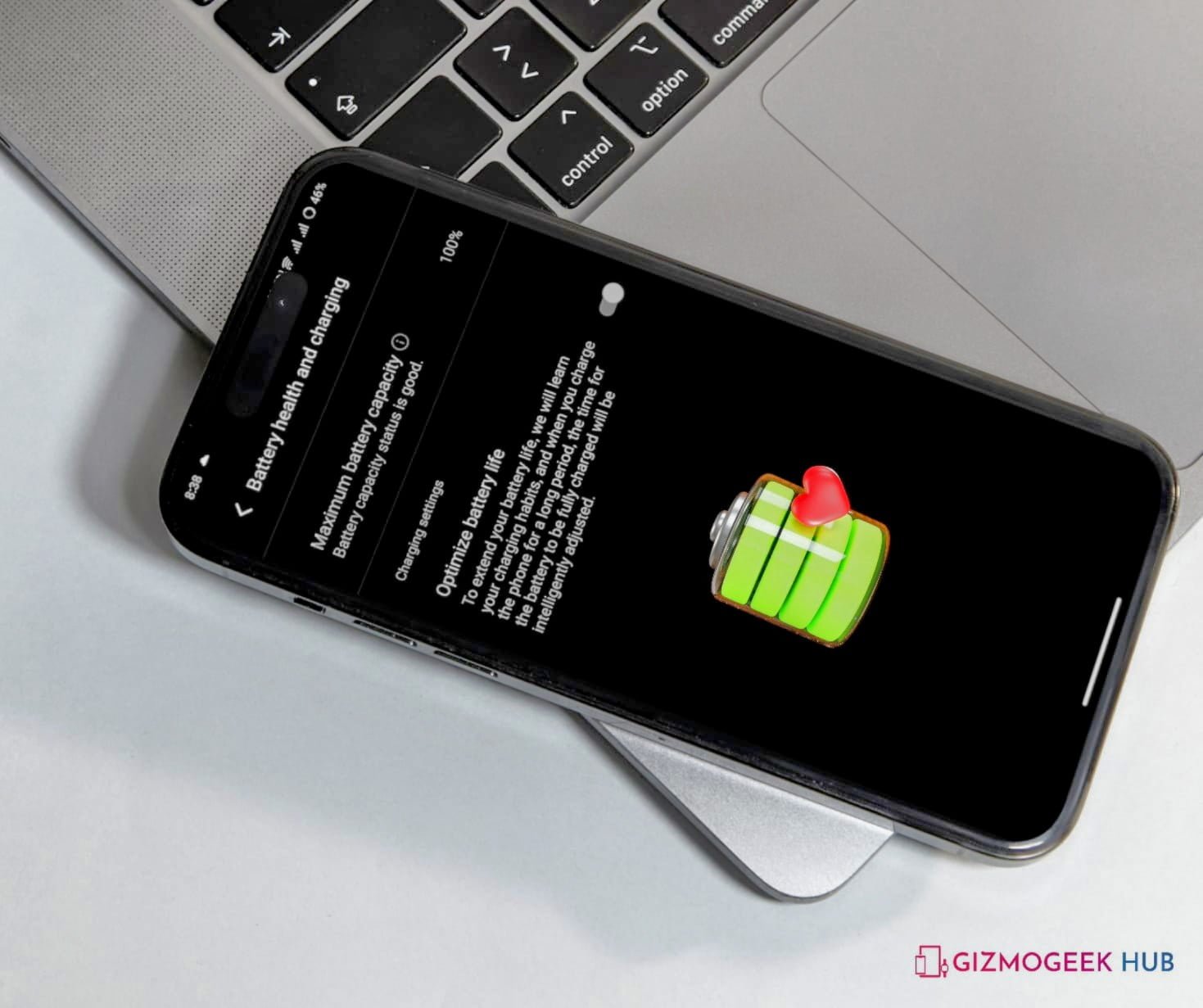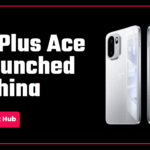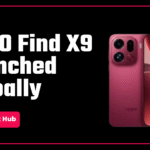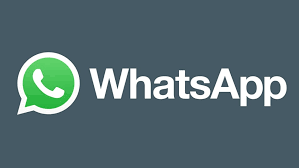Every battery has a certain life but the battery age might differ with the usage pattern. In the same way, iPhones are also equipped with batteries. But the battery’s life depends on the usage and some other factors. So, in this article, you will get to know how to check battery health on your iPhone and how to maintain good battery health on your iPhone for a longer time. So, read it till the end for complete and proper knowledge.
What is Battery Health?
Battery Health is a parameter used to measure the maximum charge-holding capacity of a battery relative to when it was new. A new battery has a maximum capacity of 100% and it reduces with time. For example, if your iPhone has a battery health of 92% after a year of use then it means that your iPhone may only be able to retain 92% of charge. That’s why a brand-new battery lasts longer compared to an old battery. So, it is important to maintain good battery health to make it last longer.
How to Check the Battery Health of iPhone?
You can follow the steps below to check the battery health of your iPhone.
Step 1: Open the Settings app on your iPhone.
Step 2: Navigate to the Battery section.

Step 3: Tap on Battery Health and Charging.

Here you can find the maximum capacity of your battery.

How to Maintain Good Battery Health?
You can maintain good battery health on your iPhone by following some simple steps. It will be helpful for both your iPhone’s battery and you in the long term.
1. Enable Optimized Charging
This feature is available in the settings app of your iPhone. But before moving ahead, learn what it does. To reduce battery ageing, the iPhone learns from your daily charging routine so it can wait to finish charging past 80% until you need to use it.
In short, it learns your charging habits with time and then it decides when you need to fast charge your iPhone and when it can charge at a slower rate. Here is how you can enable it step by step.
Step 1: Open the Settings app on your iPhone.
Step 2: Navigate to the Battery section.

Step 3: Tap on Battery Health and Charging.

Step 3: Enable the Optimized Battery Charging option.

2. Keep your iPhone Away from Direct Sources of Heat
Heat is one of the biggest enemies of any battery. So, you can try to keep your phone away from the direct heat sources. You can do so by not leaving or charging your iPhone in the kitchen or avoiding keeping it on the car’s dashboard when there is direct sunlight in the car. You can avoid performing heavy tasks when you are outdoors in sunlight. As the external heat from the sun combines with the extra heat generated by the CPU along with the maximum screen brightness makes a heavy impact on the battery. So, be aware and take care of the battery.
READ MORE: iOS 17.4 Update Unleashes Powerful Performance Boost
3. Do not Perform Heavy Tasks While Charging
While your iPhone is on charge, do not perform any heavy and demanding resource-intensive tasks like Gaming as it will put extra load on the hardware and will generate more heat. Further, you know excessive heat damages the battery over time.
4. Use Apple’s Original Cables and Adapters
Using the brand’s original cables and adapters to charge your devices is always advisable. So, you should use Apple’s original cable and charger to charge your iPhone. Now, Apple has stopped including a charging adapter in the box on the name of environmental protection. So, you need to purchase the adapter separately.
5. Use a Wired Charger Instead of Wireless
If you consider charging your iPhone wirelessly a more convenient way, it can be but this involves a substantial loss of energy in the form of heat and heating impacts the battery. So, using a wired charger will help you maintain good battery health in the long run.
6. Do Not Drain the Battery Completely and Fully Charge it
If you charge your iPhone’s battery to 100% and then drain it completely, then it is not a good practice. As it will impact the battery health of your iPhone in the long term. This is because batteries undergo more stress when charging from a completely discharged state or when they are charged more than 90%. So, do not let your iPhone charge more than 80 to 85% and do not let it go below 20%. Even newer iPhones have an option to limit the battery charging to 80%. After enabling this option, the battery will not charge more than 80% and it is a good feature.
If you want to enable the 80% charging limit on your iPhone, follow these steps.
Step 1: Open the Settings app on your iPhone.
Step 2: Navigate to the Battery section. Tap on Battery Health and Charging.
Step 3: Go to Charging Optimization and select 80% Limit.
Note: This feature is only available in the Apple iPhone 15 series and above.
Conclusion
The simple suggestions mentioned above will ensure that your iPhone’s battery lasts longer and will help you keep the maximum capacity of the battery high for a longer time. You cannot completely stop the battery’s health from depleting with time, but you can slow down that process to a certain extent by following simple ways.
We hope this article was helpful to you. You can follow us on X (Formally Twitter), Instagram and LinkedIn to keep updated with us and the latest tech.
Keep visiting GizmoGeek Hub, we are always happy to assist you!
READ MORE: Apple to introduce a foldable iPad Pro in 2026 or 2027