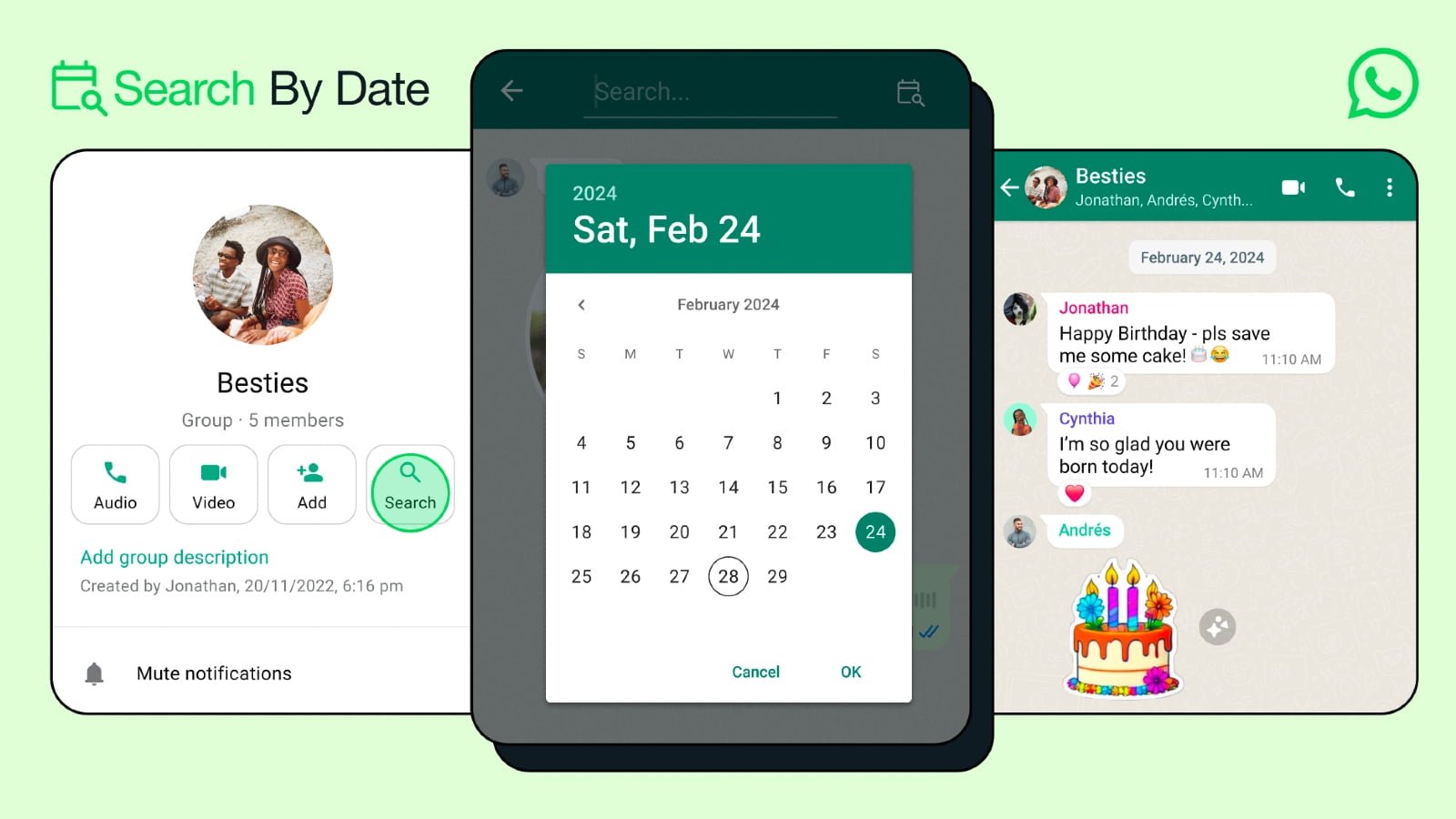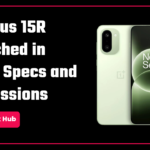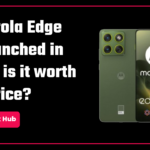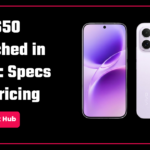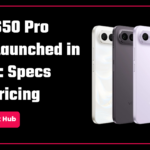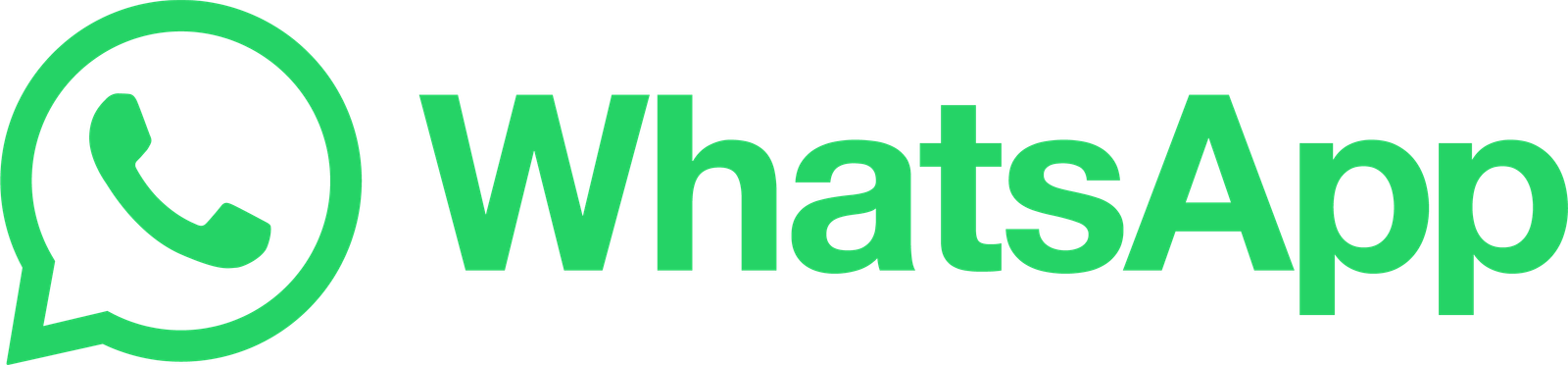From the last few months, WhatsApp has released many new features and probably you find one of the features more helpful. Meta is always looking to bring something new for WhatsApp Messenger and they came up with a new interesting feature called “Search by Date.” This new feature was recently unveiled by Meta on WhatsApp Messenger, allowing users to find Whatsapp messages and media by specifying the date, month and the year.
This “Search by Date ” feature has been available on iPhone, Mac, Web versions for a long time, but unluckily it’s not available for Android users at that time. However, Meta has finally released the feature which you can find by updating WhatsApp to the latest version. In this guide, we will discuss the feature and how you can use it to search the message by date on an Android device. Let’s get started!
What is the Search By Date Feature in WhatsApp?
The “Search by Date” is a useful feature from Meta that allows the users to search the message they’re finding. But you can also search for the media such as photos, videos, audio, or documents by specifying the date along with the month and the year.
Many users found this feature more helpful, especially when finding the old messages that you have chatted with your friends and colleagues. Instead of scrolling the chats to find the WhatsApp messages or media on WhatsApp, you can use the “Search by Date” feature to directly head over to the message you’re finding.
For instance, if you’re finding an old media or message from your friend’s chat section by scrolling the message then you can use the Search by Date feature instead. As we mentioned before, this will directly take you to the message according to your selected date, along with the month and the year.
Also Read-WhatsApp’s New Feature- Block Spam Messages From Notifications Directly
How to Search WhatsApp Messages by Date on Android
Now you can easily search the WhatsApp messages that you’re finding through the “Search by Date” feature on WhatsApp Messenger. It is pretty simple and easy to go through the chats or media you’re looking for instead of scrolling the chats. Therefore, if you don’t know the steps to use the “Search by Date” feature in WhatsApp then don’t fret.
Here we have mentioned the steps that will show you how you can find the message or media using the “Search by Date” feature on WhatsApp. Have a look into it.
- Open WhatsApp Messenger on your Android smartphone.
- Navigate to the chats or groups that you want to search for messages or any media files.
- Tap on the three-dot icon in the upper right-corner and select the “Search” option.
- Then, tap on the “Calendar” icon at the upper right corner.
- This will bring the calendar to select the date. Choose the specific date along with the month and the year for which you want to find the message or media.
- Lastly, tap on the “OK” button and you’ll be directed to the message that you are finding, and WhatsApp will highlight the message.
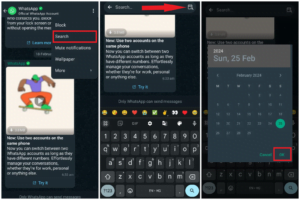
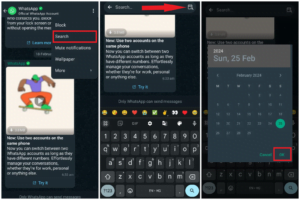
WhatsApp will highlight the message or the media according to your selected date. In case there is no message or media present for the date, you will see the chats from the previous date. In order to identify the chats on the screen you’re finding, you can scroll the chats message to find out.
Conclusion
That’s it; this is how you can find the WhatsApp Messages or media files using the “Search by Date” feature on WhatsApp. The process to find the message is quite simple and easy to use. Whether you’re looking for a media file or old conversation chat, this feature is all you need. Many users found this feature more helpful, especially when finding the old messages or photos from someone’s chat or group. We have outlined the steps above that will help you in finding the messages by specifying the date you’re looking for.
We hope you have found this guide helpful to you. Do share this guide with your friends to let them know about this new cool WhatsApp feature. Also, follow GizmoGeek Hub on social media page like X (Twitter), Instagram, Facebook, LinkedIn for more helpful information.