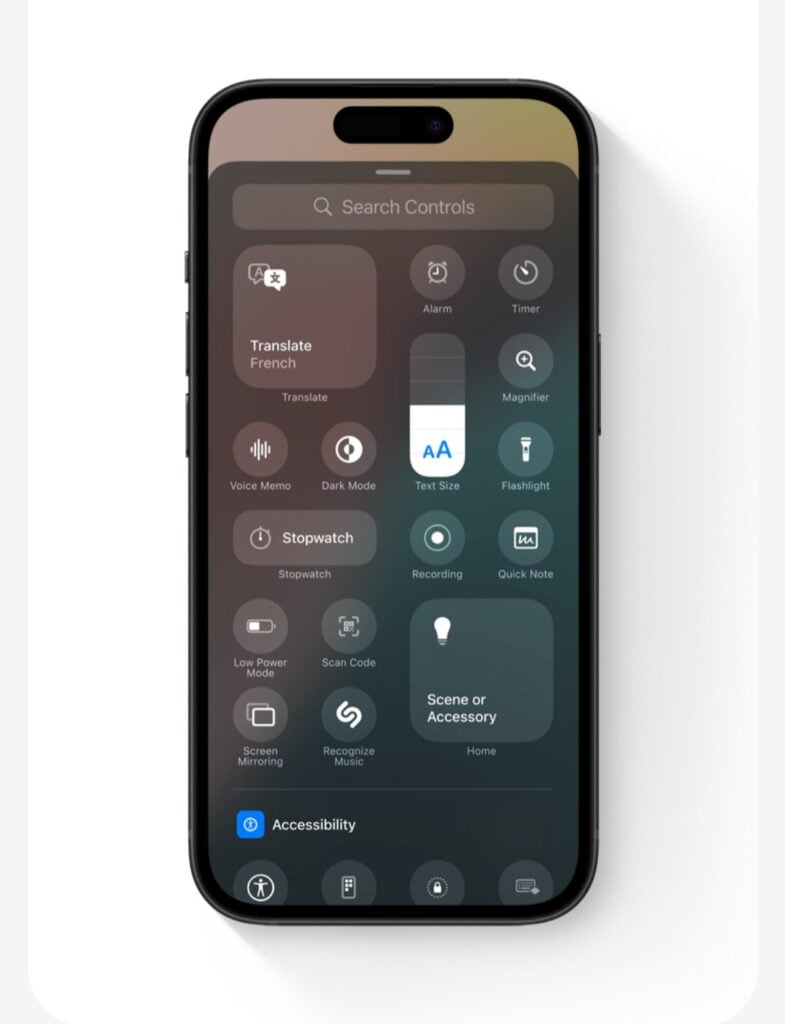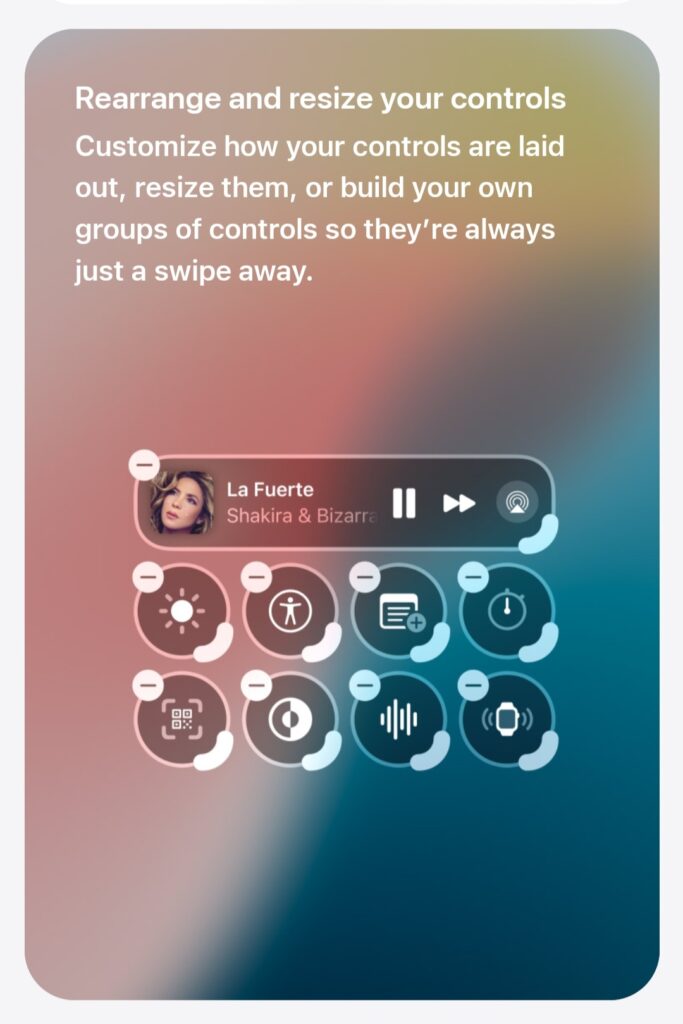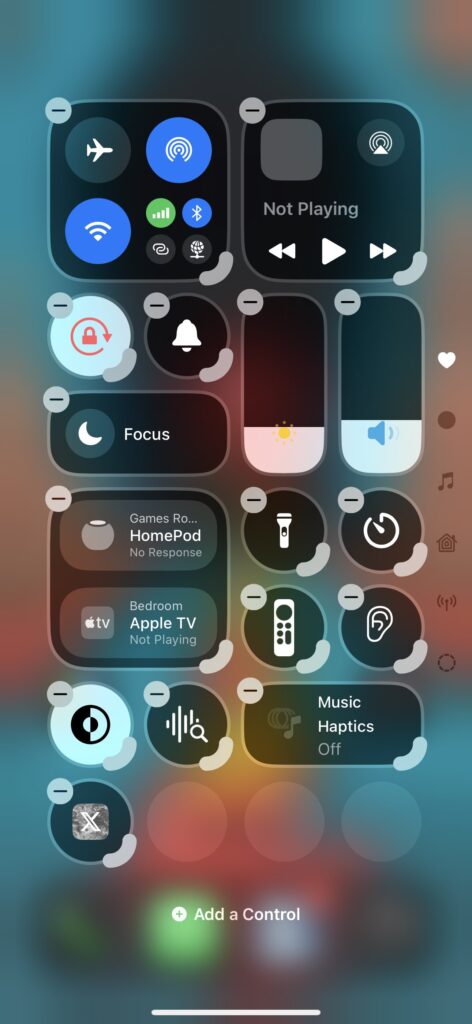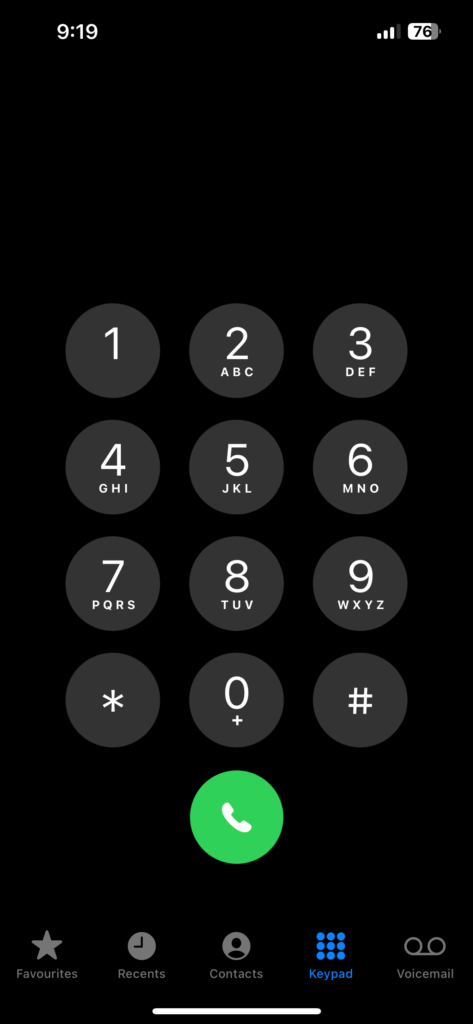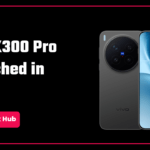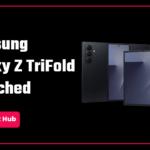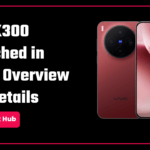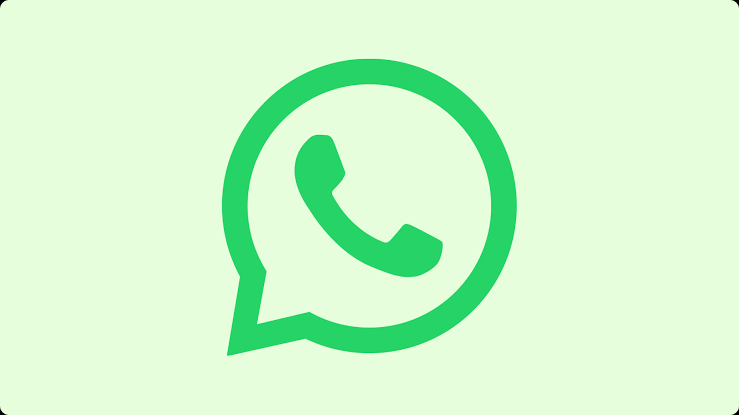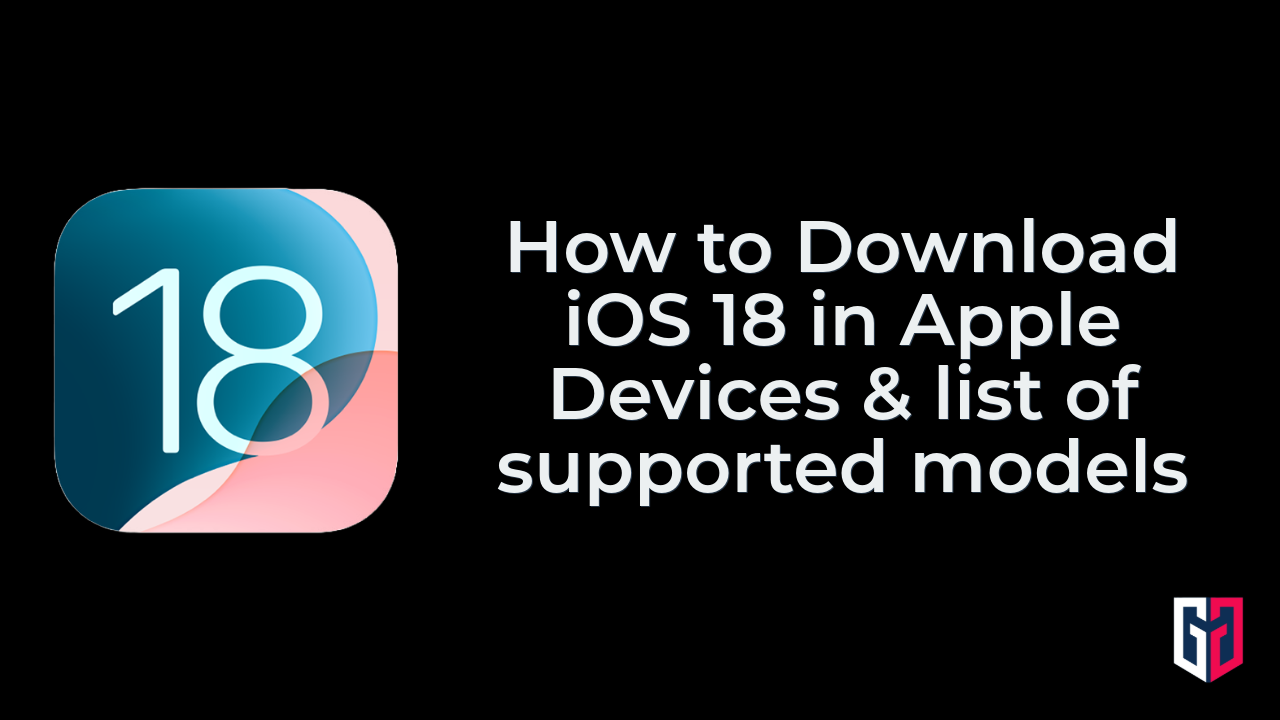iOS 18 was unveiled on June 10, 2024, at the WWDC 24 event. It brings several useful and exciting features and customization options to iPhones, which we will discuss in this article. Read it till the end so you don’t miss any of them.
Most of these features were already available in Android devices for a long time, but Apple introduced them to iPhones in a better-optimized way which is a good thing. Now, let’s have a look at them.
Home screen customizations- Rearrange Apps and Widgets
Finally, you can place your apps and widgets right where you want them, on the home screen. You can place them anywhere, arrange them on the bottom for a quicker reach, and place them around the frame to make your wallpaper look better wherever you want to place them, customize it and give it a unique look.
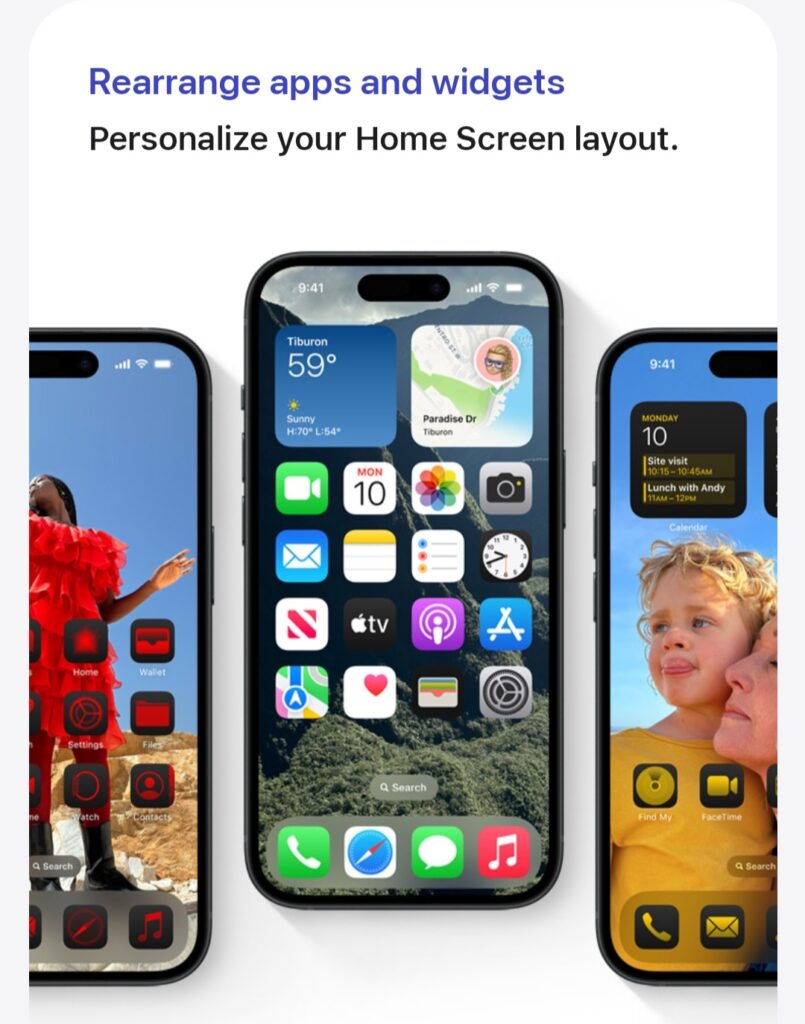
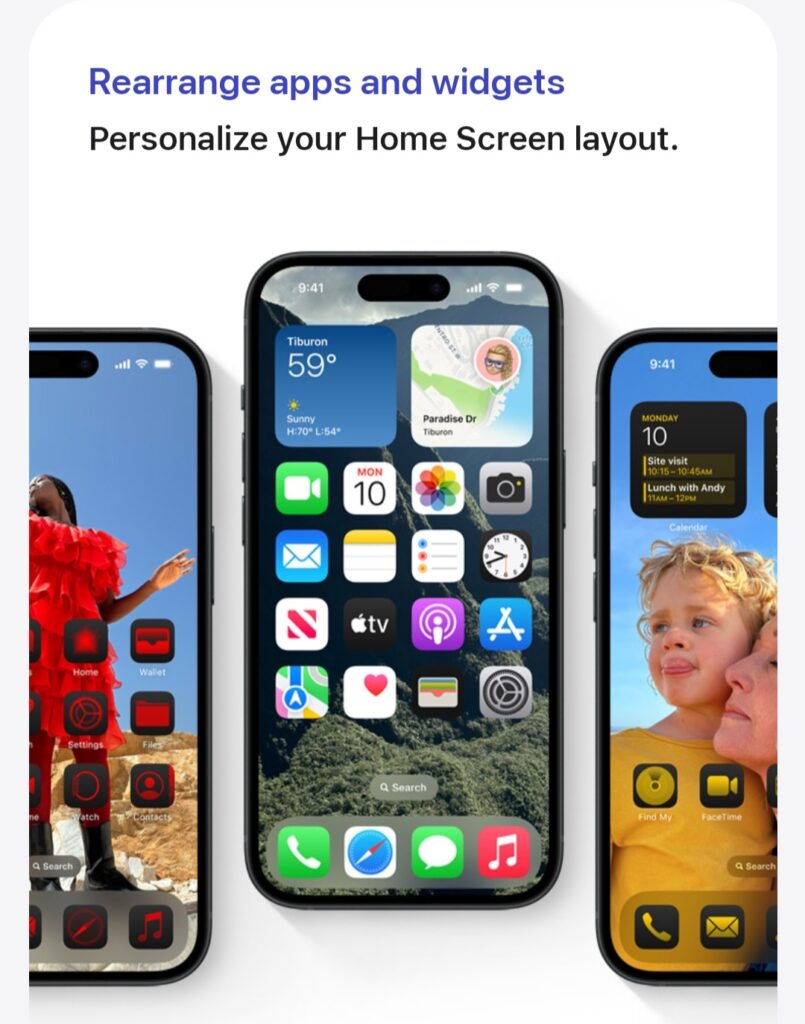
New Look for the App Icons
Along with changing the positions of the apps and widgets, now you can even change the size of the apps and widgets on the home screen. Apple has introduced the Material You theming of Android, as Themed Icons where you can tint the apps with any colour or choose a colour that complements your wallpaper to make your home screen look better, and unique.
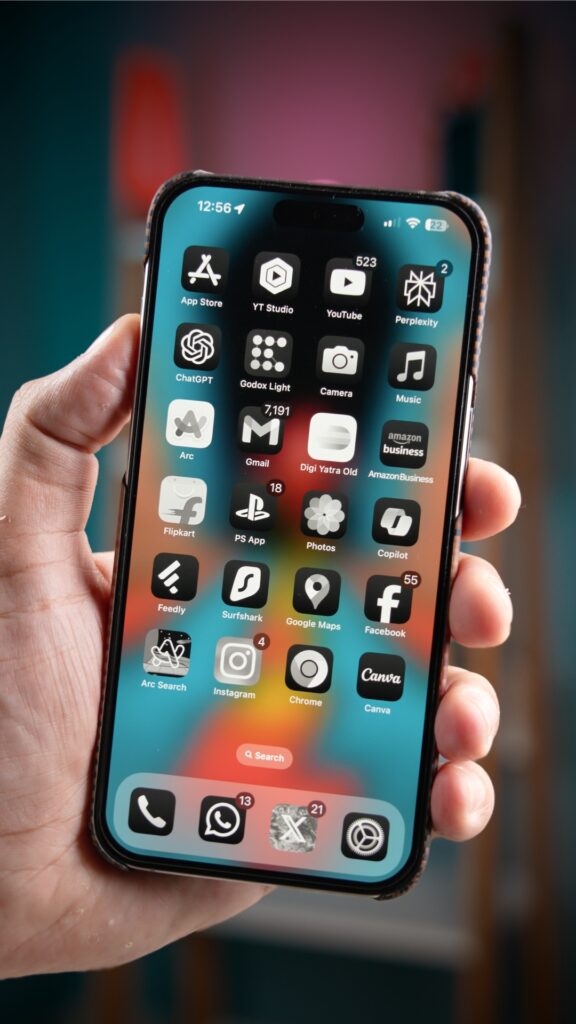
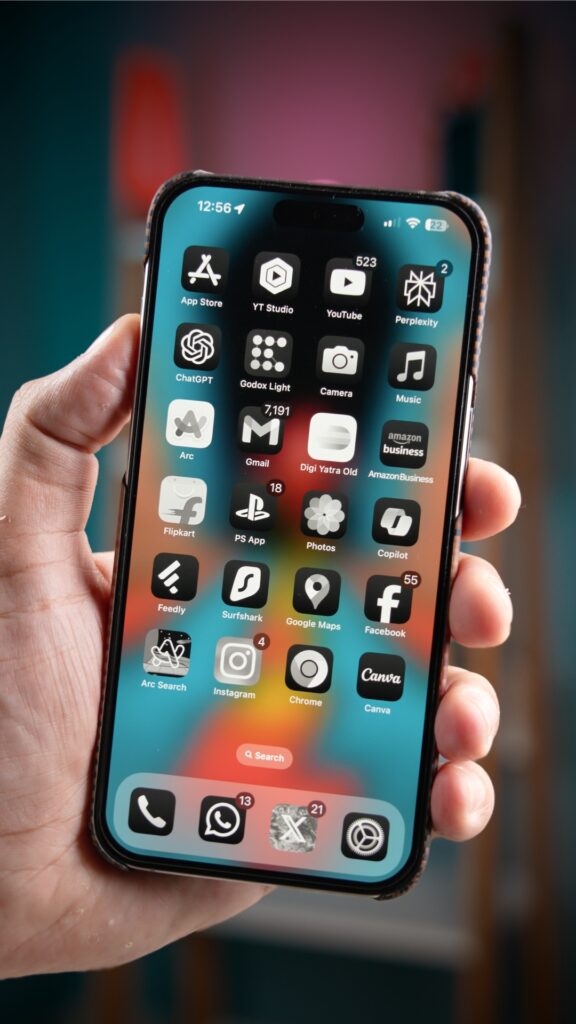
Lock and Hide Apps
Now, you can lock and hide any app on your iPhone. When you long press an app, you will get the option to lock any app or hide the app. If you will lock an app, then you can unlock it with your face ID and use it.
On the other hand, if you hide an app then you can find it in the Hidden Apps folder in the apps library. However, the hidden folder isn’t hidden in the app library. Anyone using your iPhone can see the folder but to access it, the face ID or passcode is required.
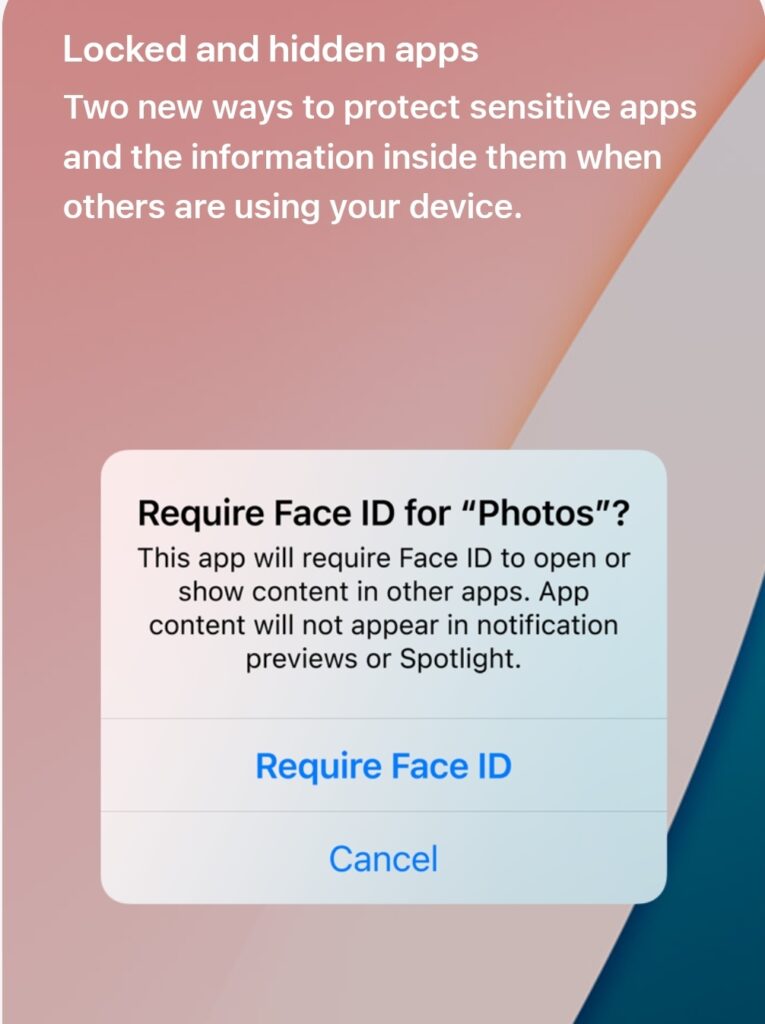
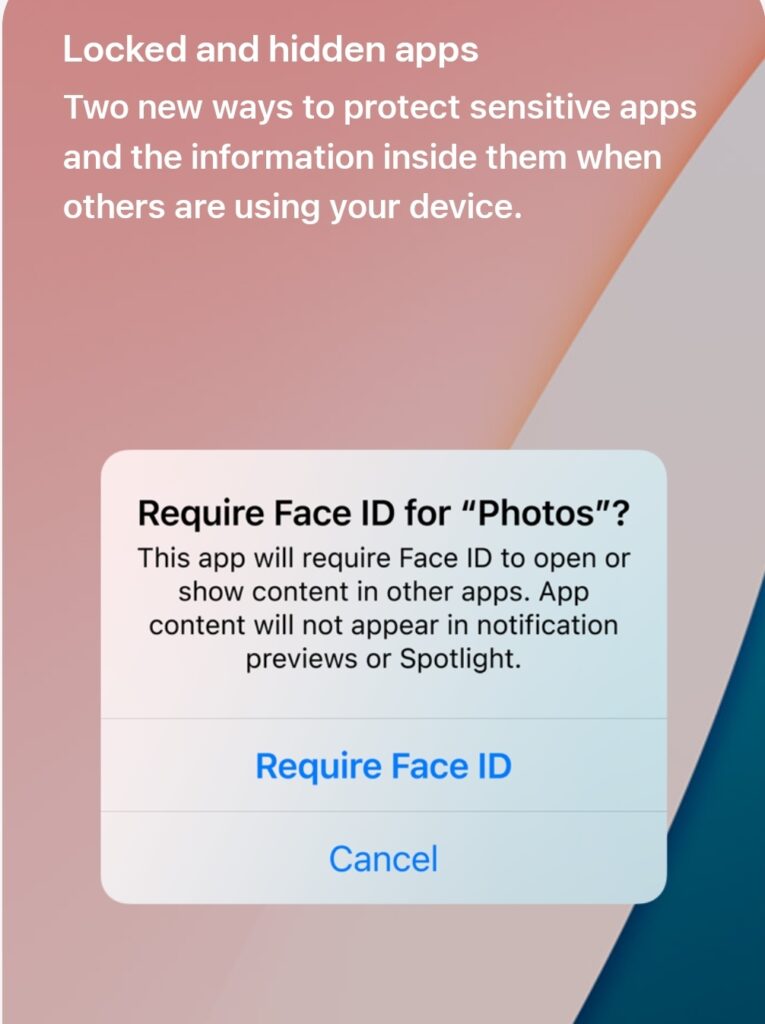
ALSO READ: Apple to introduce a foldable iPad Pro in 2026 or 2027
A Redesigned Control Center
The control center has received one of the biggest upgrades. Earlier, you didn’t have any customization options for the Control Center, even if you wanted to add or remove any toggle, you needed to visit the settings and long further steps for a simple task.
But now, the control center is fully customizable. You can easily rearrange and resize your controls, you can edit the controls gallery, add new app toggles and edit them, and resize them.
You can even build your own group of controls, with specific widgets, app controls and much more and they are just a swipe away. You can access the new control center more fluidly with a single, double and continuous swipe in the control center.
Control Your Lock Screen
Earlier you had some of the lock screen customization options, but there was no option to change the Torch and Camera controls at the bottom of the lock screen. But now, you can change these buttons to any other task and app. You can even use the Action button on iPhone 15 Pro to access these new controls.
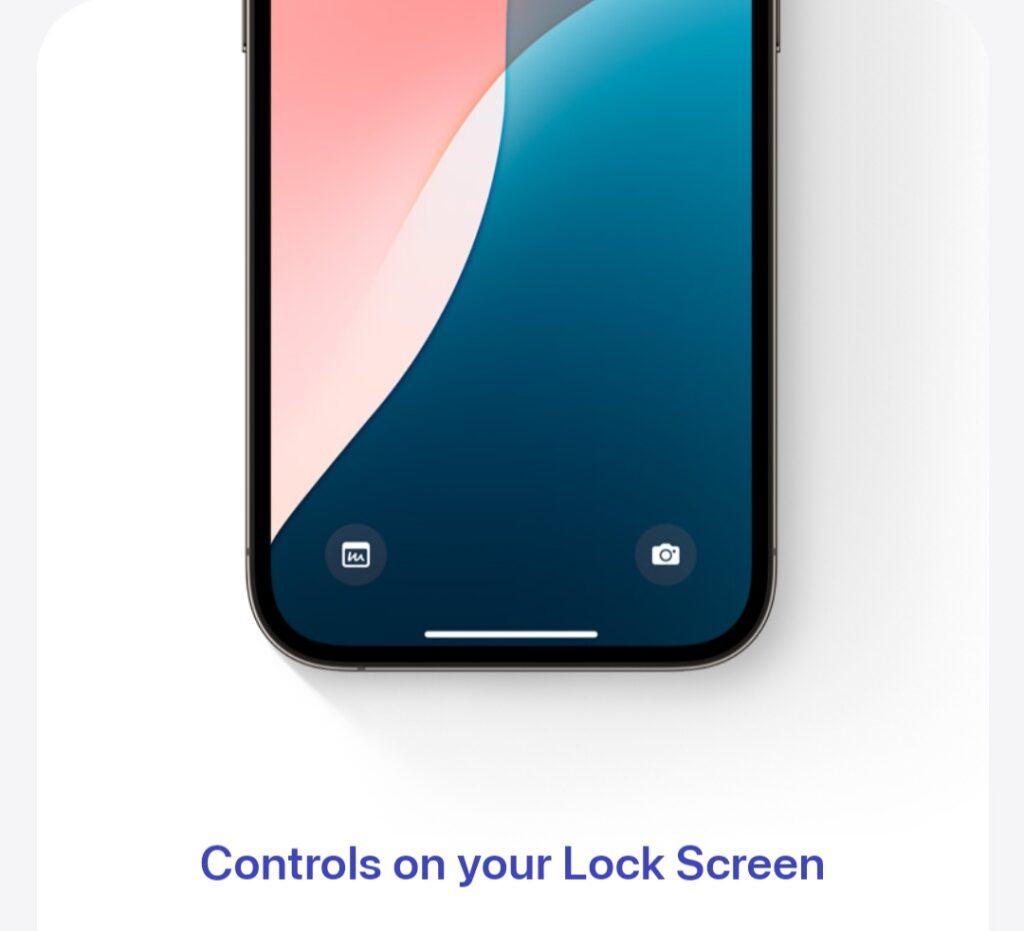
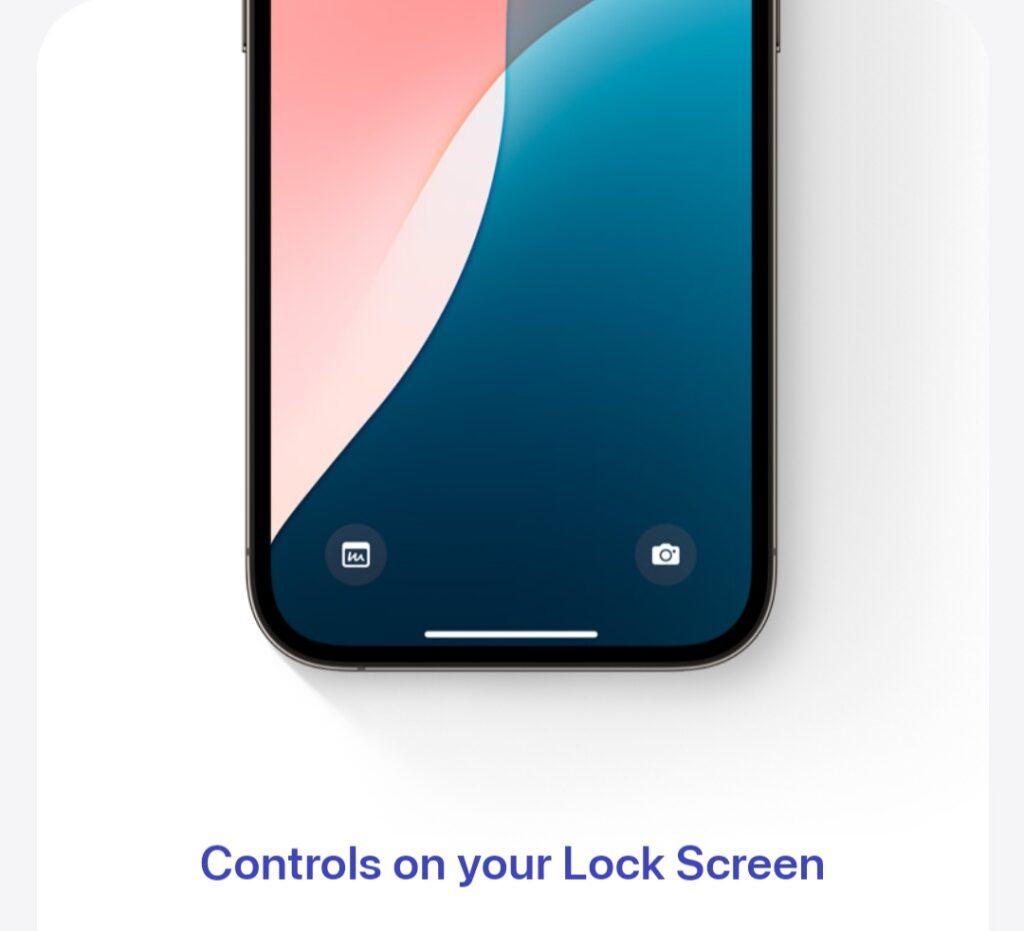
Redesigned Photos App
The Photos app is also better organised now. Earlier, all your camera images, videos, saved images, and screenshots were in the same place making it complicated and completely messed up. But now, you can filter your camera photos, screenshots and others to easily access them.
MUST READ: Discover the Amazing Hidden iPhone Features Apple Doesn’t Advertise – Part 1
Passwords App
The passwords app keeps your data backed up by secure end-to-end encryption and seamless syncing. The app stores all your credentials safely and users can access them from the iPhone, iPad, Mac, and Apple Vision Pro, and on Windows with the iCloud for Windows app. All the passwords sync securely across your devices, and if you use AutoFill, your passwords will automatically be added to the Passwords app.
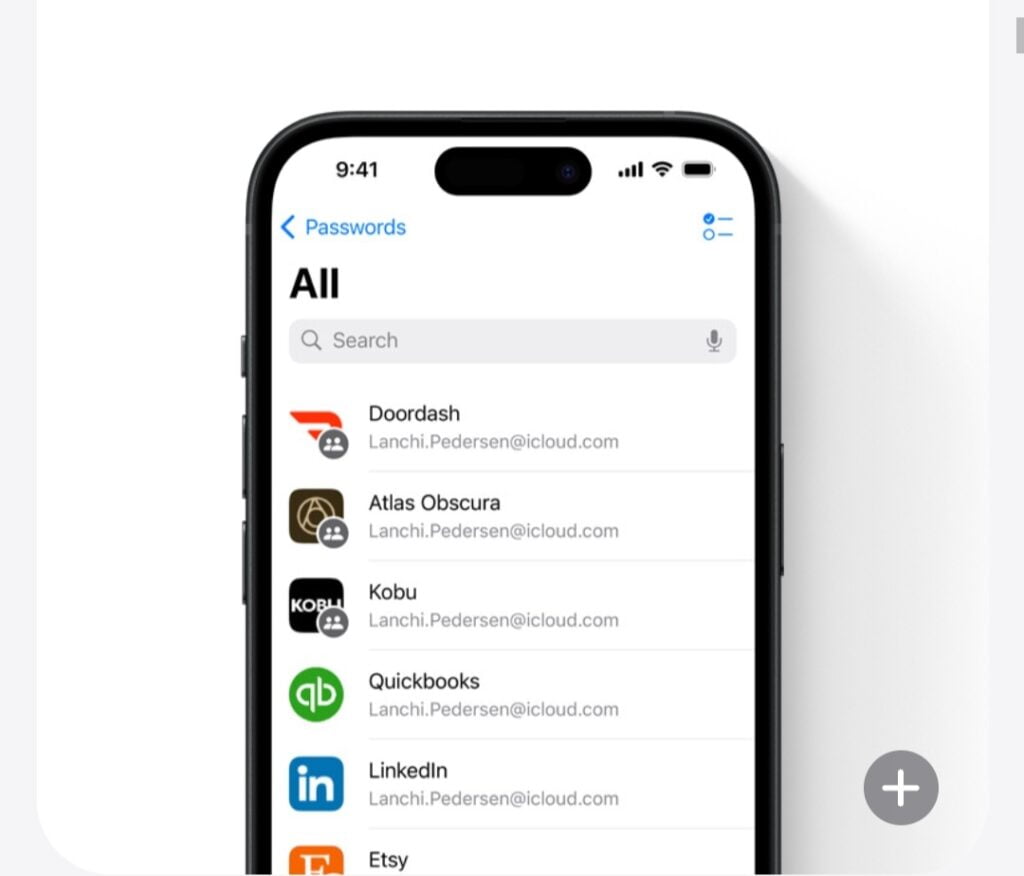
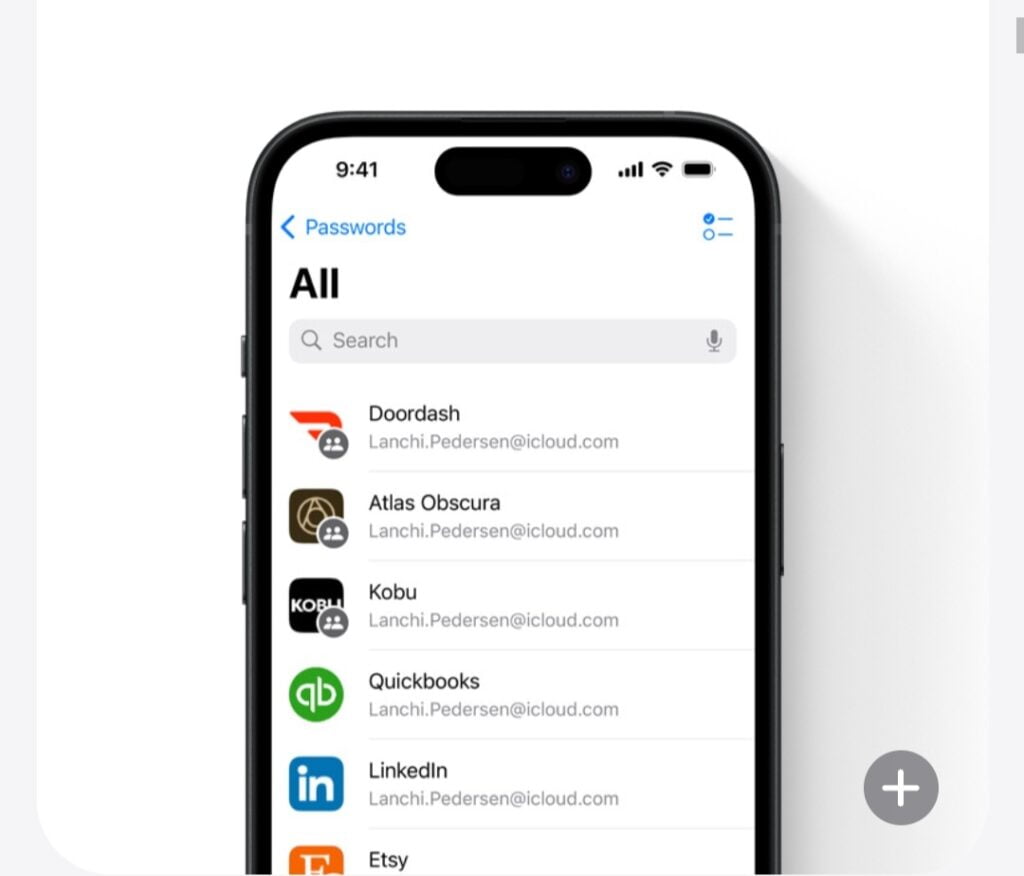
An Update to Phone App- the Addition of T9 Dialer
T9 Dialer is a very basic feature that iPhones lacked till iOS 18. With the help of the T9 Dialer, if you have any number saved in your contacts, you can type in English words using a numeric keypad by pressing a single key for each letter and it will predict the contact you are searching for. It is a basic yet useful feature.
Game Mode
You can maximize your gameplay performance by enabling the Game Mode that minimizes background activity to sustain consistently high frame rates for hours of continuous gameplay. The Game Mode also reduces audio latency with AirPods, and makes wireless game controllers more responsive.
Upgraded Calculator App
With the introduction of the Calculator app on iPad, it is also upgraded on iPhones. Firstly now you have a cross button to cut the entered digits that are wrong. Next, you have a history option to view previous calculator history. The most amazing thing is that you can solve the mathematical calculations from a calculator in the notes app, you just have to type or write from your fingers (you can use Apple Pencil on iPad as that will be more convenient for you) and it will solve the equation for you correctly.
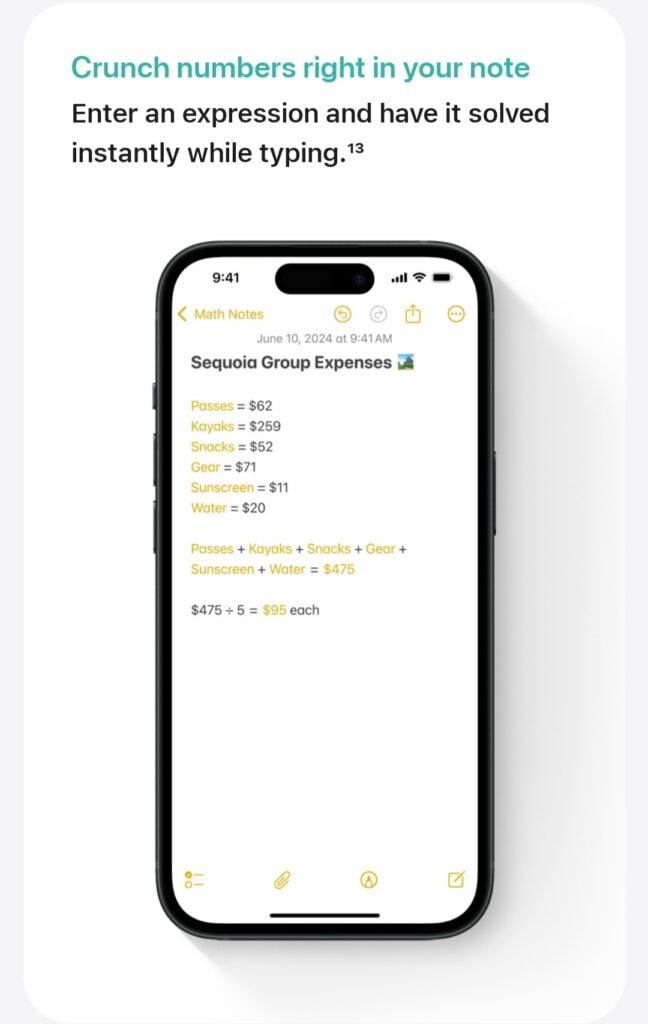
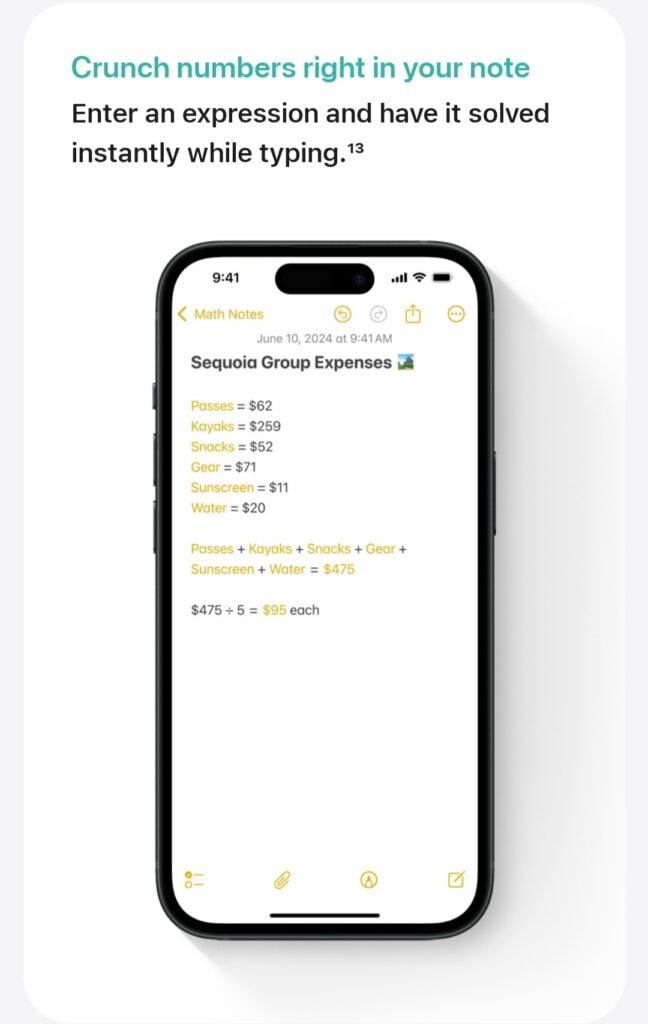
These were the most amazing and useful features of iOS 18, there are several other features as well. It includes RCS Support, Text Formatting, Scheduling Messages in iMessage, Messages via Satellite, Tap to Cash between iPhones privately, main categorisation in the Mail app and more.
How to download iOS 18 Developer Beta
iOS 18 is in Developer Beta currently, and the stable update will be released in September for all iOS 18-supported devices.
Here is how you can download the iOS 18 Developer Beta. Please note that the beta versions may have bugs, and several other issues and they are not as refined and optimised as of a stable version.
Step 1: Go to the developer.apple.com website.
Step 2: On the top side, click on 3 lines and select Account.
Step 3: Sign in to Apple Developer with your Apple ID and Password.
Step 4: Go to Settings> General> Software Update and then download the latest developer beta version of iOS 18 and explore it.
The list of all the iOS 18-supported devices is here:
- iPhone 15
- iPhone 15 Plus
- iPhone 15 Pro
- iPhone 15 Pro Max
- iPhone 14
- iPhone 14 Plus
- iPhone 14 Pro
- iPhone 14 Pro Max
- iPhone 13
- iPhone 13 mini
- iPhone 13 Pro
- iPhone 13 Pro Max
- iPhone 12
- iPhone 12 mini
- iPhone 12 Pro
- iPhone 12 Pro Max
- iPhone 11
- iPhone 11 Pro
- iPhone 11 Pro Max
- iPhone XR
- iPhone XS
- iPhone XS Max
- iPhone SE (2nd gen or later)
USEFUL: How to Check and Maintain 100% Battery Health on iPhone- 6 Easy Ways!
We hope this article was helpful to you. You can follow us on X (Formerly Twitter), Instagram, LinkedIn and our WhatsApp Channel to keep updated with us and the latest tech.
Keep visiting GizmoGeek Hub, we are always happy to assist you and make your tech experience better!
Request – We are a new site and are solely dependent on the Ad revenue so we request you to not use any Ad blockers as it’s the only source of our income right now.