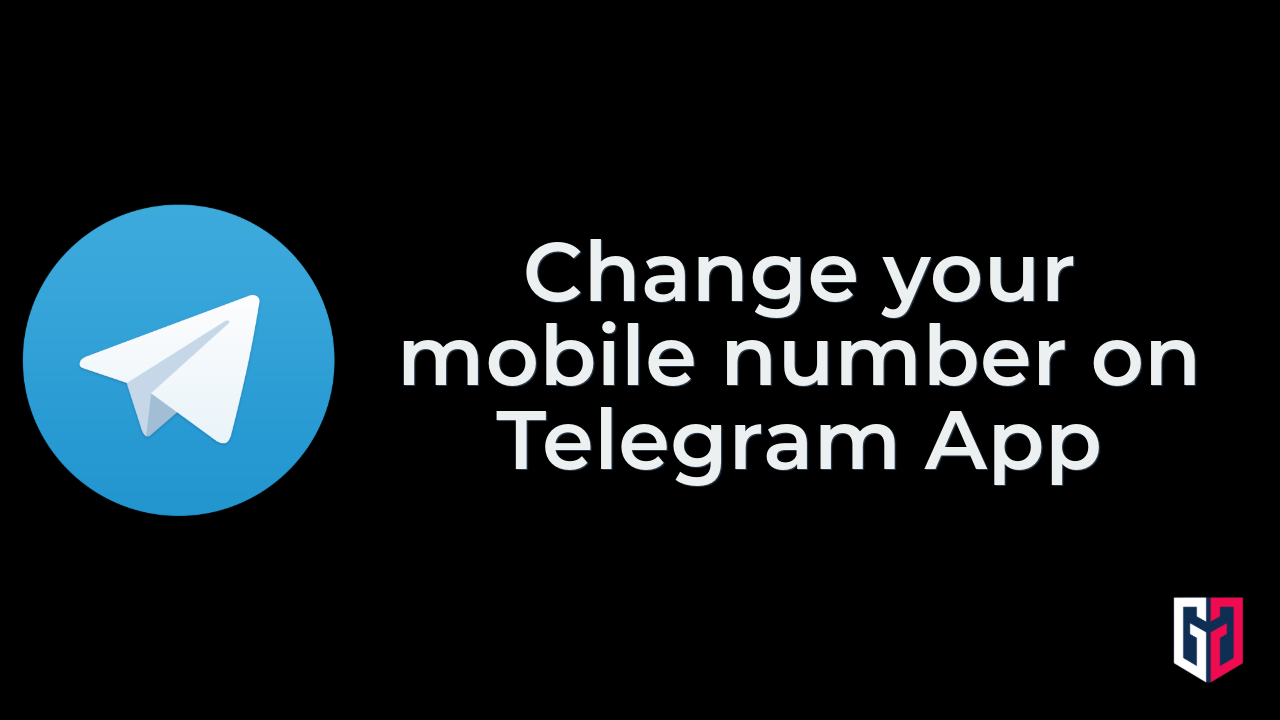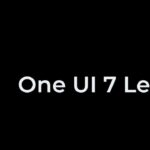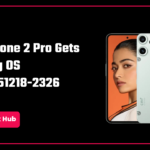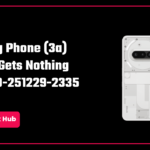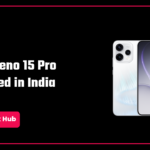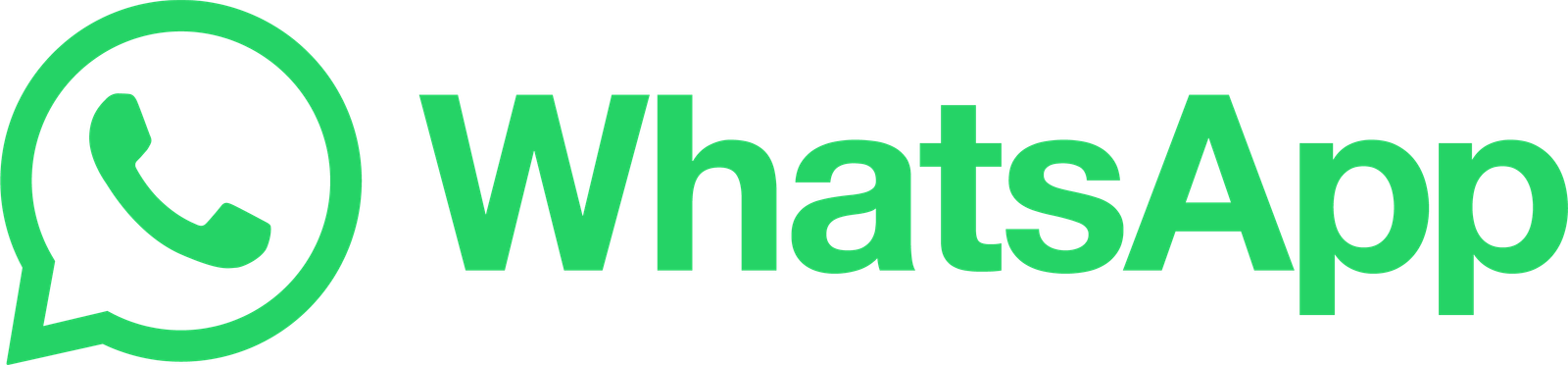Whenever you access media platforms on your mobile device, it will ask you to create an account before you proceed. Telegram is a popular media platform like WhatsApp, delivering the best experience to the users with its intuitive interface and additional features. When you open the application, it will ask you to create an account with your mobile device.
If you have switched to a new number, you can update it on your Telegram account by changing the mobile number. However, the process of changing mobile numbers is quite easy, but different on Android and iPhone.
In this tutorial, we will guide you on how to change your mobile number in Telegram on Android and iPhone.
How to Change Mobile Number in Telegram
Before we proceed to the step, you need to know about a few things. Here are:
- When you switch your mobile number in Telegram, all the chat history, messages, media files, and contacts will be transferred to your new number.
- You must enter a correct verification code sent to your mobile number.
- When you change the number, then all your mutual contacts will be notified of your new number.
- If you have purchased the premium subscription in Telegram, then it will continue with your new number.
Change Mobile Number in Telegram on Android
Changing the mobile number in Telegram on Android smartphones is quite easy and straightforward. Here’s how to change the mobile number in Telegram on Android:
- Open the Telegram app on your Android phone.
- Tap on the hamburger menu on the left corner of the screen.
- Then, tap on Settings.
- In the Account section, choose Mobile number.
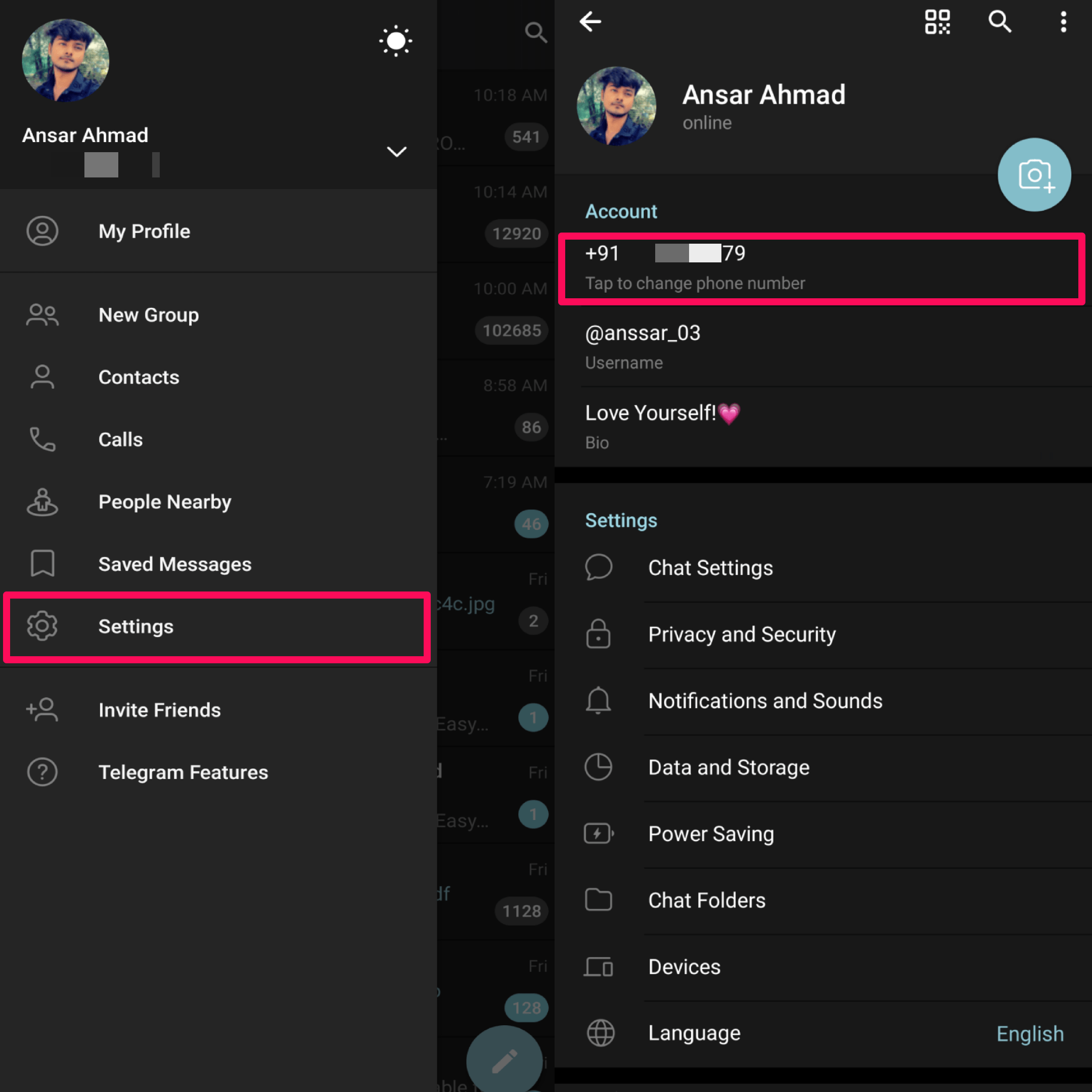
- Tap on Change Number and you will see a pop-up message on the screen. Tap on the Change button.
- Now you will be directed to the New number screen where you have to enter your new mobile number.
- As soon as you enter your mobile number, tap on the Arrow button to get the verification code on your mobile number.
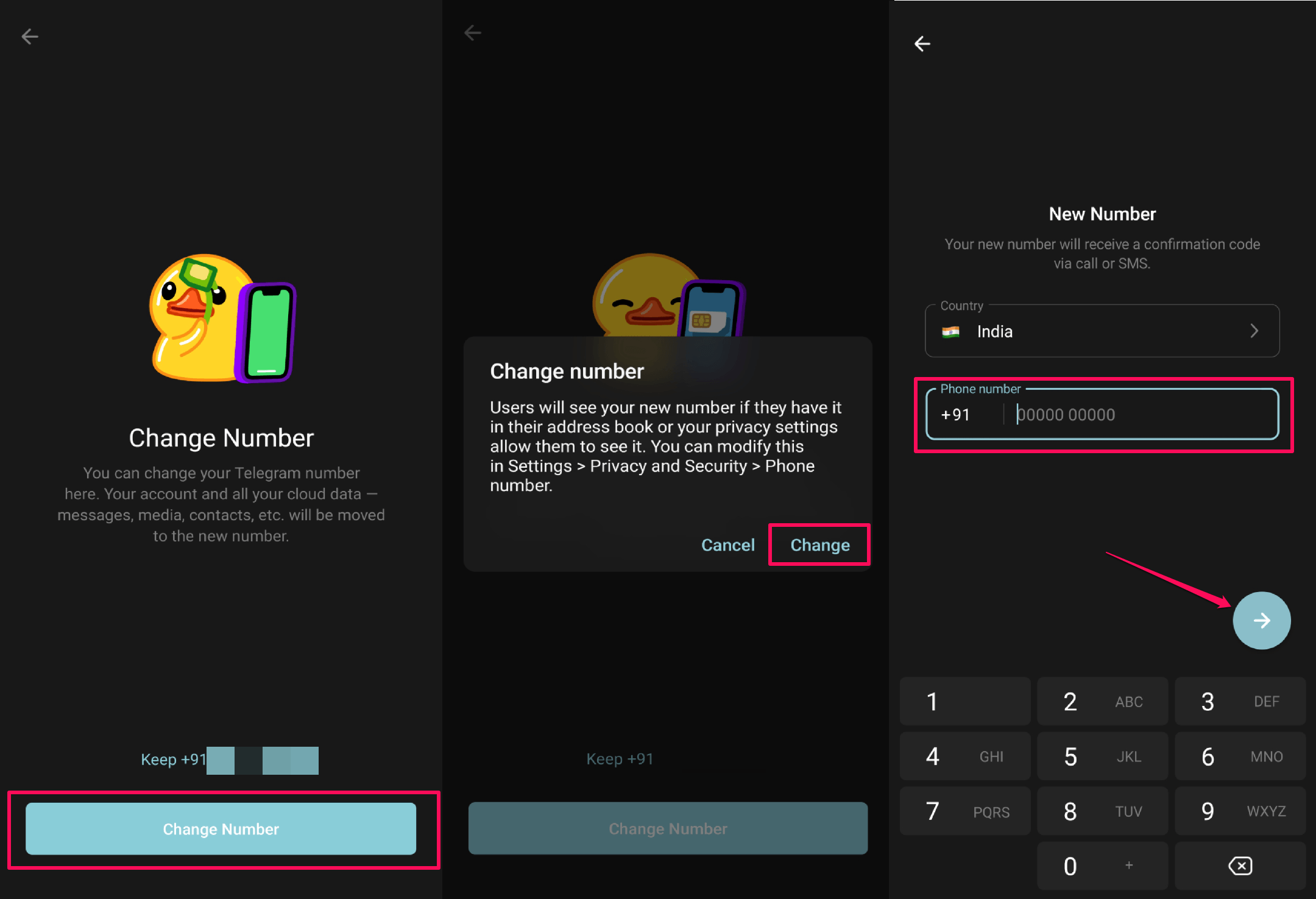
- Enter the verification code and your mobile number will be changed.
Change Mobile Number in Telegram on iPhone
Now, if you are an iPhone user, you have to follow a similar step to change your mobile number in Telegram. This can be applied to iPads as well. Here’s how to do it.
- Open the Telegram app on your iPhone.
- Tap on Settings in the right corner of the screen.
- In the Account section, tap on the Edit button at the top right corner.
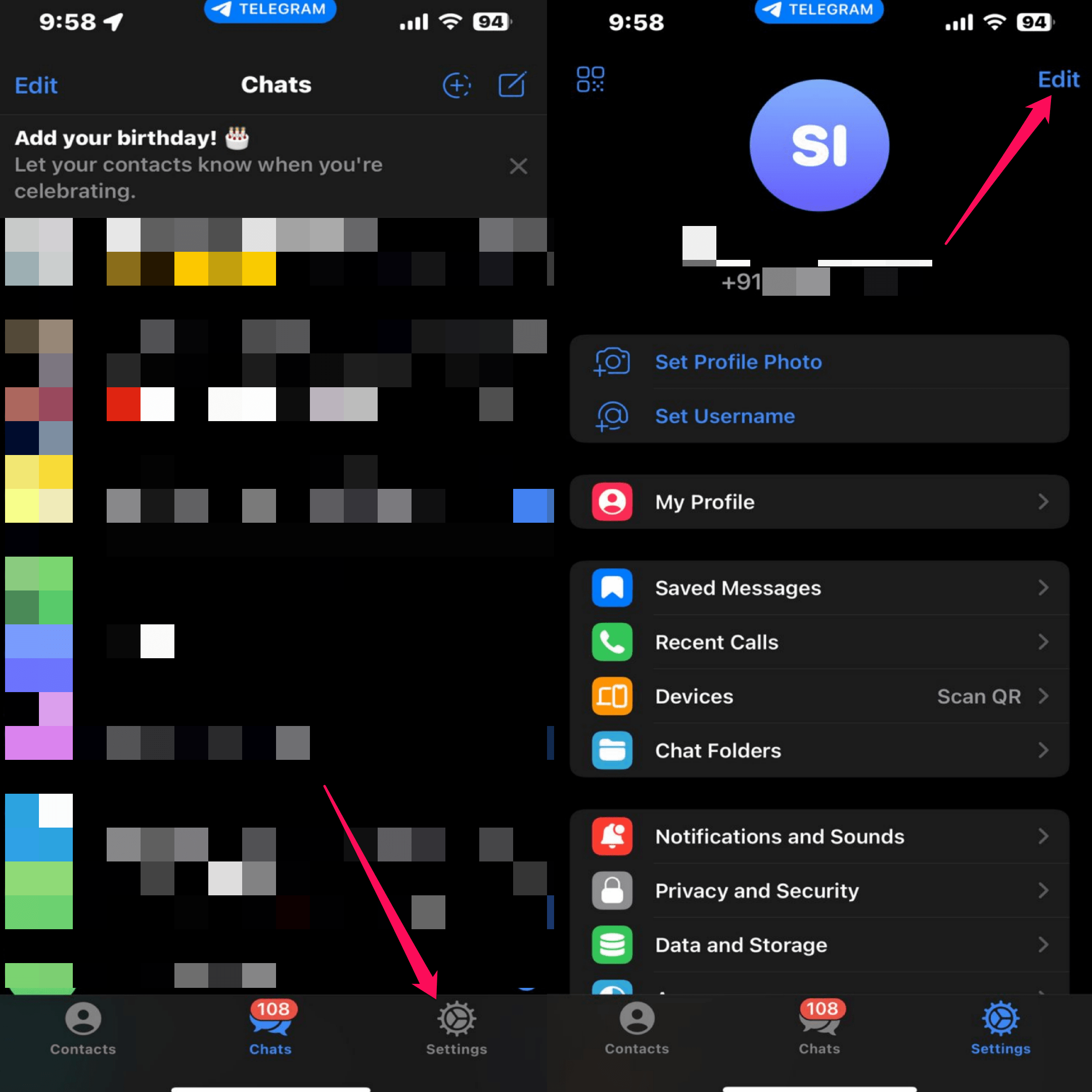
- Then, choose Change Number and tap Change Number to confirm the action.
- Enter your new mobile number and tap Continue. Now you will receive a verification code.
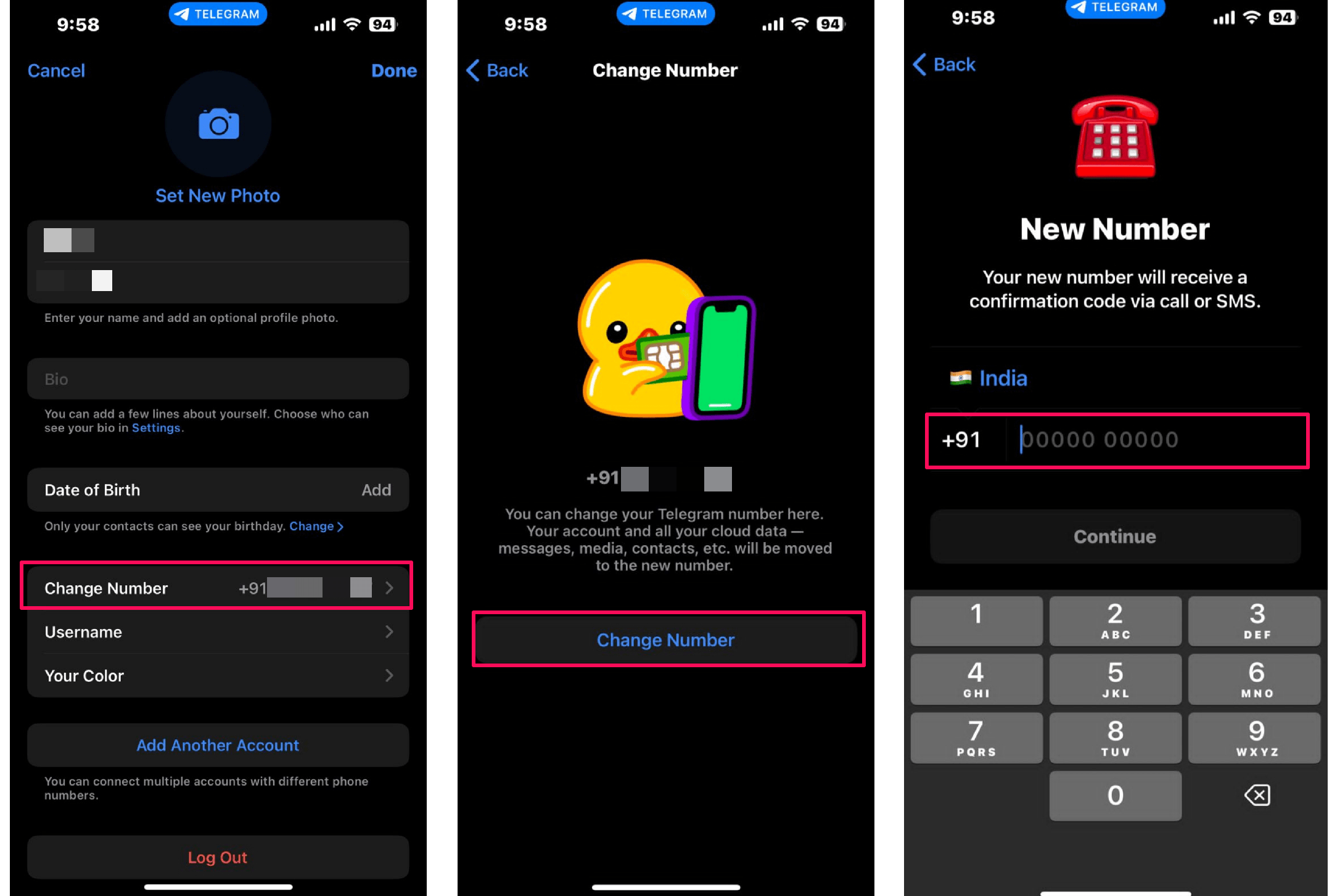
- As soon as you type the verification code, your number will be changed automatically.
If you have an iPad, you should follow the same procedure to change your mobile number in Telegram. Make sure to enter your new mobile number correctly to get the verification code on time.
In case, if you are not receiving the verification code, then your mobile number is incorrect. Double-check the mobile number to receive the verification code to change your mobile number in Telegram.
Also read: Meta AI Now Available for Every WhatsApp User: How to Get It, Uses, and Limitations
Conclusion
This is how you can easily change your mobile number in Telegram on Android and iPhone devices with the following steps. It is quite useful especially when you don’t want to continue your old mobile number in Telegram and want to switch your contacts and media files to a new mobile number.
If you are one of the users who’s looking to change mobile numbers in Telegram, then you can follow the above-outlined steps. However, if you have any queries, let us know in the comments section and we will get back to you.
Follow us on X (previously Twitter), Instagram, LinkedIn, and our WhatsApp Channel to stay up to date on the latest news, announcements, and behind-the-scenes stuff.
Request – As a new site, we rely largely on advertising revenue to fund our operations. Please consider not using any ad blockers when viewing our website. Your support in viewing our advertisements is critical for us to continue providing high-quality content and services. We appreciate your understanding and cooperation in helping us keep GizmoGeek Hub running. Thank you for your support!