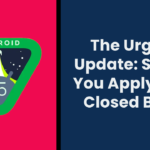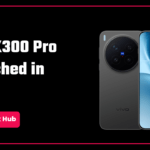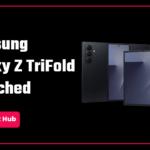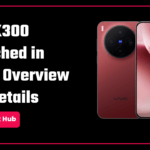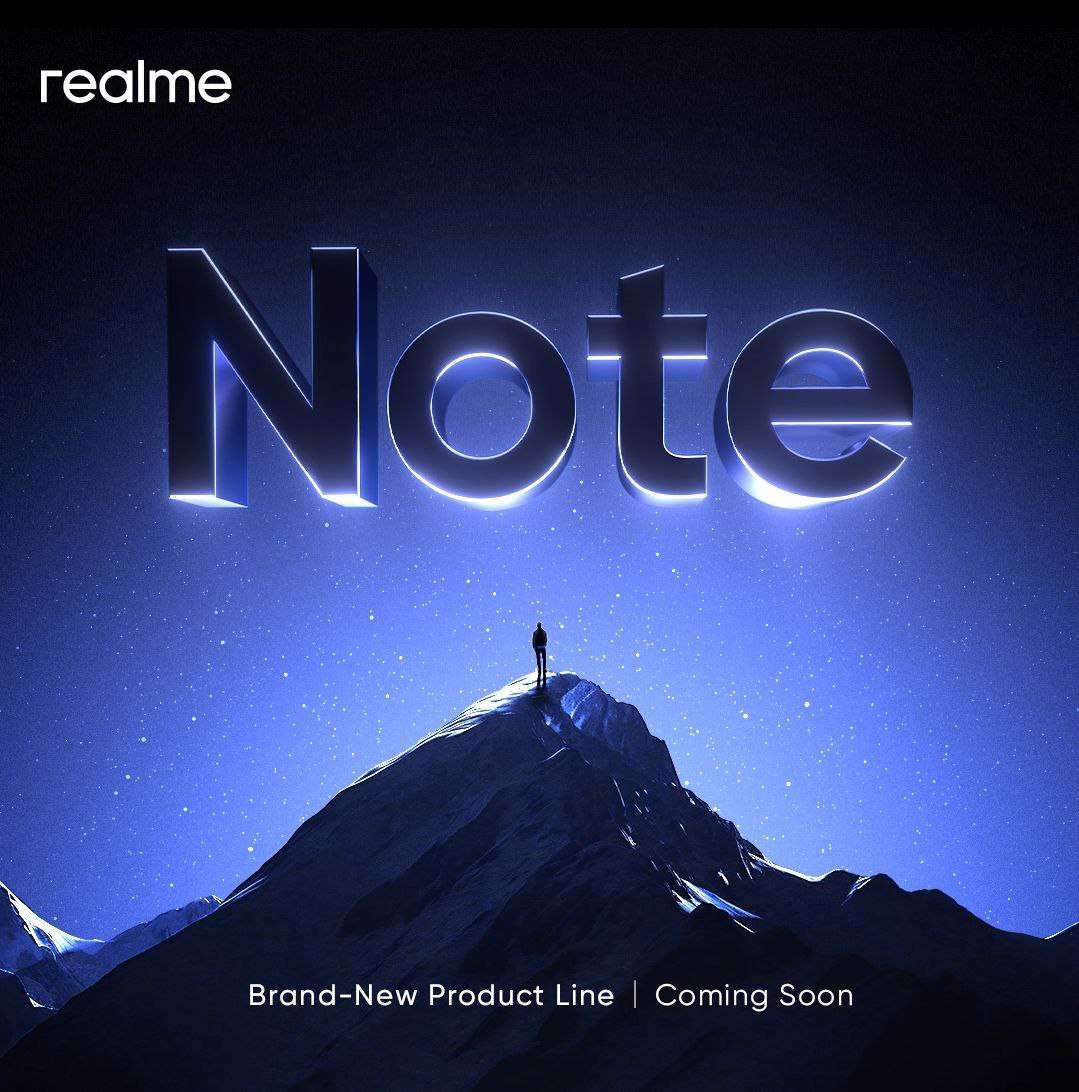WhatsApp is one of the most popular messaging apps at present. Several WhatsApp features are added from time to time. Some are useful for a specific group of people, while many are useful for many users. Some of the features are very useful, and many people don’t use them or are not aware of them. In this article, we have covered 6 very useful features of WhatsApp. So read this article until the end.
Start a New Chat, without adding the number to Contacts
Whenever we start a new chat, we usually save the contact and then start the chat. This is no problem if they are known people, but sometimes we need to send a message on WhatsApp to a number just once, like sharing a location with a delivery executive. If you are sending any message or photo to a number just once and the number isn’t important, then you can send the message without adding it to contacts.
Here is how to do so:
Method 1
If the number is shared on a WhatsApp chat, tap on it. If the number is available on WhatsApp, you’ll find the option to chat, as you can see in the image below.
If the number isn’t shared on any chat, then send it to yourself on WhatsApp and then follow the same steps.
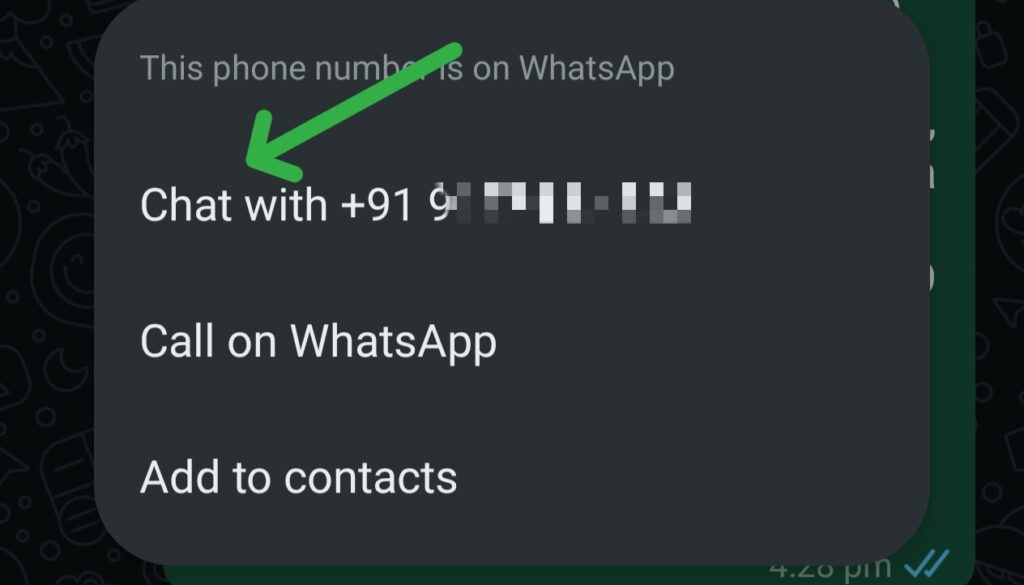
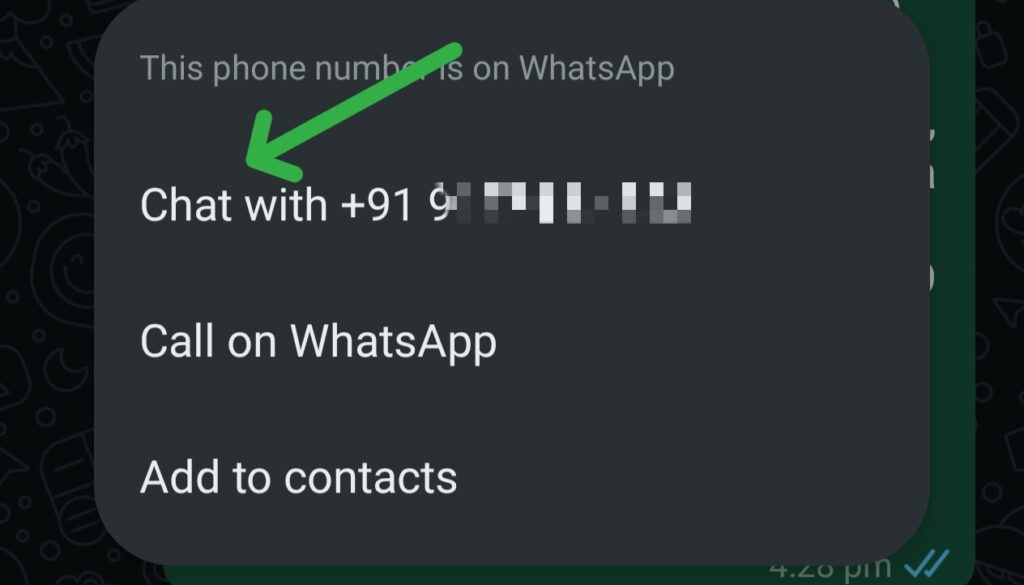
Method 2
Click on the New Chat (+) icon at the bottom. Select the Search Bar, and type the number. If the number is registered on WhatsApp, then you will find the option to Chat and you can proceed.
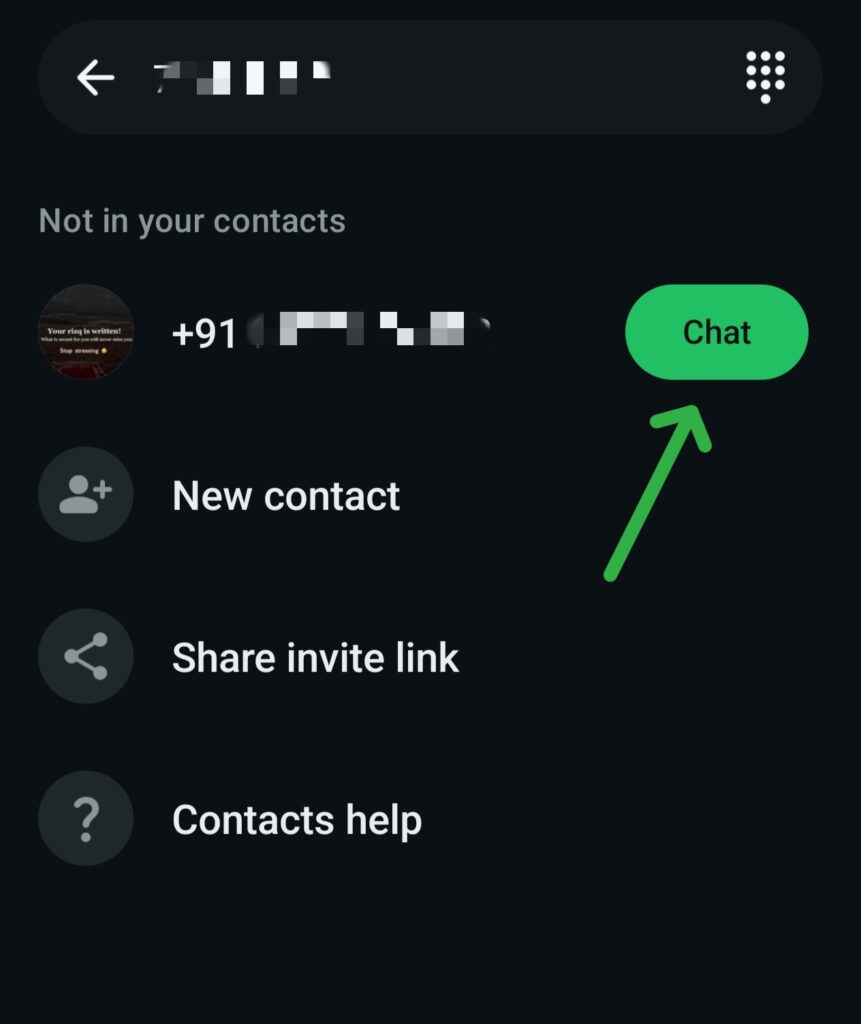
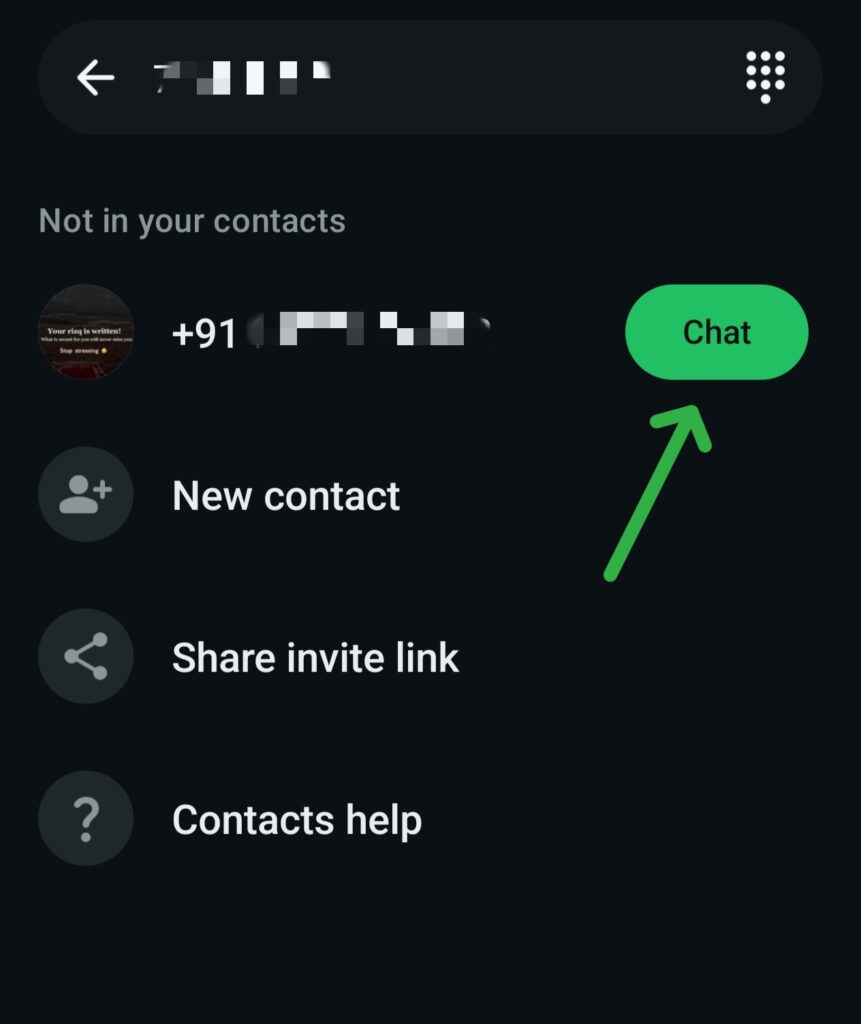
Both of these methods are easy and it’s not necessary to save the number.
React or Like the Messages and Status, instead of Replying
You can just react with an emoji to the WhatsApp messages, and like the Status or react with emojis. When reacting an emoji can work instead of replying, then it’s useful.
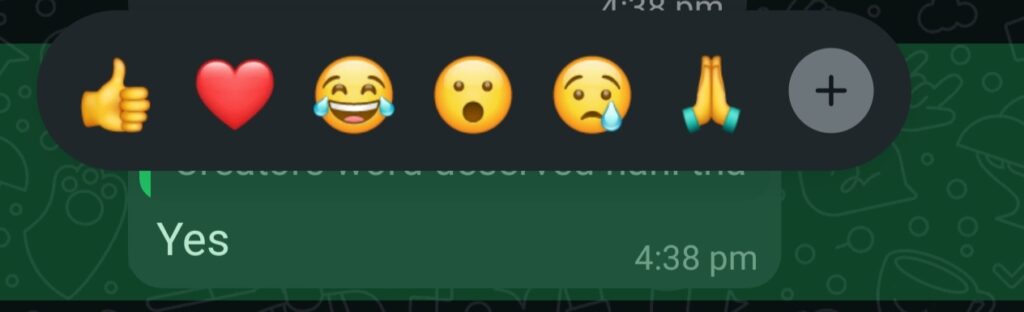
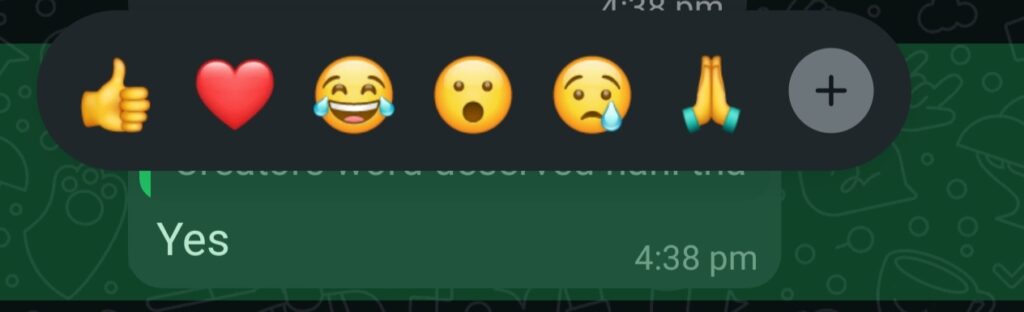
For status, you can Like it and react with an emoji, instead of replying.
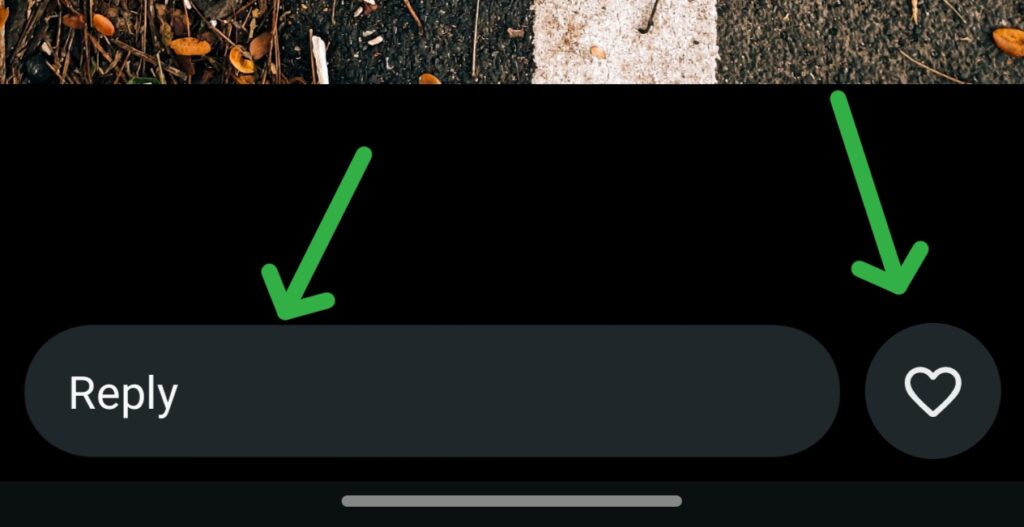
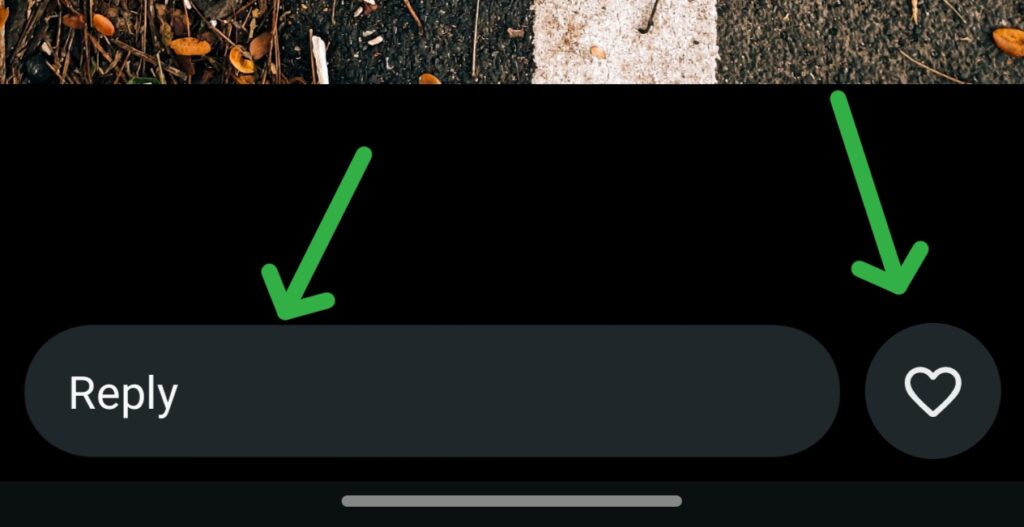
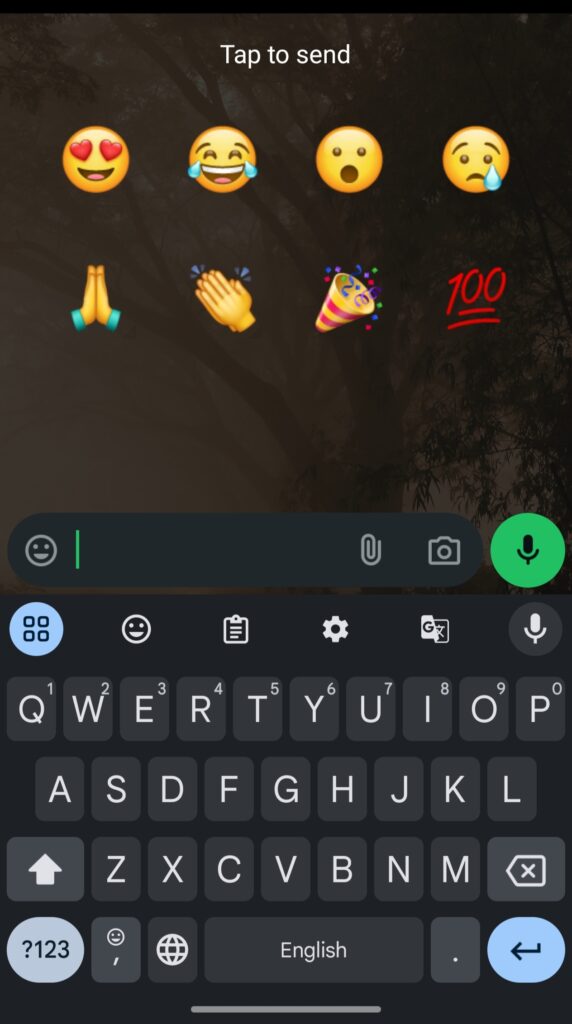
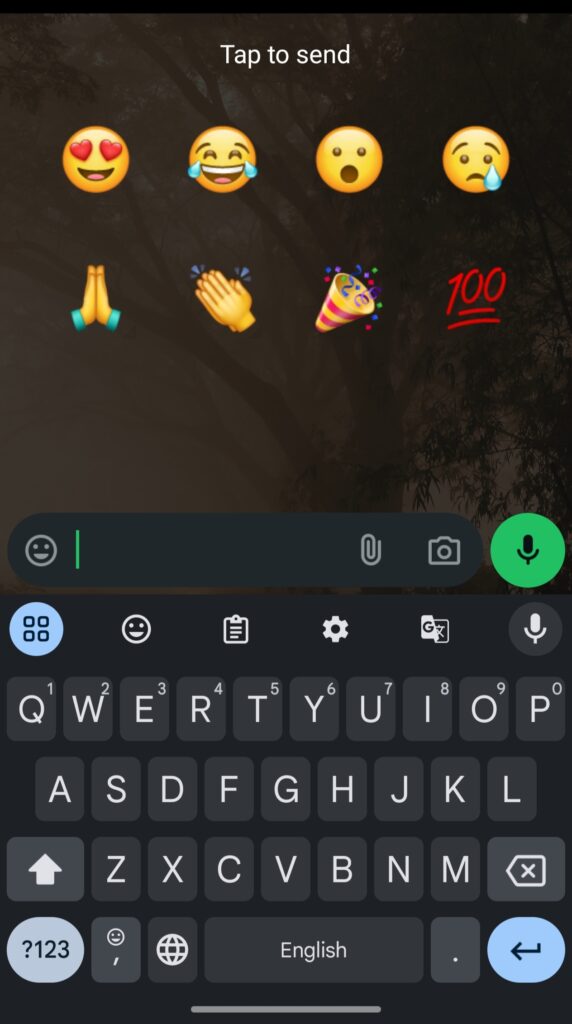
Separate Favourite Chats and Use Lists
The main chat list in WhatsApp feels messed up and cluttered. To prioritise important chats, one of the solutions is Pinning the chat. However, you can only Pin three chats. So, WhatsApp added a Favourites section, where you can easily add multiple important contacts and prioritise them. Here is how to add or remove contacts from Favourites:
Open WhatsApp, click on three dots, select Select Settings> Lists, select the Favourites list, and proceed with the changes.
You can also create separate Lists to keep everything more arranged, like separating Work contacts, by adding a new list.
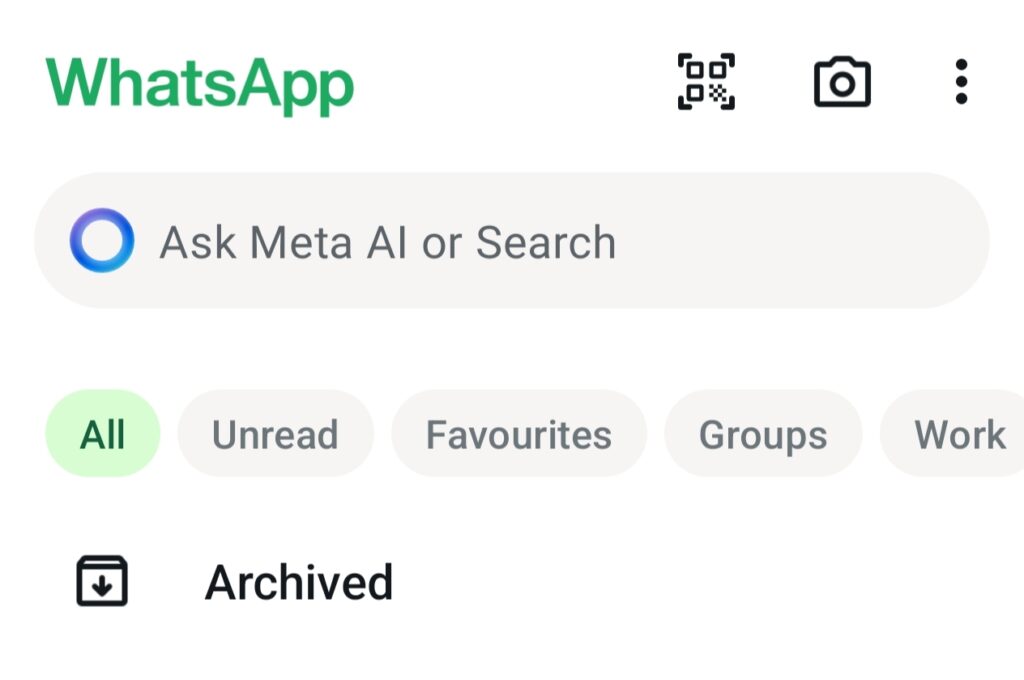
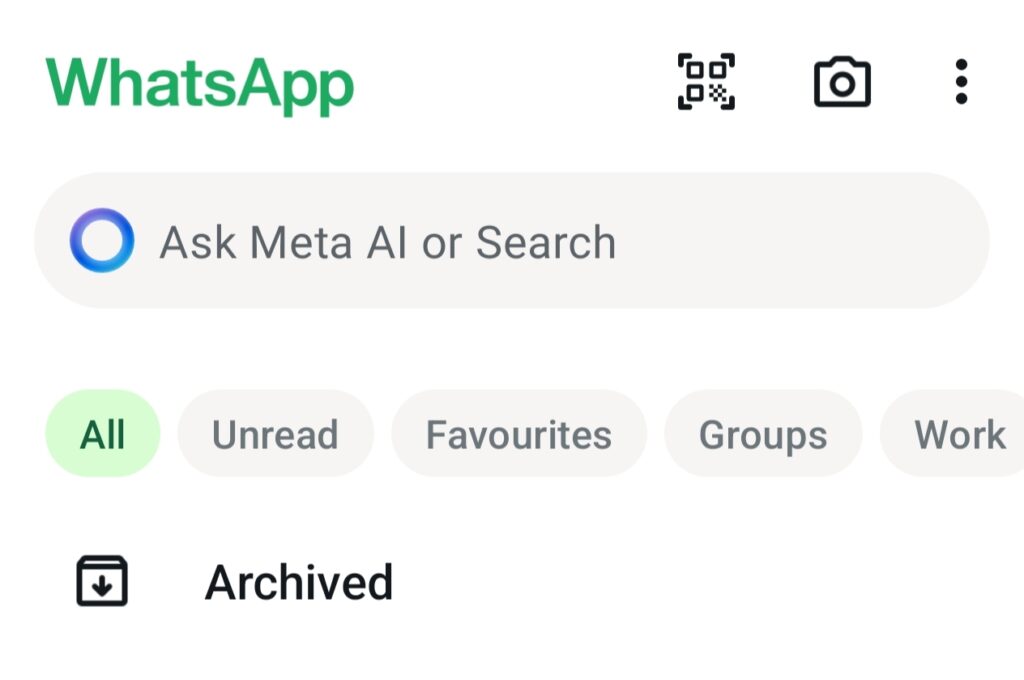
Here is how to add a new list:
Step 1: Open WhatsApp and click on the three-dots icon.
Step 2: Open settings.
Step 3: Select the Lists option.
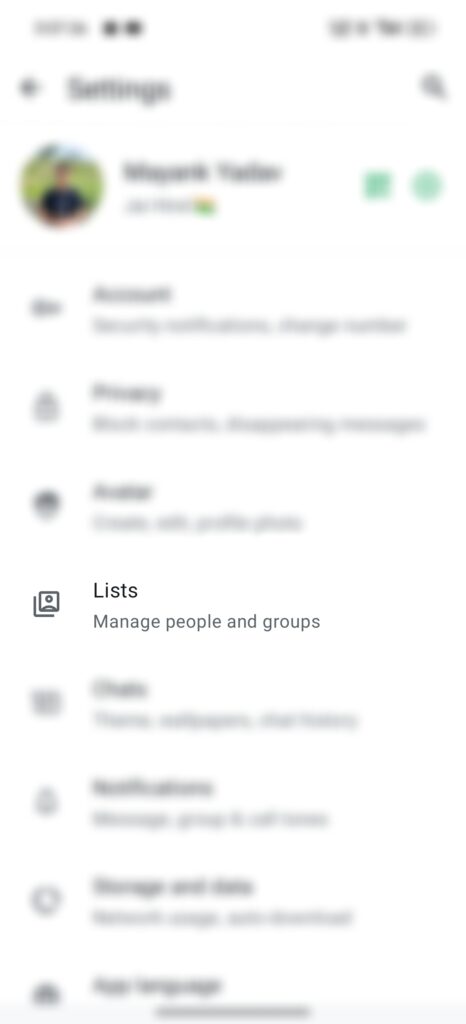
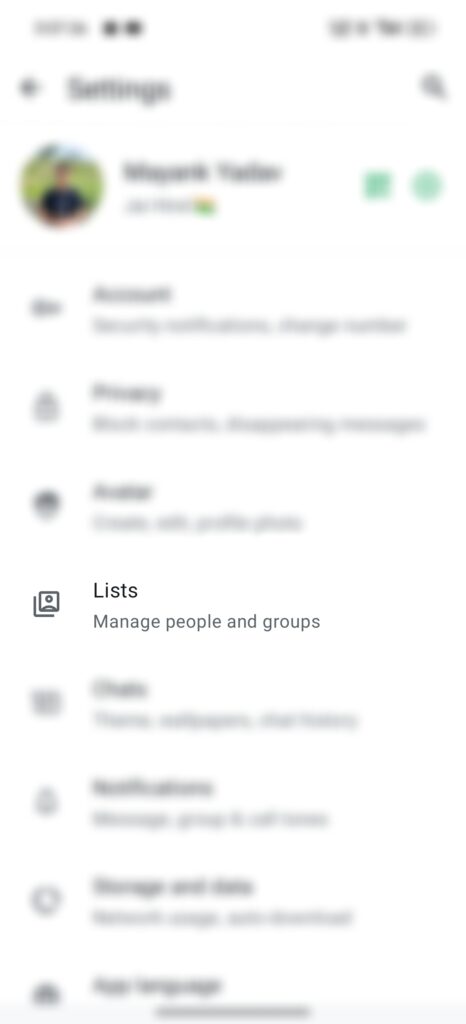
Step 4: Select New List, name the list, add at least one contact to the list and click on Create List.
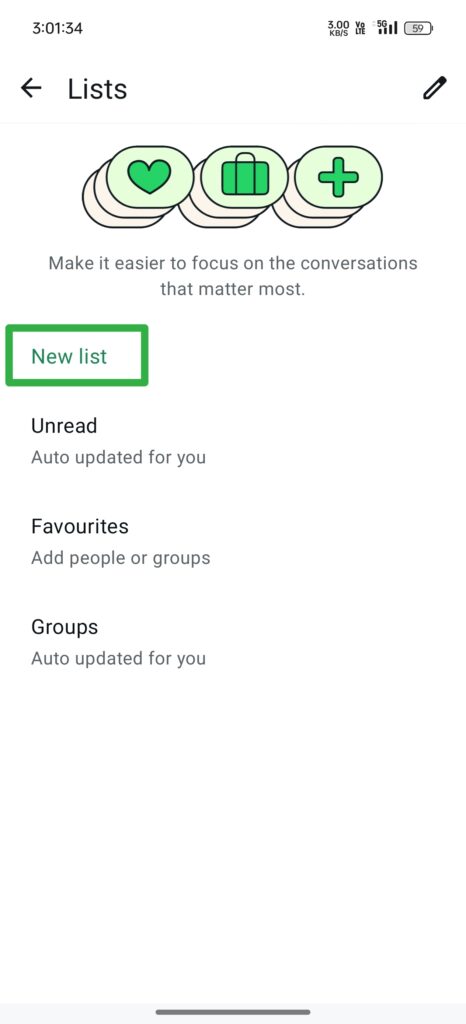
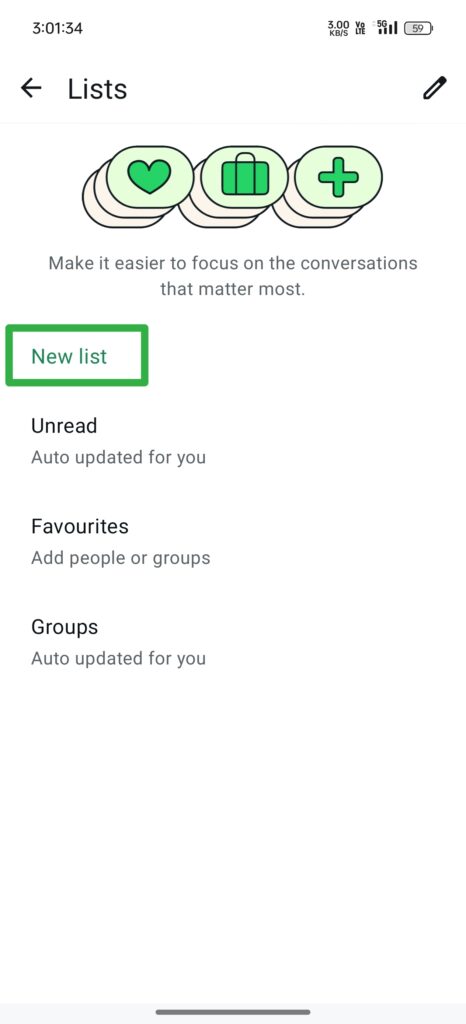
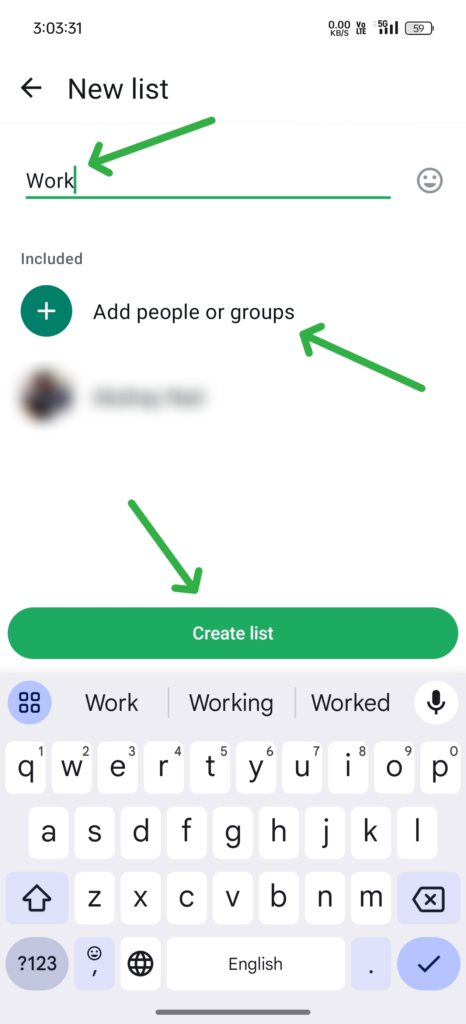
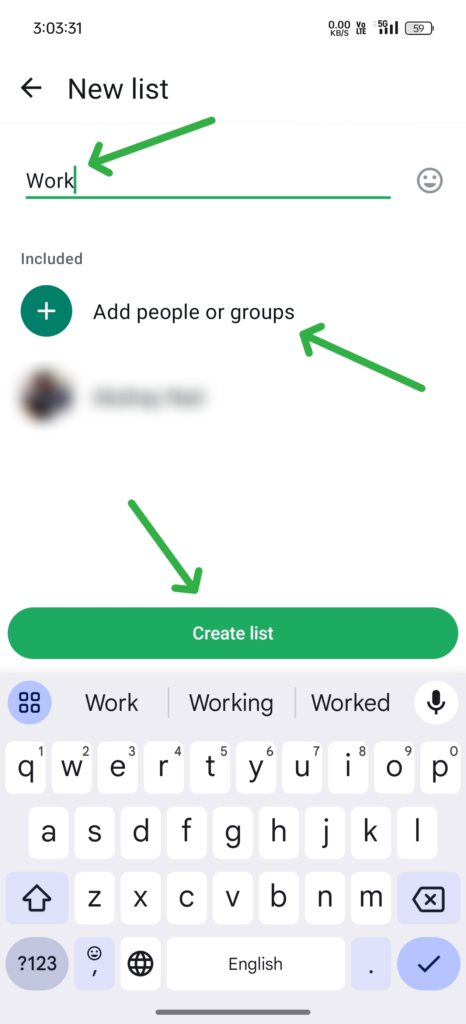
On the lists page, you will find all the lists. Three of them, Unread, Favourites, and Groups, were already added. Click on the list name to view added contacts. To add or remove contacts, click on the Pencil icon in the list and proceed.
To delete or change the position of a list, click on the Pencil icon on the Lists page. To change the number in multiple lists, Hold the = icon and swipe up or down as needed. You can switch between different lists on WhatsApp’s homepage/chats page.
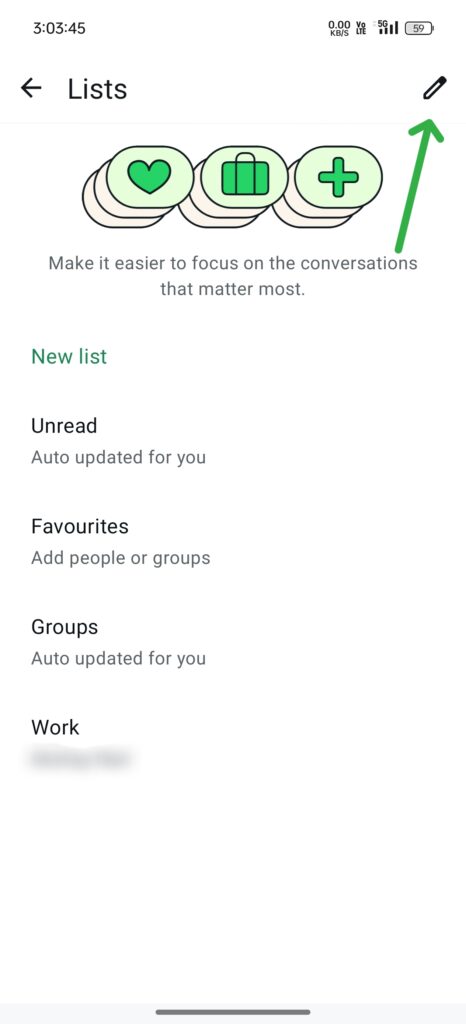
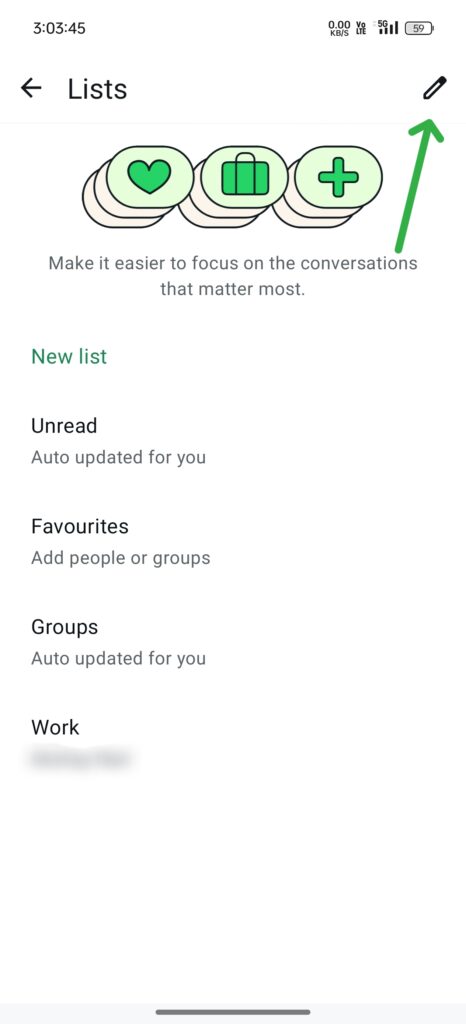
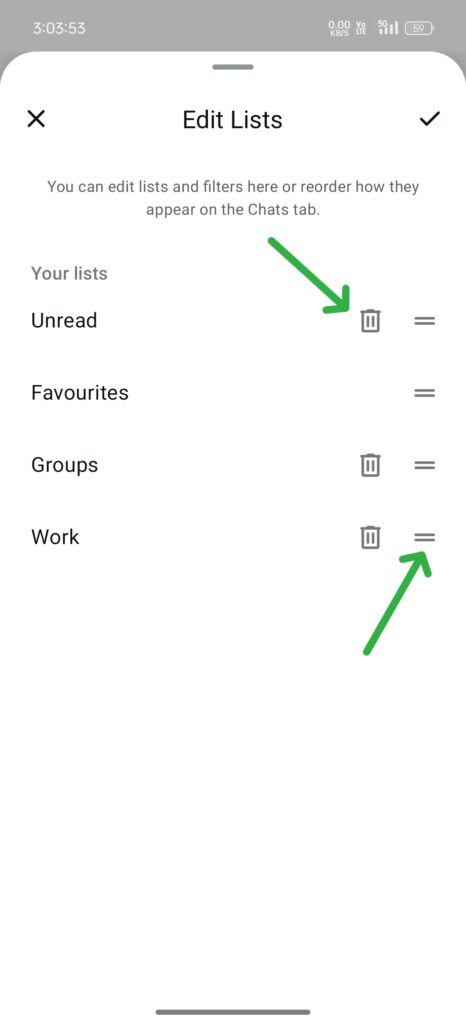
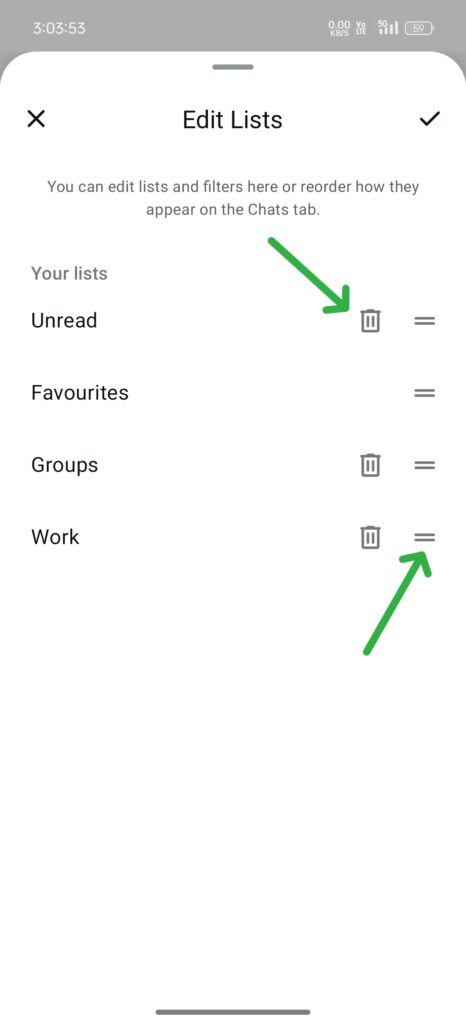
Mention or Tag Contacts on Status
This feature is being rolled out in the latest versions of the app. With this, you can mention or Tag your contacts in the status. While adding text, you can select the @ option and select the contact.
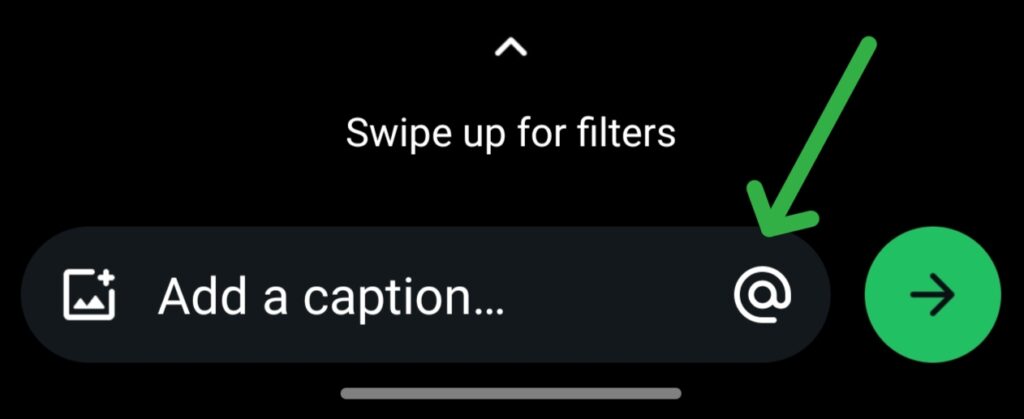
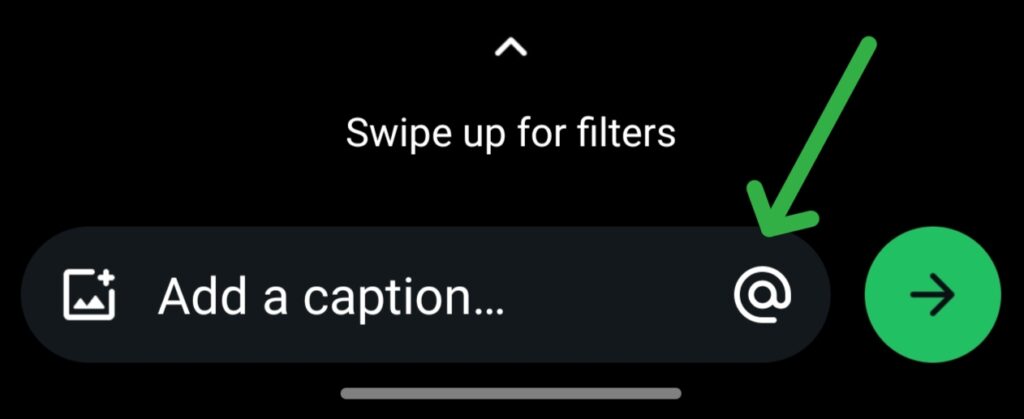
When you mention someone then-
- They get a message from you saying that you mentioned them
- They can view your status
- They can choose to reshare the status with their audience.
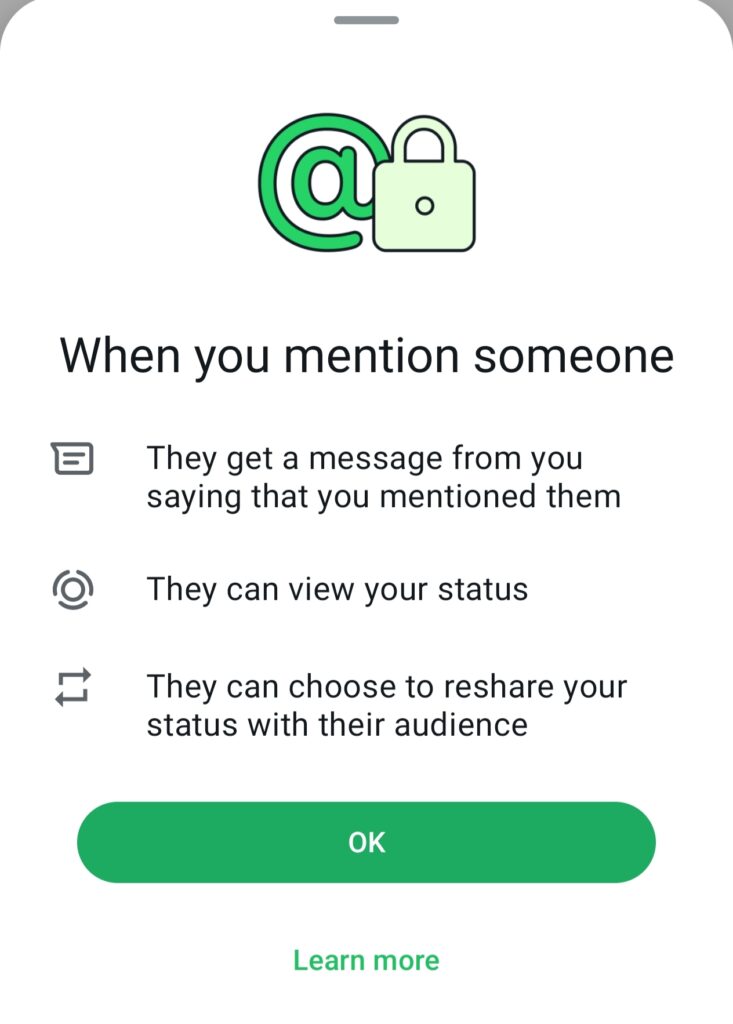
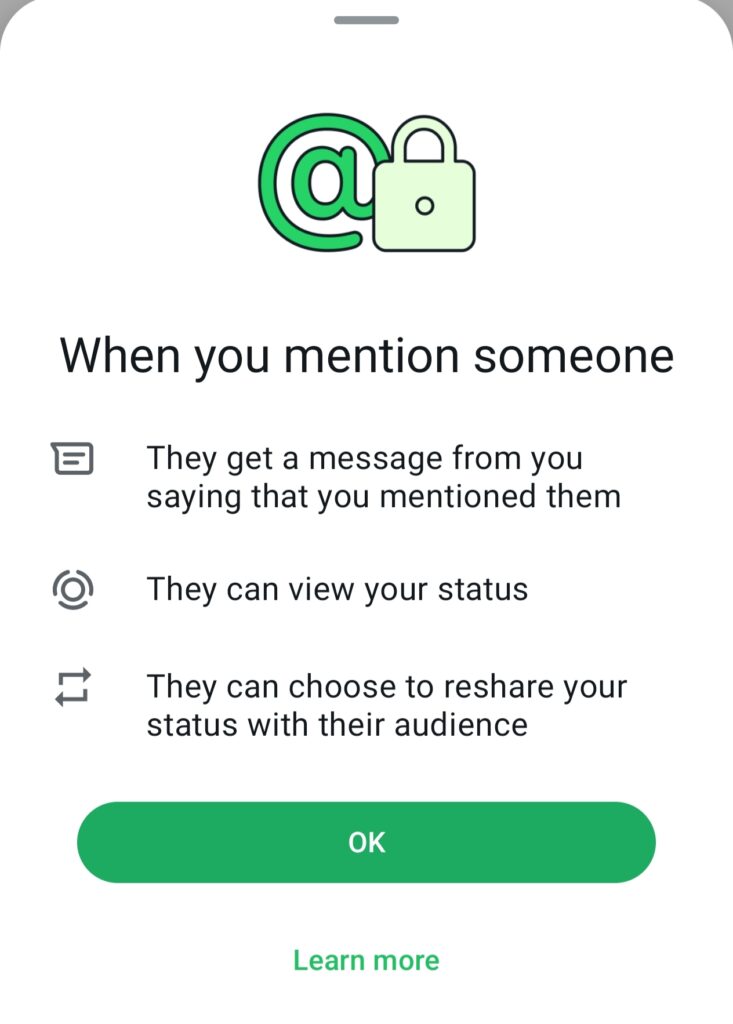
Use High-Resolution Images on Status
WhatsApp compresses the images when you add an image on Status, directly from the gallery and it looks blurred with no details. A very simple solution is to send the image to yourself on chat in HD quality. Then tap and hold the image and forward it to your status. The quality of the image will be much better with this trick.
Chat Lock
Chat Lock is a useful feature for the privacy of the users. You can lock chats and then need to verify your fingerprint or face to access those chats. To lock any chat, tap and hold it, tap on the three-dots icon, select the Chat Lock option and verify your biometrics.
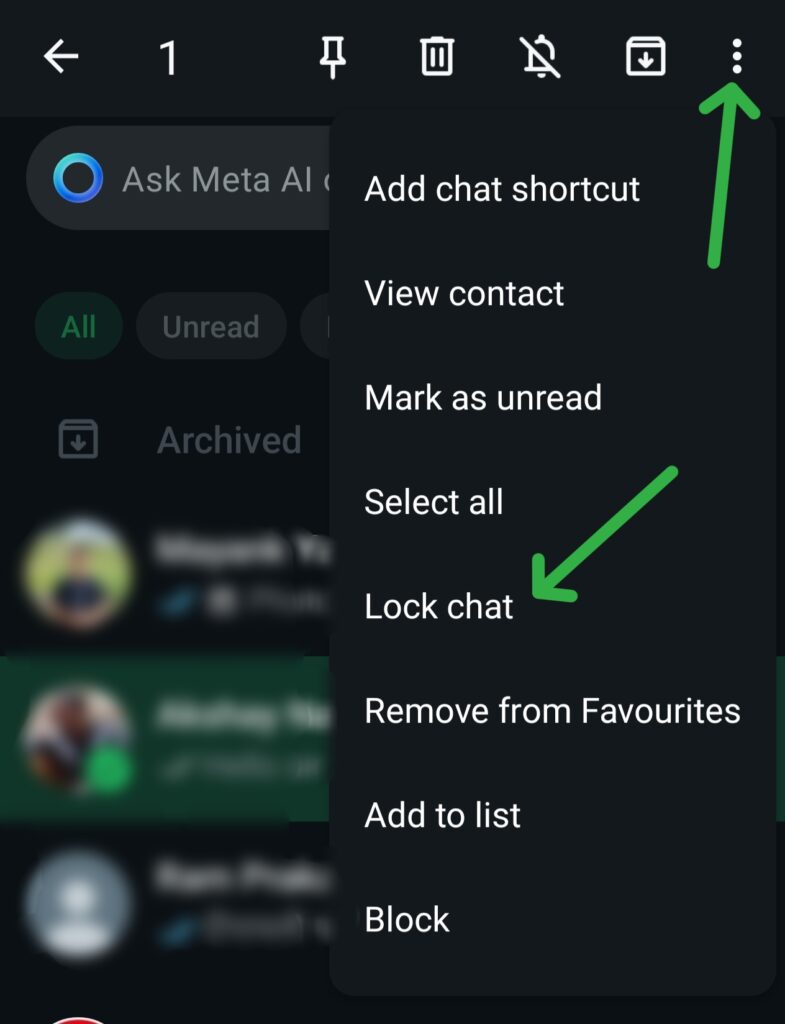
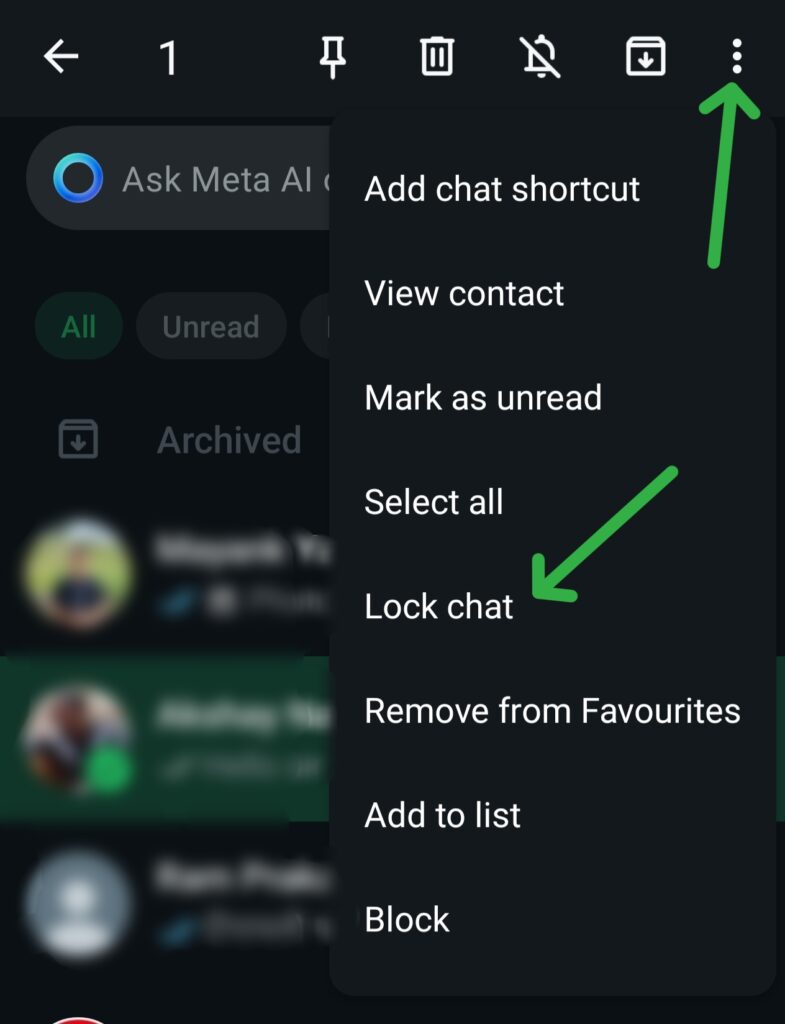
You can find the locked chats section when you swipe downwards on the chats page.
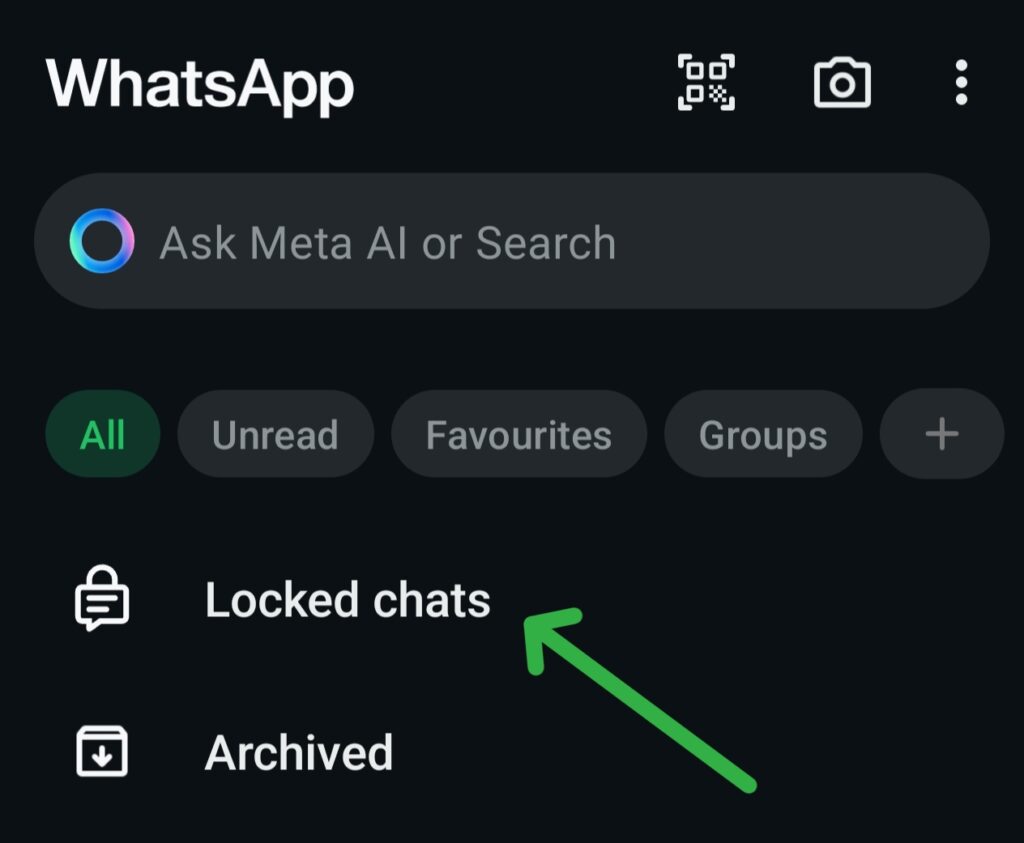
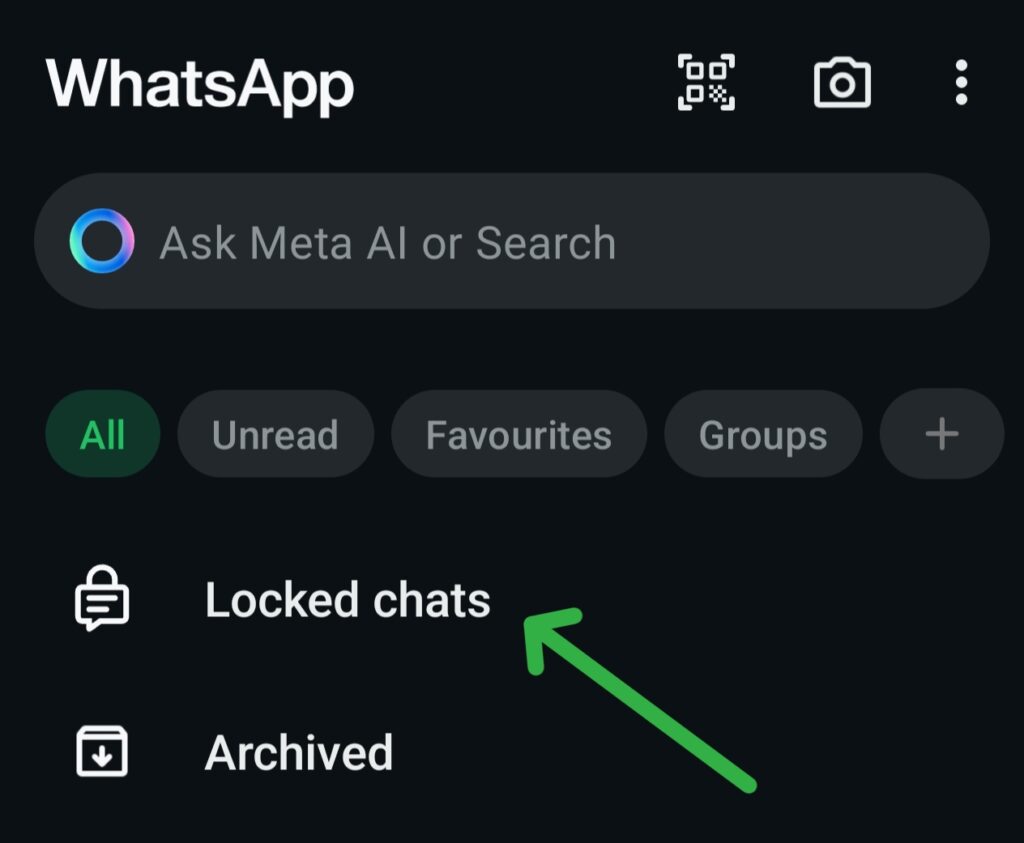
Also Read: Unlock the Ultimate Trick: Send a Fake Live and Current Location on WhatsApp with Ease!
The End- WhatsApp Features
We hope this article was helpful to you. Continue reading GizmoGeek Hub for more tech news, stories, and reviews that will keep you up to date on the newest trends and advancements in technology. We attempt to provide in-depth and unbiased reviews, detailed tutorials, and up-to-date news to help you improve your tech knowledge and expertise.
Keep reading GizmoGeek Hub for more such articles & reviews.
Follow us on YouTube, X (previously Twitter), Instagram, LinkedIn, and our WhatsApp Channel to stay up to date on the latest news, announcements, and behind-the-scenes stuff.
Request – As a new site, we rely largely on ad revenue to fund our site operations. This is a request from us that you switch off any ad blockers you are using while visiting our website. Viewing adverts on our website allows us to continue providing you with the high-quality content you appreciate. Your support means a lot to us and allows us to keep GizmoGeek Hub running smoothly. We sincerely appreciate your continuing support and thank you for sticking with us!