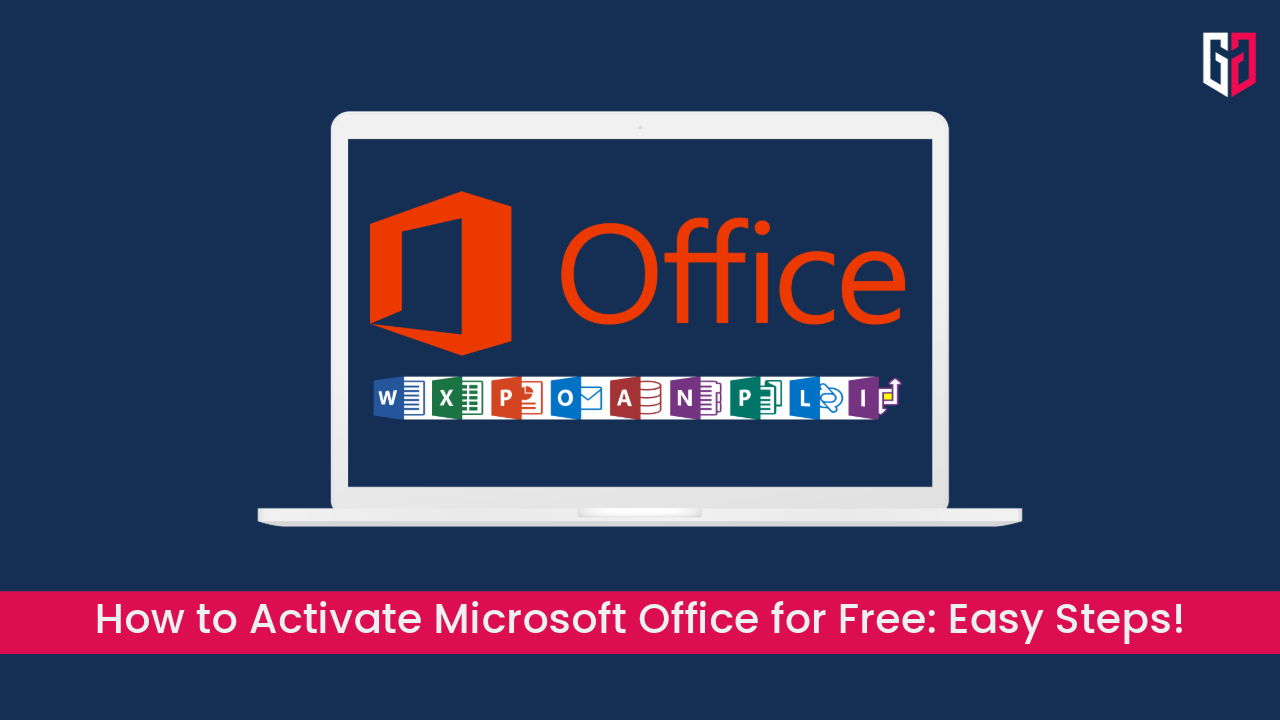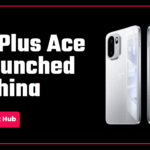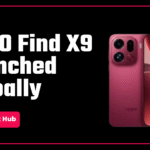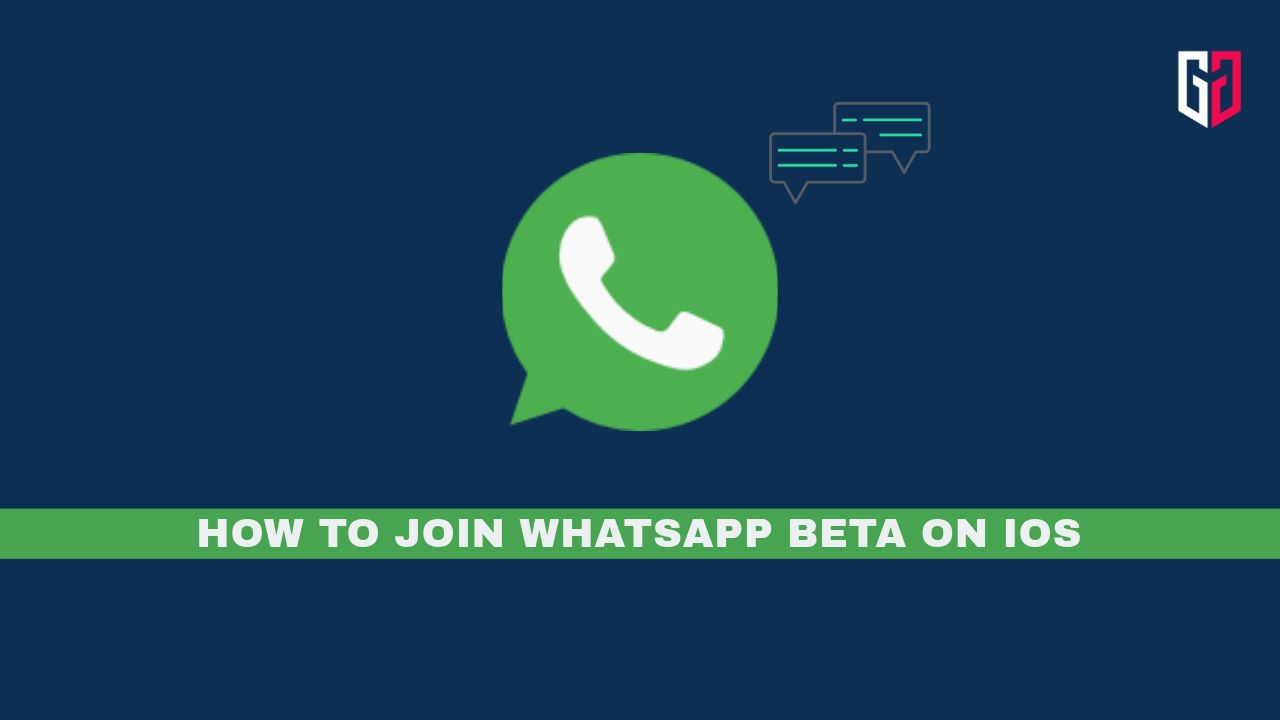Microsoft Office is a powerful suite of tools used for professional and personal work. Most laptops come with a free subscription. However, if your laptop or PC doesn’t have a subscription to Microsoft Office apps, activating it may seem expensive. In this article, we will explore straightforward ways for Microsoft Office activation free of cost on your Windows 11 PC without spending a single penny.
Disclaimer: These tips and tricks are shared purely for educational purposes. We do not endorse or recommend using unauthorized methods to activate Microsoft Office or any other software.
Firstly, if you have previous versions of MS Office activated on your PC, manually uninstall them and follow the steps to upgrade to the latest version. If you have an unactivated version of MS Office, Update it and proceed. To update or install MS Office, click here and install it or update to the latest version from Microsoft Store.
After completing this, you will have to follow the steps below to activate it for lifetime on the current system. This will provide you access to all the apps of MS Office such as Microsoft Word, Excel, PowerPoint, and more. Here is how to activate MS Office now-
Step 1: Turn on the system and search Windows Powershell.
Step 2: Select the Run as Administrator option.
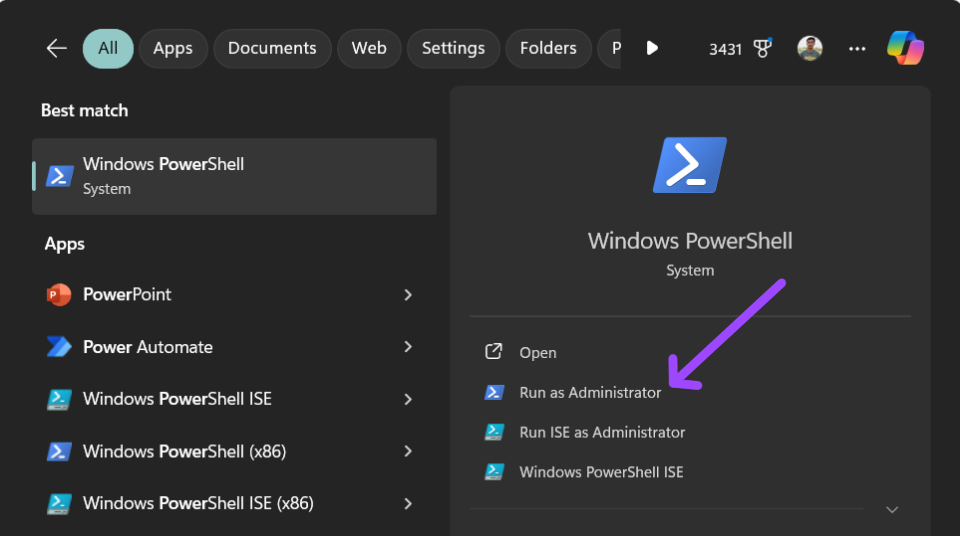
Step 3: On this window, paste this command and press Enter.
Command:
irm https://get.activated.win | iexAfter this, it will process and open a new window.

Step 4: Here you will get multiple options. As we have to activate MS Office, there is an office option on number 2 under the Activation Methods category. So, press 2 on the keyboard.
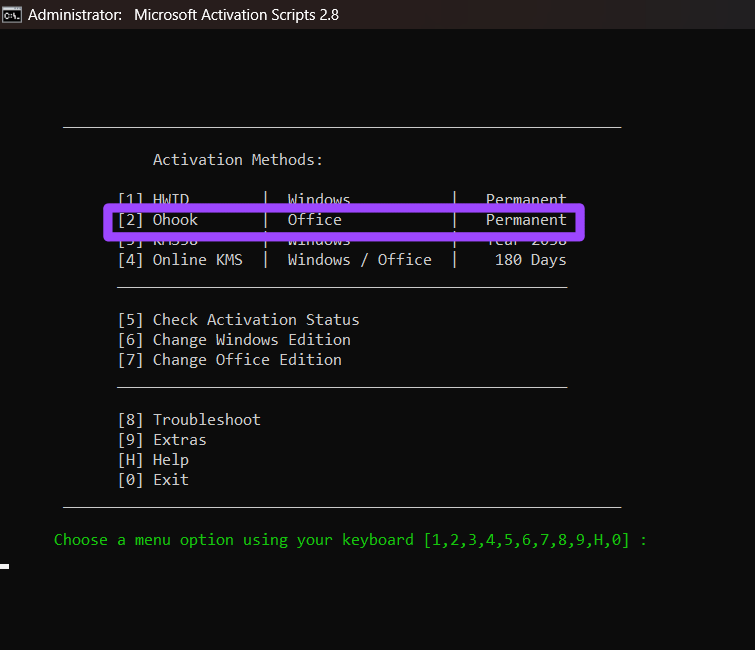
Step 5: There are several options, but we have to proceed with option 1, Install Ohook Office Activation. Press 1 on the keyboard to proceed with this.
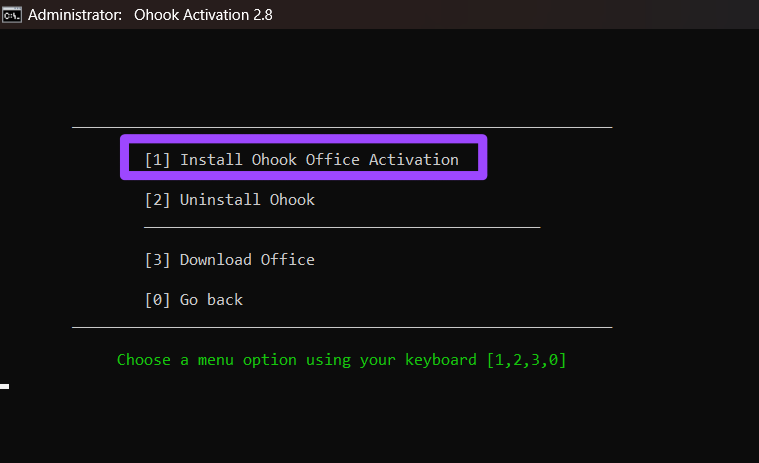
There is a Download Office option on number 3, but don’t proceed with that. Install it from the Microsoft Store as mentioned above, and then proceed with option 1.
And you’re done. When you select option 1, the process of activating MS Office will start. It will insert a product key and show “Office is permanently activated.” This will permanently activate MS Office for a lifetime on this Windows system. Press any key to exit.
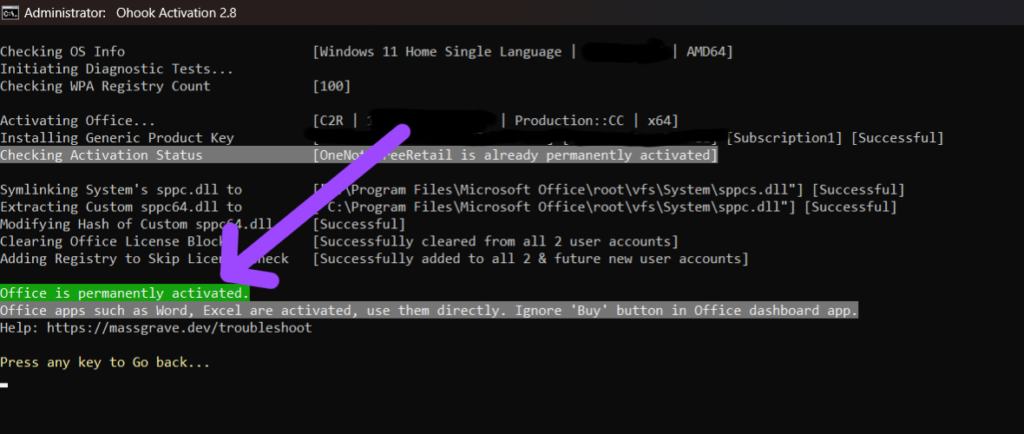
After Microsoft Office is activated, restart your PC and use all the MS Office apps without hassle and subscriptions.
Conclusion: Microsoft Office Activation
We hope this article was helpful to you. Let us know if you have any suggestions or queries regarding this through the comments and we’ll try our best to resolve the issue. Do share it with someone who really needs this guide.
Continue reading GizmoGeek Hub for more tech news, stories, and reviews that will keep you up to date on the newest trends and advancements in technology. We attempt to provide in-depth and unbiased reviews, detailed tutorials, and up-to-date news to help you improve your tech knowledge and expertise.
Keep reading GizmoGeek Hub for more such articles & reviews.
Follow us on YouTube, X (previously Twitter), Instagram, LinkedIn, and our WhatsApp Channel to stay up to date on the latest news, announcements, and behind-the-scenes stuff.
Request – As a new site, we rely largely on ad revenue to fund our site operations. This is a request from us that you switch off any ad blockers you are using while visiting our website. Viewing adverts on our website allows us to continue providing you with the high-quality content you appreciate. Your support means a lot to us and allows us to keep GizmoGeek Hub running smoothly. We sincerely appreciate your continuing support and thank you for sticking with us!