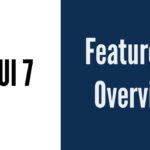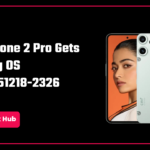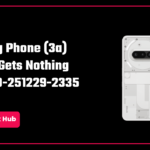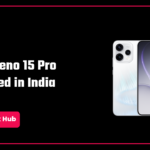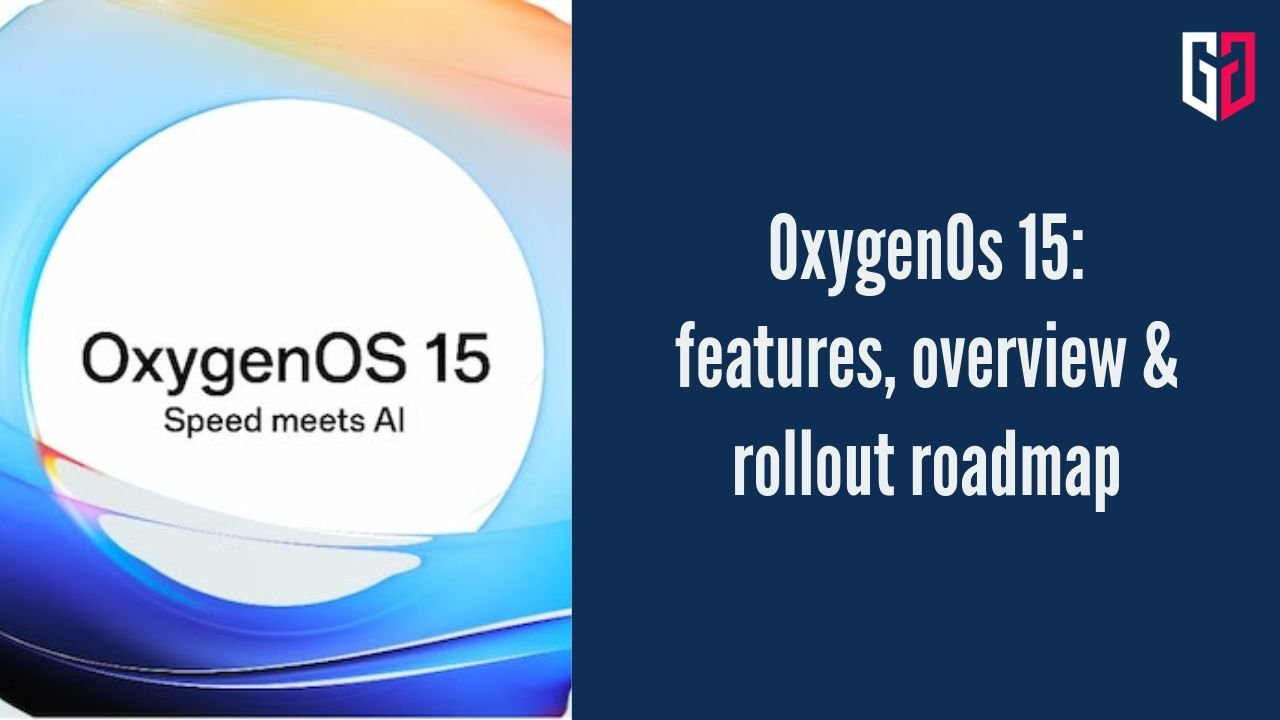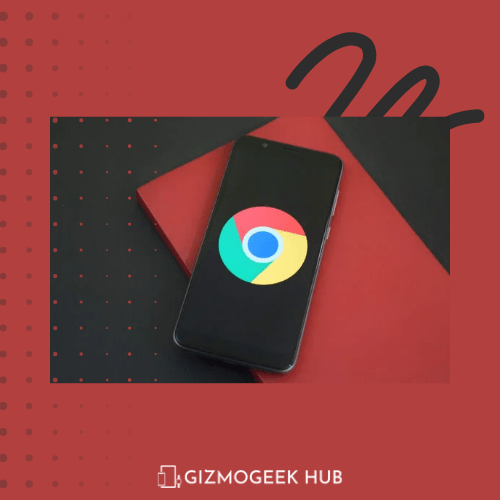Rooting a device means that a user gets complete control over it, allowing them to customize and modify the operating system and the device however they want. But the perks of rooting do come at a cost. A rooted device is blocked from having access to UPI apps like Paytm and Google Pay.
Some users argue that this itself is a big con of rooting, and one shouldn’t root because of this loss. At an age where cashless payment is rapidly increasing and has reached a point of becoming the norm, losing access to UPI apps is a big downside.
Why do rooted phones lose access to UPI?
Rooted phones lose access to UPI apps because it makes the device more vulnerable to security risks, including malware and unauthorized access to sensitive information, potentially leading to financial loss. Hence, banks usually discourage the use of UPI apps on devices that are rooted. The root access is detected by the app and it displays an error message, prohibiting the user from logging in.
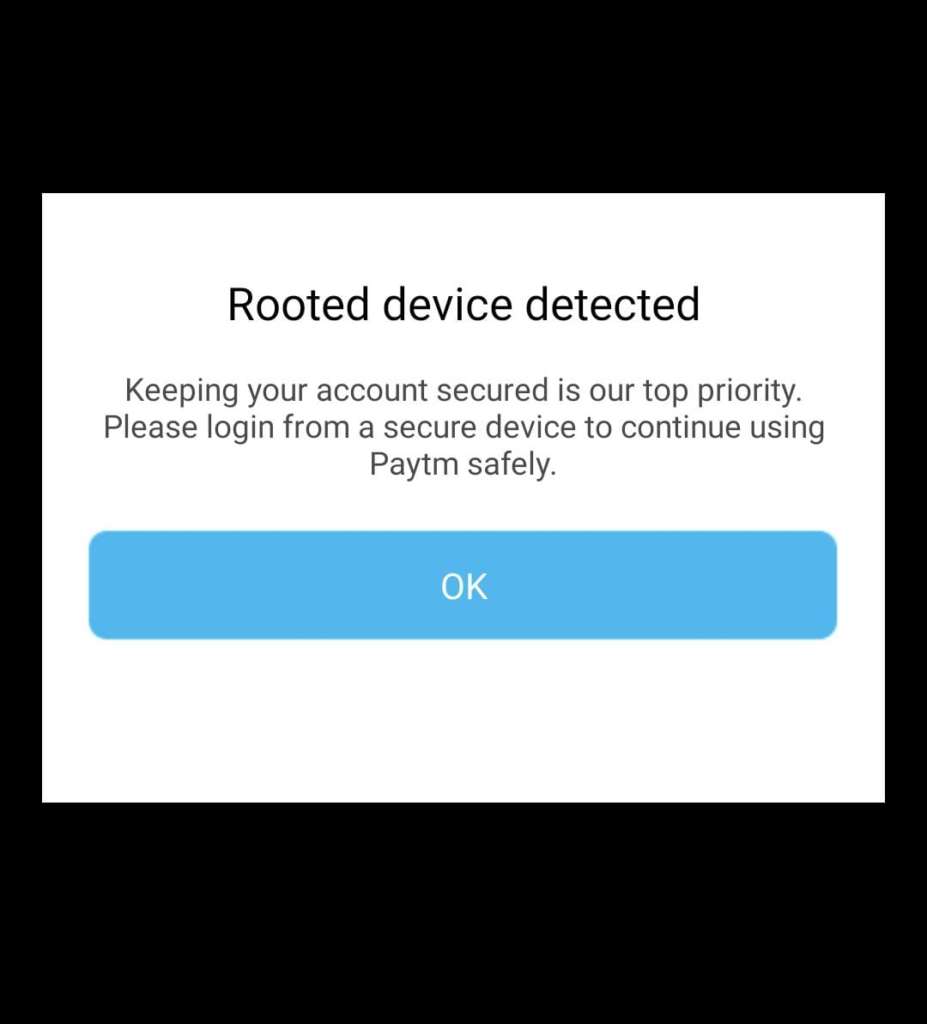
However, users can still access UPI apps on a rooted phone quite easily. This article will provide an easy way to use UPI apps on a rooted phone.
How to use UPI apps on a rooted phone?
It is quite simple. All a user has to do is to use the Magisk DenyList feature to hide the root status on the particular app. This will be illustrated with an example, and the app I’m going to use for this example is Paytm Insider, which is an event ticket booking app. Without using Magisk DenyList, Insider will show an error screen:
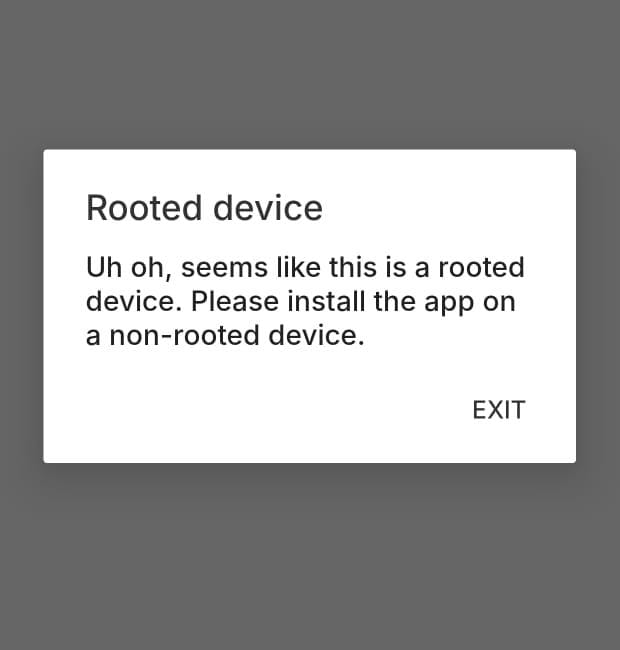
To use Magisk Denylist and regain access to this app, the following simple steps have to be performed.
Step 1
Open the Magisk app, and click on the setting icons (a gearwheel) on the top-right corner of the Magisk home screen.
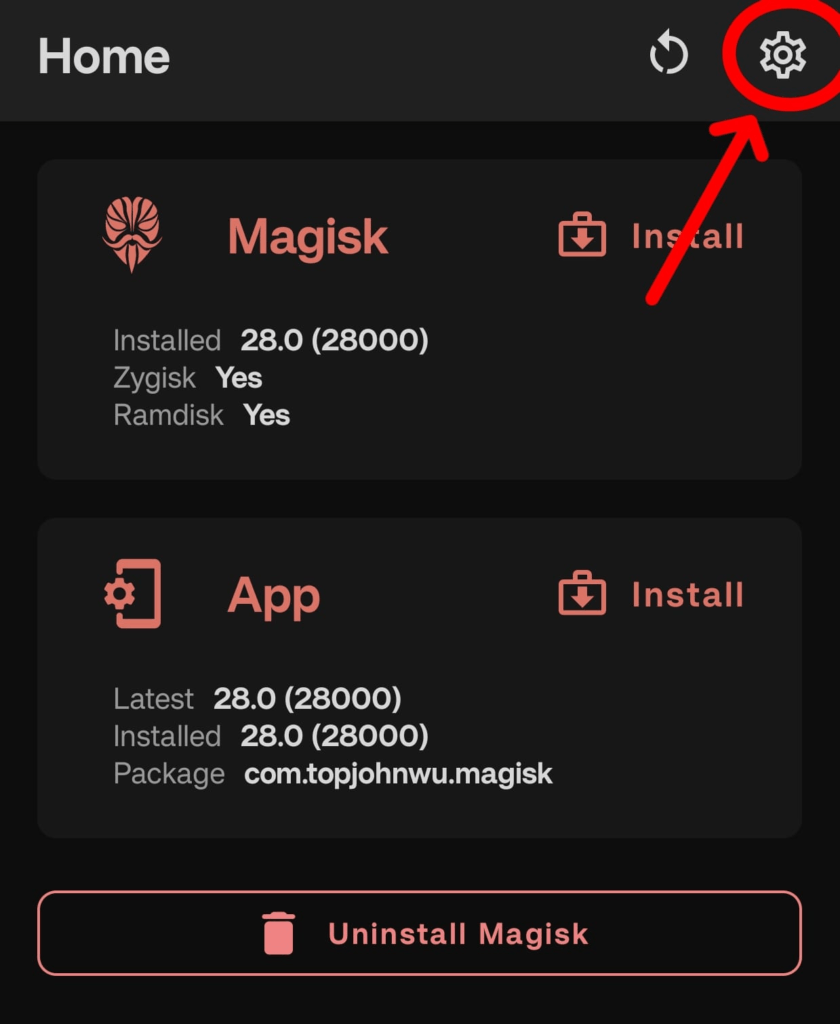
Step 2
Scroll down to the Magisk section, toggle on Zygisk, and reboot if prompted. Zygisk enhances root hiding by integrating with the Zygote process.
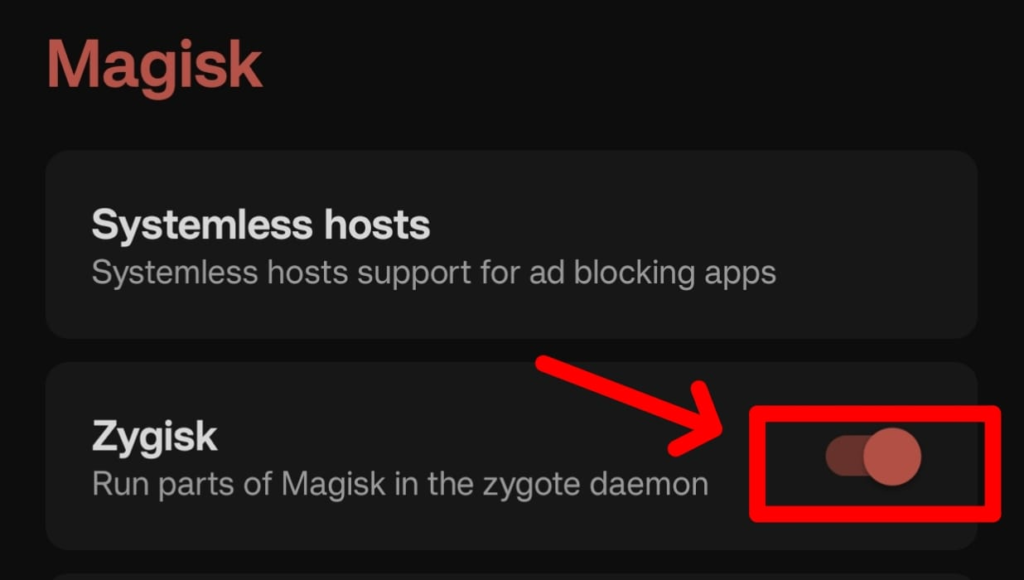
Step 3
In the Magisk section, click on ‘Configure DenyList’.
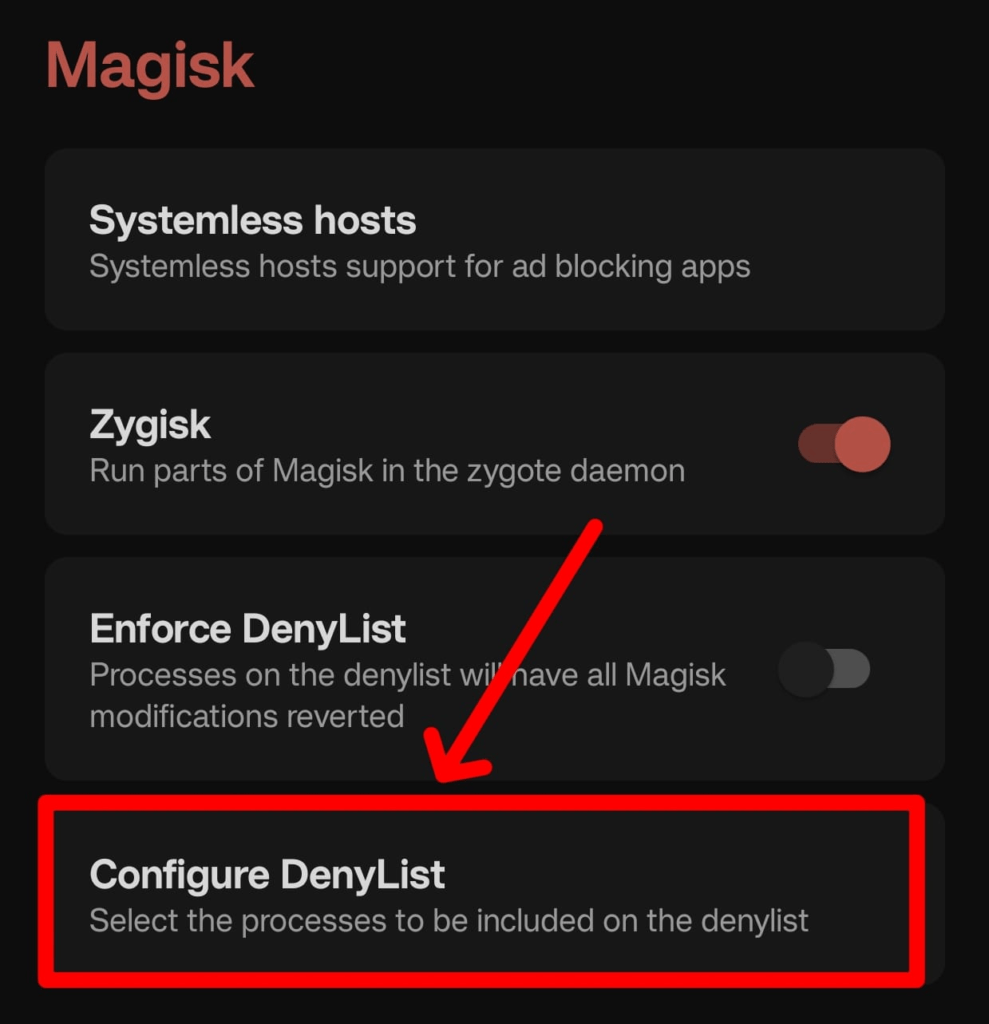
Step 4
Here, enter the name of the app which you want to hide the root status for. For this example, I will enter ‘Insider’. Click on the checkbox, tap in the middle of the app (or anywhere except the checkbox), and make sure that all the items in the expansion are toggled.
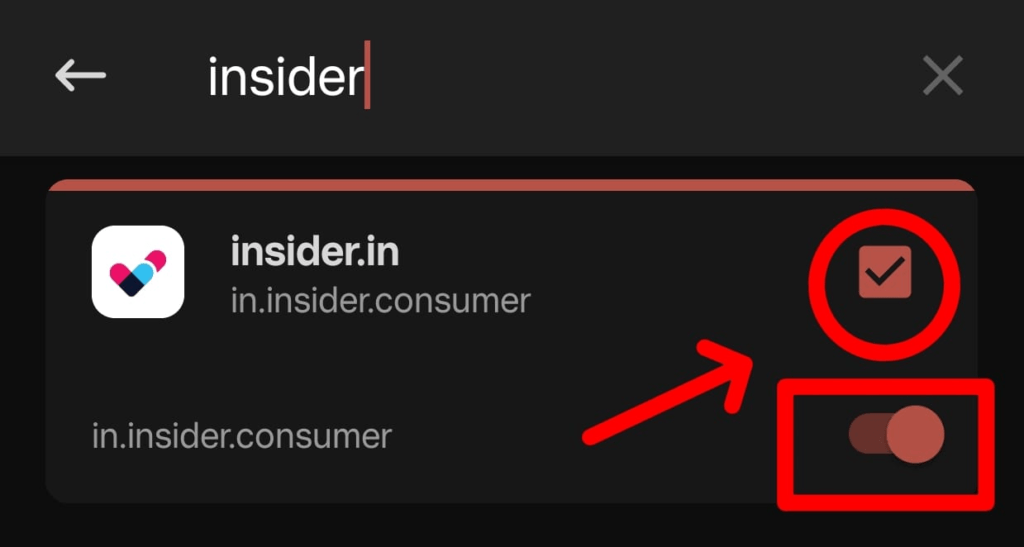
Step 5
Finally, click on the ‘Enforce DenyList’ toggle to hide the root status for the selected apps. This will revert the modifications made by Magisk on those particular apps, preventing them from detecting the root status.
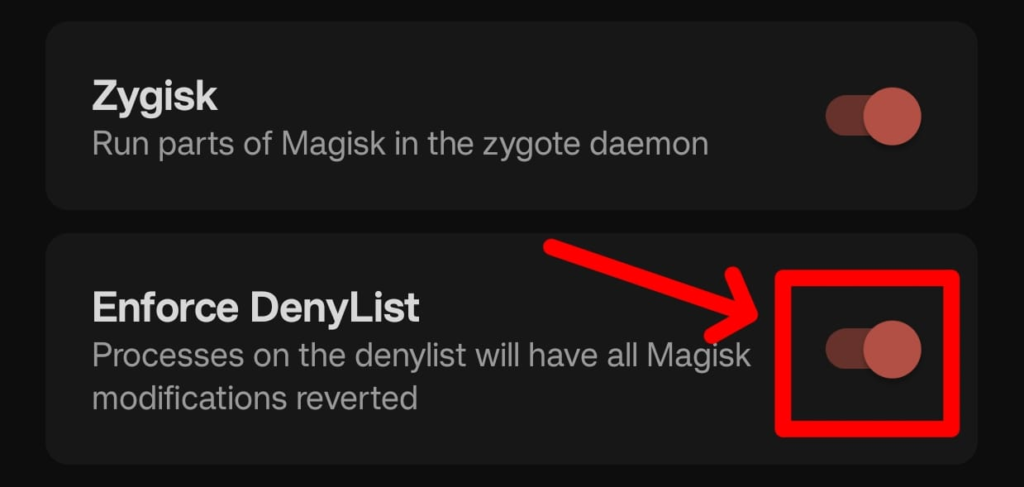
That’s it. Now, when I open the Insider app, there is no pop-up that prevents me from using the app. I am able to use the app without any problem.
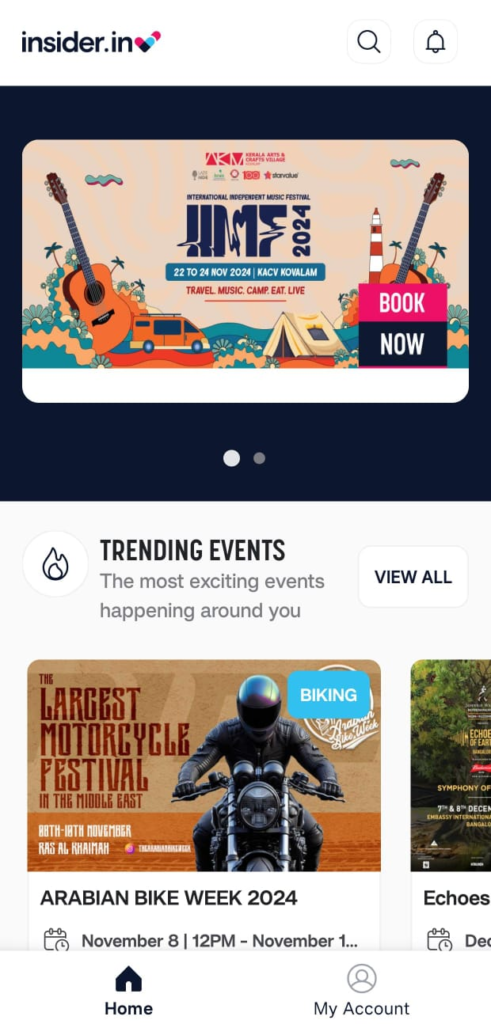
Bonus Step
If you want to be extra sure that no apps detect root status, you can repackage the Magisk app as some other app by hiding the Magisk app. In the settings page of the Magisk app, scroll towards the ‘Custom’ section and click on ‘Hide the Magisk App’.
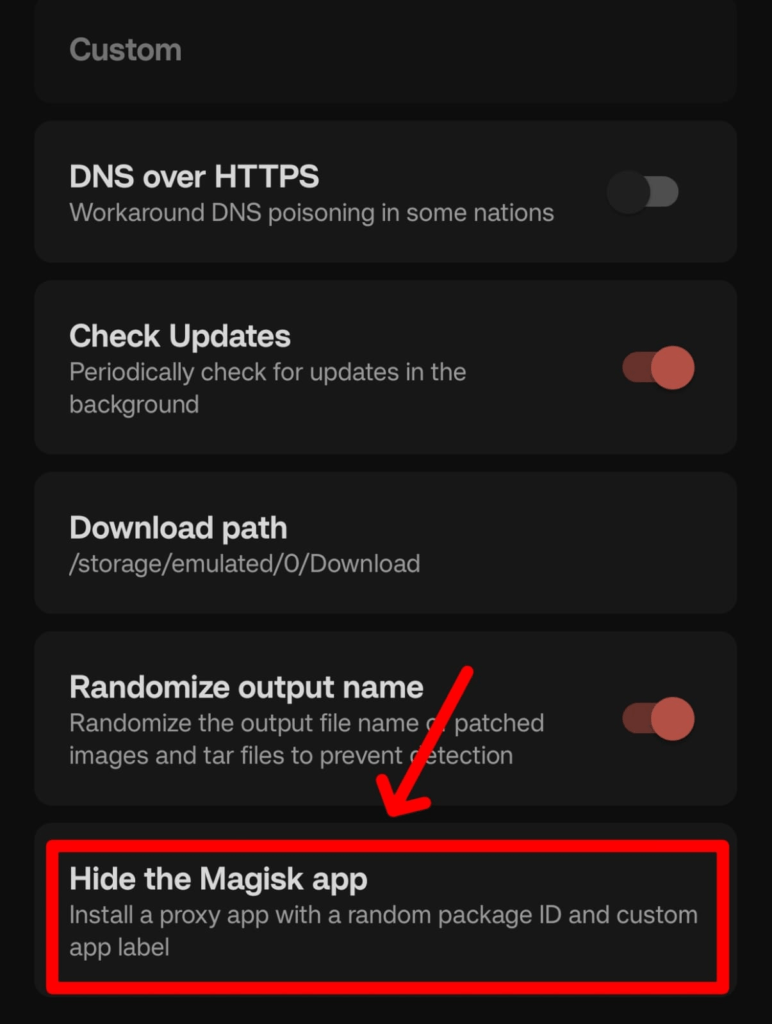
It will give you a pop-up with the default name of ‘Settings’, which you can customize. But as a rule of thumb, don’t name the repackaged Magisk app as ‘Magisk’ itself, which might sometimes not hide root status properly.
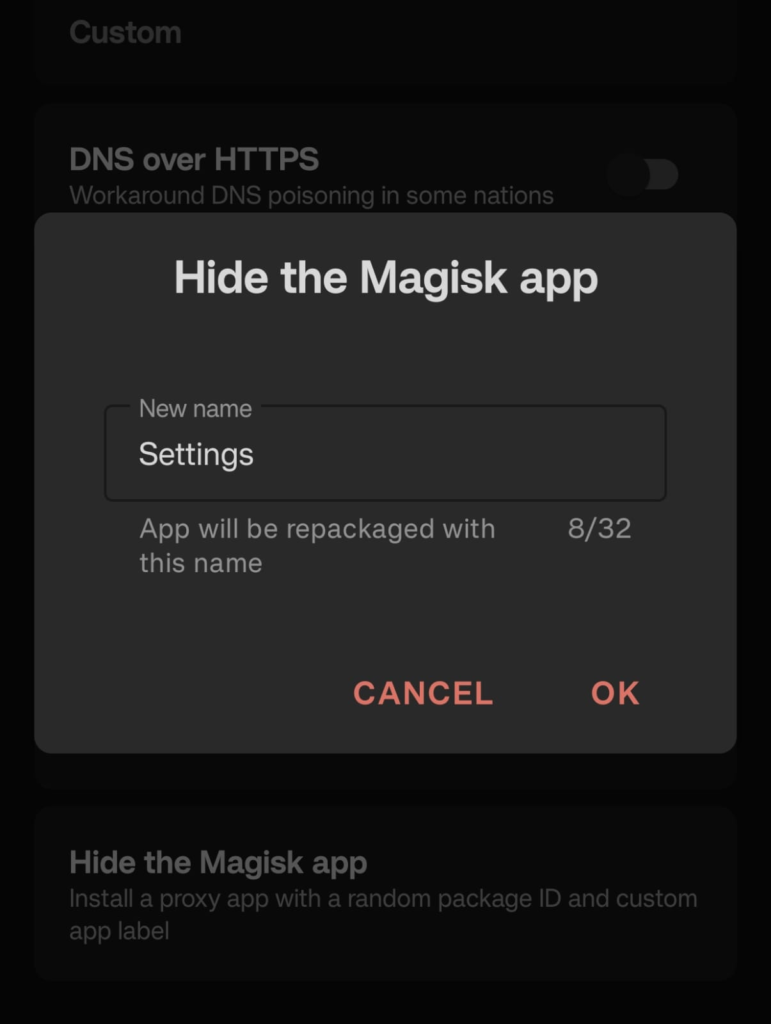
Conclusion
With these easy steps, you will able to access UPI apps on any rooted phone. By using the Magisk DenyList, you will be able to use any app that doesn’t allow usage on rooted phones and is not limited to just UPI apps.
We hope this article was helpful to you. Continue reading GizmoGeek Hub for more tech news, stories, and reviews that will keep you up to date on the newest trends and advancements in technology. We attempt to provide in-depth and unbiased reviews, detailed tutorials, and up-to-date news to help you improve your tech knowledge and expertise.
Keep reading GizmoGeek Hub for more such articles & reviews.
Follow us on YouTube, X (previously Twitter), Instagram, LinkedIn, and our WhatsApp Channel to stay up to date on the latest news, announcements, and behind-the-scenes stuff.
Request – As a new site, we rely largely on advertising revenue to fund our operations. Please consider not using any ad blockers when viewing our website. Your support in viewing our advertisements is critical for us to continue providing high-quality content and services. We appreciate your understanding and cooperation in helping us keep GizmoGeek Hub running. Thank you for your support!