After updating to Android 14, many users are encountering the “This app isn’t compatible with the latest version of Android. Check for an update or contact the app’s developer” error while sideloading APKs or even with regular apps. This issue is pretty common with every new version of Android and Android 14 is no exception.
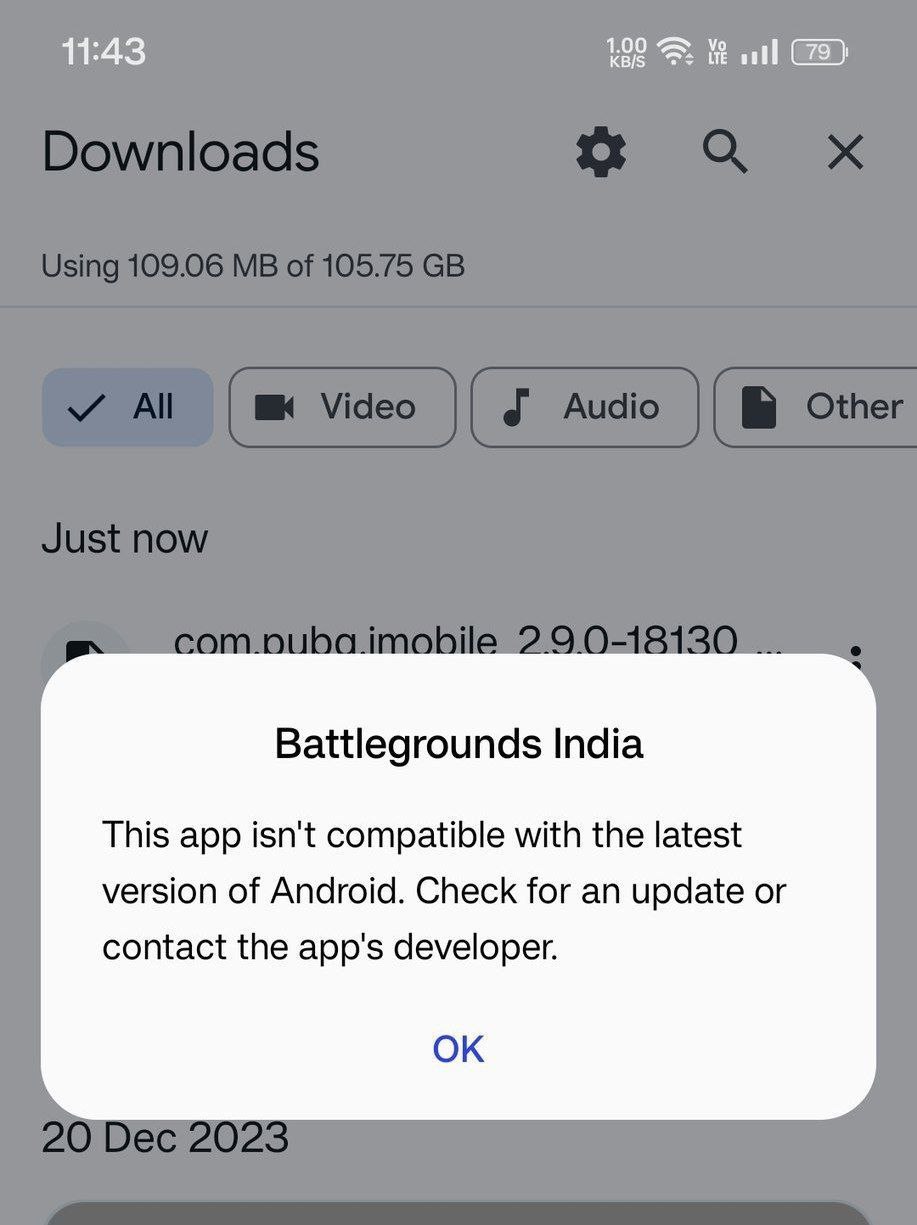
Understanding the Error
“This app isn’t compatible with the latest version of Android. Check for an update or contact the app’s developer” error occurs when you try to install an APK file that was made for an older version of Android and isn’t compatible with Android 14 anymore.
Some of the other reasons behind the error could be an outdated APK version, conflicting app specifications, or an integrity lapse in the APK file.
Try These Fixes
Now that you have understood what the error is and why it’s caused, here are some of the fixes that you can try to resolve. Make sure to try all the fixes for the best results.
Fix 1: Download From a Different Source
If one APK file throws the error, try getting the APK file from a different source. Changing sources or getting the app from the Google Play Store might work. Obtaining the app from a trustworthy source like Google Play Store will help you prevent conflicts during installation.
Fix 2: Download the Latest APK
Make sure you are downloading the latest version of the APK that you want to install. Go to the source providing the APK and download the latest version on your phone. Once downloaded, install the APK and the issue should be resolved.
Fix 3: Update the App
If you are encountering the issue on an already existing app, try updating the app. This will install the latest version of the app, ensuring all compatibility issues are eliminated. If you are sideloading the app, simply download and install the latest version available. If you have installed the app from the Google Play Store, follow the steps below:
- Open the Google Play Store.
- Tap on your profile pic at the top.
- Tap Manage apps and device.

- Tap on See details or Updates.

- Find the app that you are having issues with and tap on the Update button next to it.
- If the app isn’t on the list, it means it’s already up to date.
Fix 4: Restart your Phone
Restarting the device is sometimes all that’s needed to fix compatibility issues. Restarting your phone may clear up any temporary data, reset any incompatible settings, and restart the system operations.
This easy fix should resolve the “This app isn’t compatible” error that appears during installation or when using the app. Follow the steps below to restart your phone:
- Press and hold the Power button for a few seconds. Google Pixel and Samsung users may press the Power button + Volume Up button.
- Tap on Restart.

Fix 5: Clear App Cache and Data
Sometimes, the app is installed and continues to show the error. In this case, go to your app settings and clear its cache and data. This will help resolve any compatibility issues and hopefully, the app will run smoothly now. Follow the steps below:
- Open the Settings app.
- Tap on Apps.

- Then, tap on See all apps.

- Find the app that you were trying to install and tap on it.
- Tap on Storage and cache.

- Tap Clear cache and then OK.
- Tap Clear data and confirm by tapping OK.

Fix 6: Wait For Some More Time
In the end, if nothing else works, all you can do is wait for a newer version of the app to be released. The new version should be optimized for the latest version of Android, i.e., Android 14. Once a new version is available, you can simply download and install the APK and the error should be non-existent.
Summing Up
That’s how you fix the “This app isn’t compatible with the latest version of Android. Check for an update or contact the app’s developer” error on Android 14. Make sure you have the latest version of the app installed. If that doesn’t help, try clearing the cache and data.
Remember that this error is a pretty common one and it reappears each time a new version of Android is released. So, don’t fret as the error should be resolved automatically after a few days or weeks. Which solution worked for you? Let us know in the comments section below.

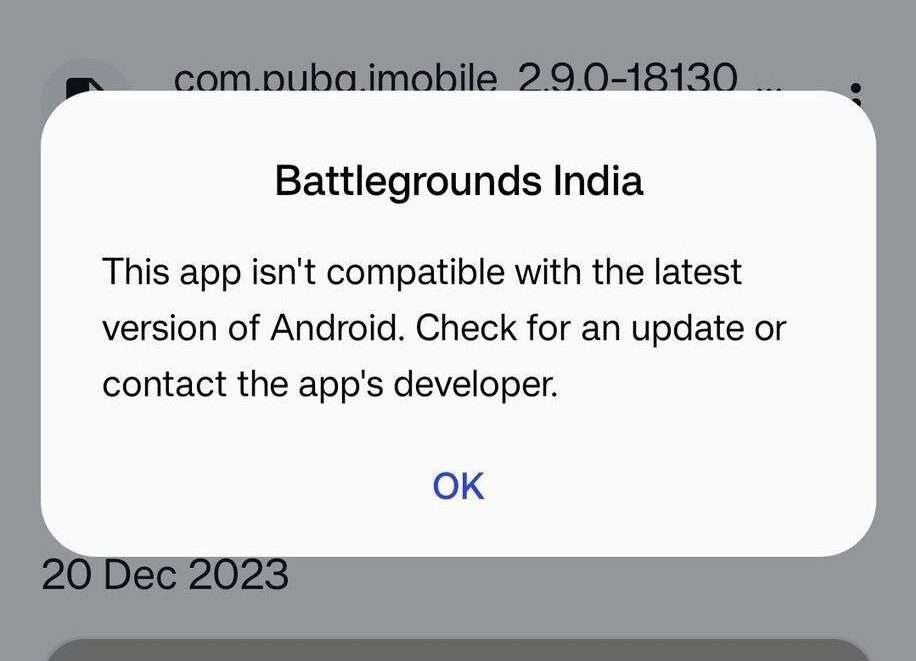
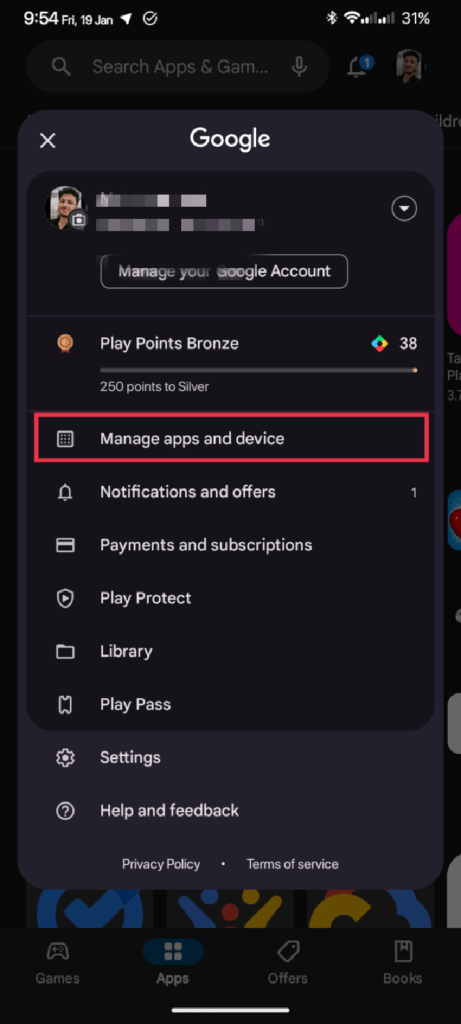










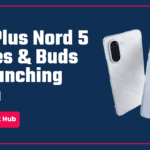
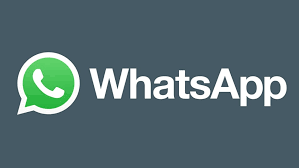
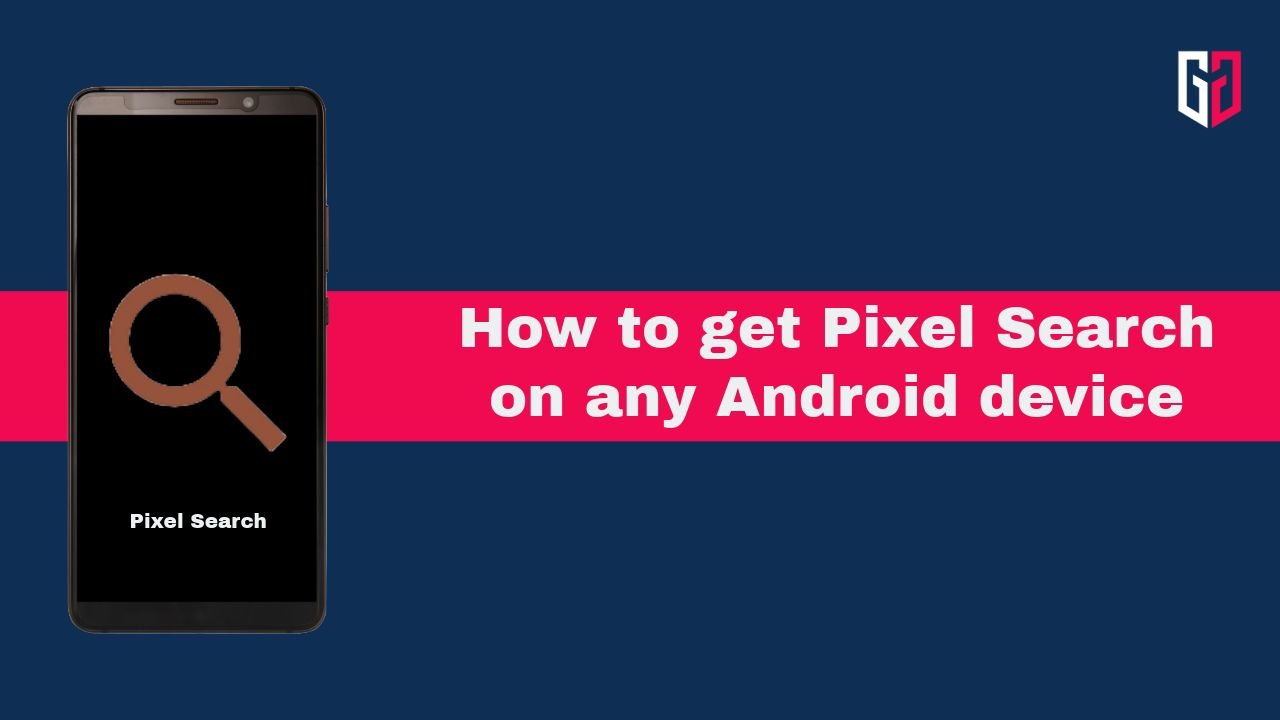
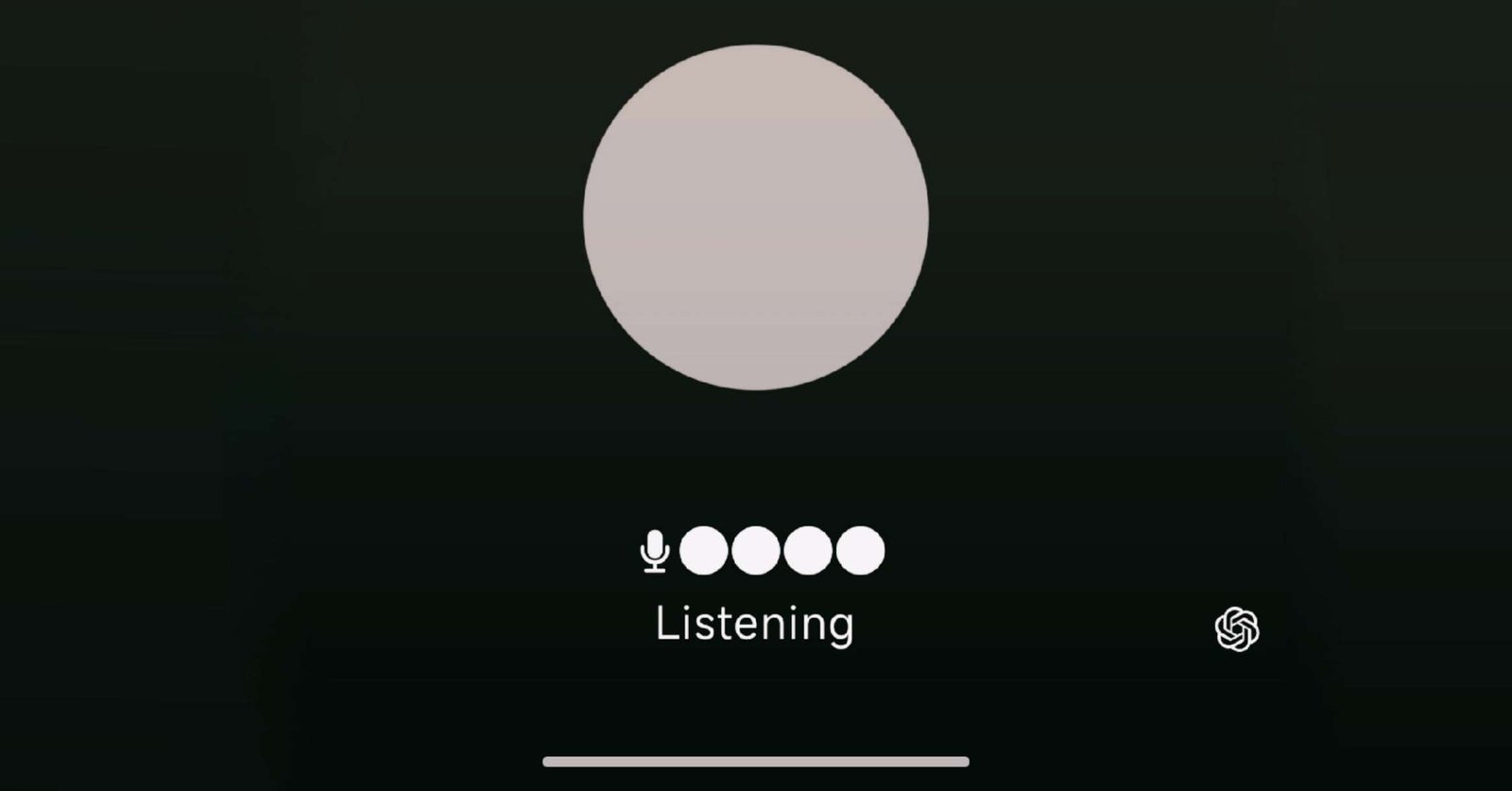
Good Insight about the problem being faced by many Smartphone users